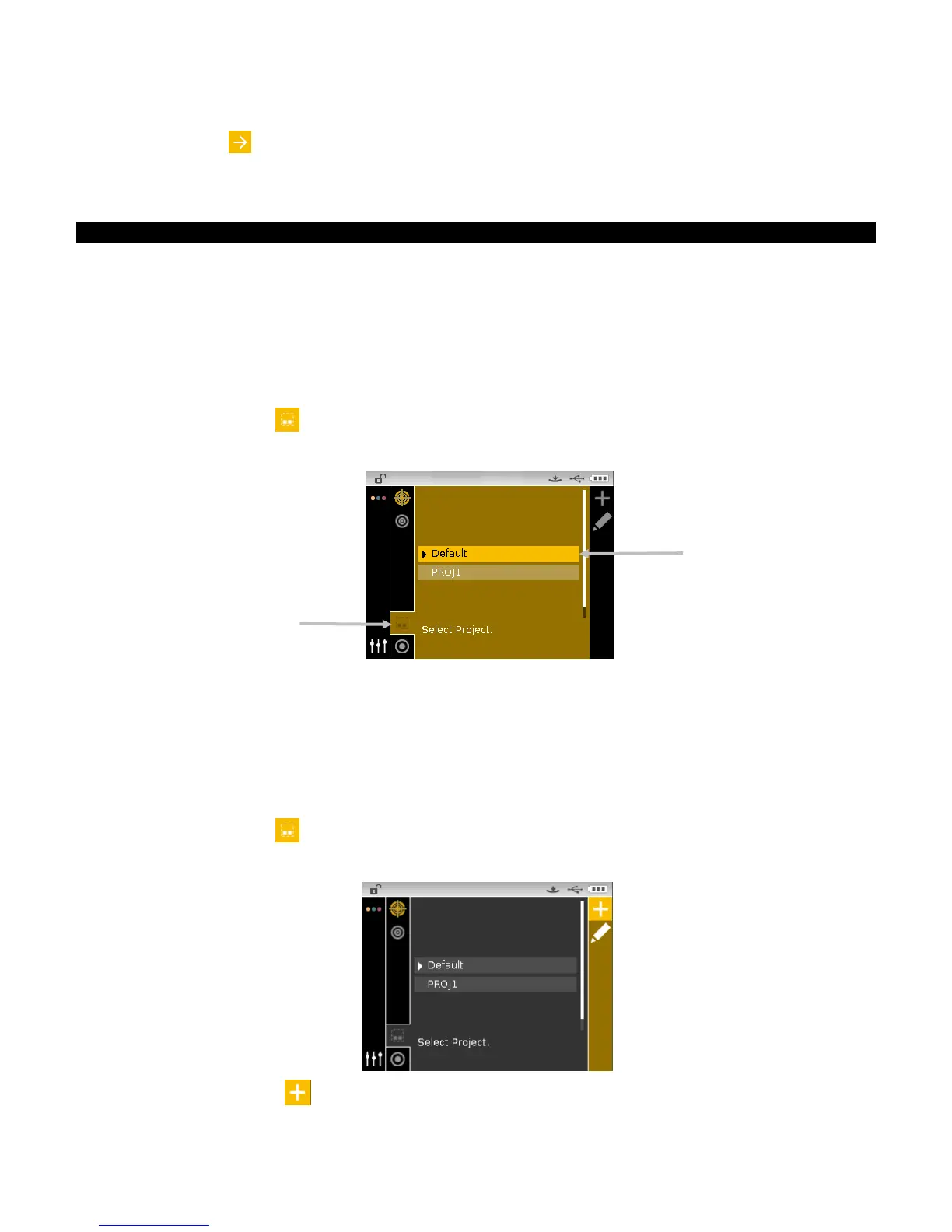CI62L+RTL SPECTROPHOTOMETER
32
NOTE: If additional tolerance sets (up to six) are required for the selected standard, highlight the
right arrow icon
is the Progress bar and tap the Select button. Edit the next tolerance set as
explained above.
Projects
The project icon lists available projects that contain grouped standards. You must select the
desired project that the sample measurements are stored in before taking measurements. The
selected project is used until a different project is chosen. Projects are created and standards
added using the instrument. Refer to the procedures that follow.
Selecting a Project
To select a project:
1. From the Measure screen, use the Up or Down navigation buttons to move the highlight focus
to the Project icon
.
2. Tap the Select or Right button to access the project selection area.
3. Use the Up or Down navigation buttons to move the highlight focus to the desired project.
4. Tap the Select button. An arrow () appears next to the selected project and the screen
returns to the measure screen.
Creating a Project
To create a project:
1. From the Measure screen, use the Up or Down navigation buttons to move the highlight focus
to the Project icon
.
2. Tap the Right button twice to move the focus to the Progress Column.
3. Select the Add icon
and tap the Select button to view the Add Project screen.
