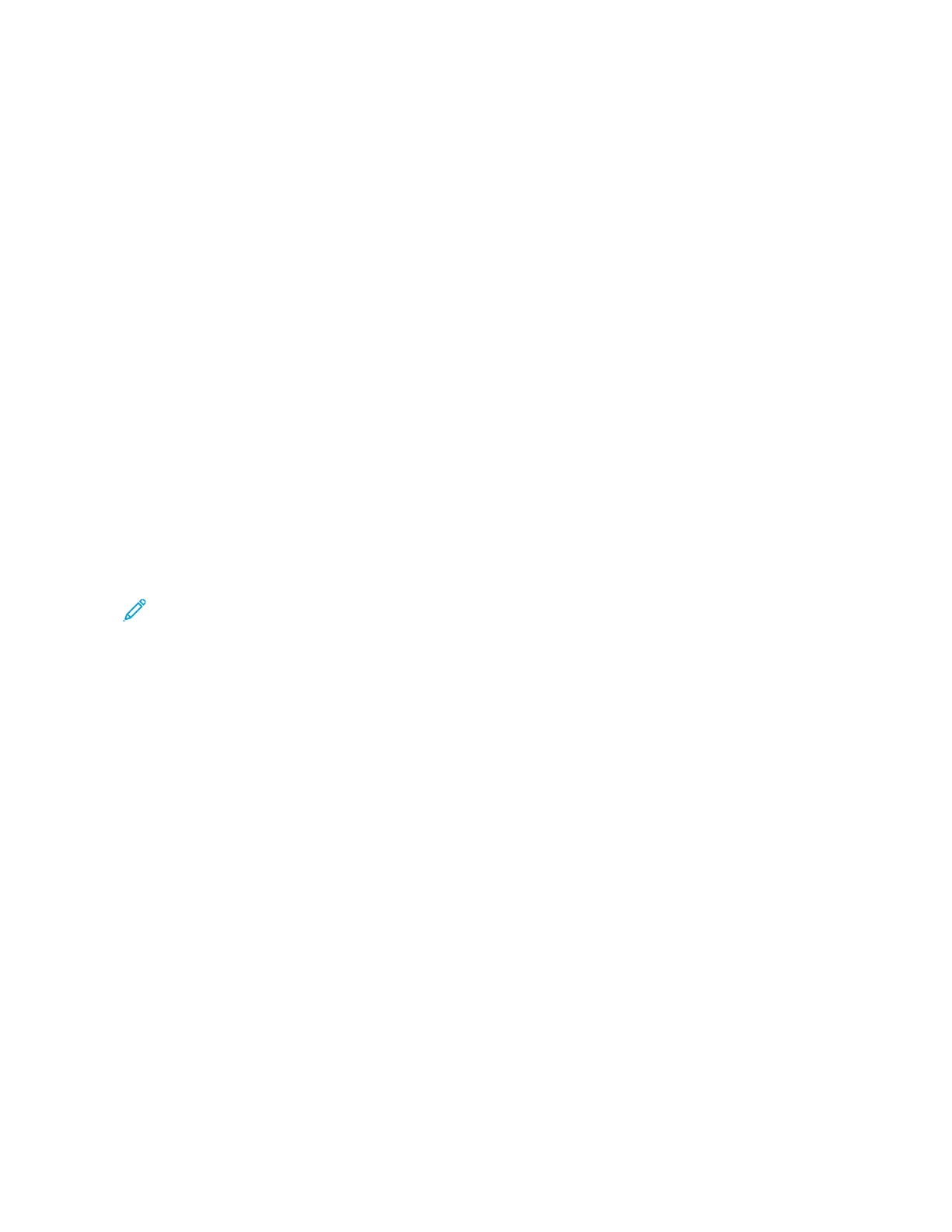5. In the Printing area, for Copies, select AAuuttoo, or enter the number of copies to print.
6. For Job Type, select an option:
• NNoorrmmaall PPrriinntt: This option prints a job immediately.
• SSeeccuurree PPrriinntt: This option prints a job after you enter your passcode at the printer control panel.
• SSaammppllee SSeett or PPrrooooff PPrriinntt: These options print one copy of a multiple-copy print job. The device holds the
remaining copies in memory until you release them for printing at the control panel.
• SSaavvee JJoobb ffoorr RReepprriinntt:: This option saves a print job in a folder on the print server for future printing. You can
specify a job name and folder.
• DDeellaayy PPrriinntt:: This option prints a job at a specified time up to 24 hours from the original job submission.
7. As needed, for Paper Selection, select paper size, color, type, and tray.
8. As needed, select job options.
• 2-Sided Printing
• Collate
• Orientation
• Staple
• Folding
• Output Destination
Note: The available options vary by device.
9. If Accounting is enabled, enter your User ID and Account ID.
10. Click SSuubbmmiitt JJoobb.
Reprinting Saved Jobs using the Embedded Web Server
1. At your computer, open a Web browser. In the address field, type the IP address of the printer, then press EEnntteerr
or RReettuurrnn.
2. In the Embedded Web Server, click HHoommee.
3. Click JJoobbss.
4. Click the SSaavveedd JJoobbss tab.
5. For the job that you want to process, select the check box.
6. From the menu, select an option.
• PPrriinntt JJoobb: This option prints a job immediately.
• DDeelleettee JJoobb This option deletes the saved job.
• MMoovvee JJoobb: Use this option to move the job to another folder location.
• CCooppyy JJoobb: Use this option to duplicate the job.
7. Click GGoo.
102
Xerox
®
AltaLink
®
C8130/C8135/C8145/C8155/C8170 Series Color Multifunction Printer User Guide
Xerox® Apps
