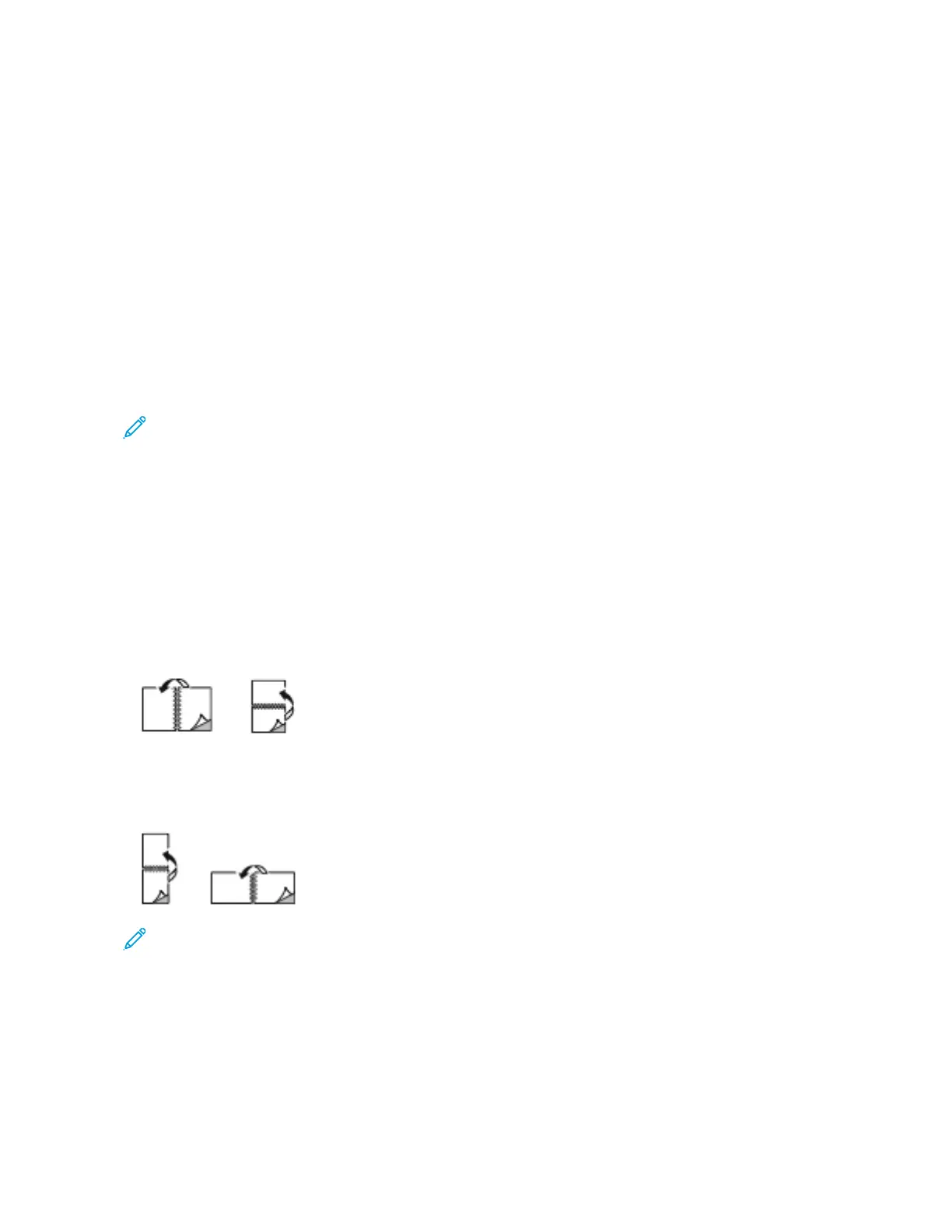• NNoo SSccaalliinngg:: This option does not change the size of the page image printed on the output paper, and 100%
appears in the percentage box. If the original document size is larger than the output size, the page image is
cropped. If the original document size is smaller than the output size, extra space appears around the page
image.
• MMaannuuaallllyy SSccaallee:: This option scales the document by the amount entered in the percentage box below the
preview image.
PRINTING ON BOTH SIDES OF THE PAPER
Printing a 2-Sided Document
If your printer supports Automatic 2-Sided Printing, the options are specified in the print driver. The print driver uses
the settings for portrait or landscape orientation from the application for printing the document.
Note: Ensure that the paper size and weight are supported. For more information, refer to Supported Paper.
2-Sided Page Layout Options
You can specify the page layout for 2-sided printing, which determines how the printed pages turn. These settings
override the application page orientation settings.
• 11--SSiiddeedd PPrriinntt: This option prints on one side of the media. Use this option when printing on envelopes, labels,
or other media that cannot be printed on both sides.
• 22--SSiiddeedd PPrriinntt: This option prints the job on both sides of the paper to allow binding on the long edge of the
paper. The following illustrations show the result for documents with portrait and landscape orientations,
respectively:
• 22--SSiiddeedd PPrriinntt,, FFlliipp oonn SShhoorrtt EEddggee: This option prints on both sides of the paper. The images print to allow
binding on the short edge of the paper. The following illustrations show the result for documents with portrait
and landscape orientations, respectively:
Note: 2–Sided Printing is part of the Earth Smart settings.
To change your default print driver settings, refer to Selecting Printing Options.
XEROX BLACK AND WHITE
You can select printing in color or black and white.
Xerox
®
AltaLink
®
C8130/C8135/C8145/C8155/C8170 Series Color Multifunction Printer User Guide 179
Printing
