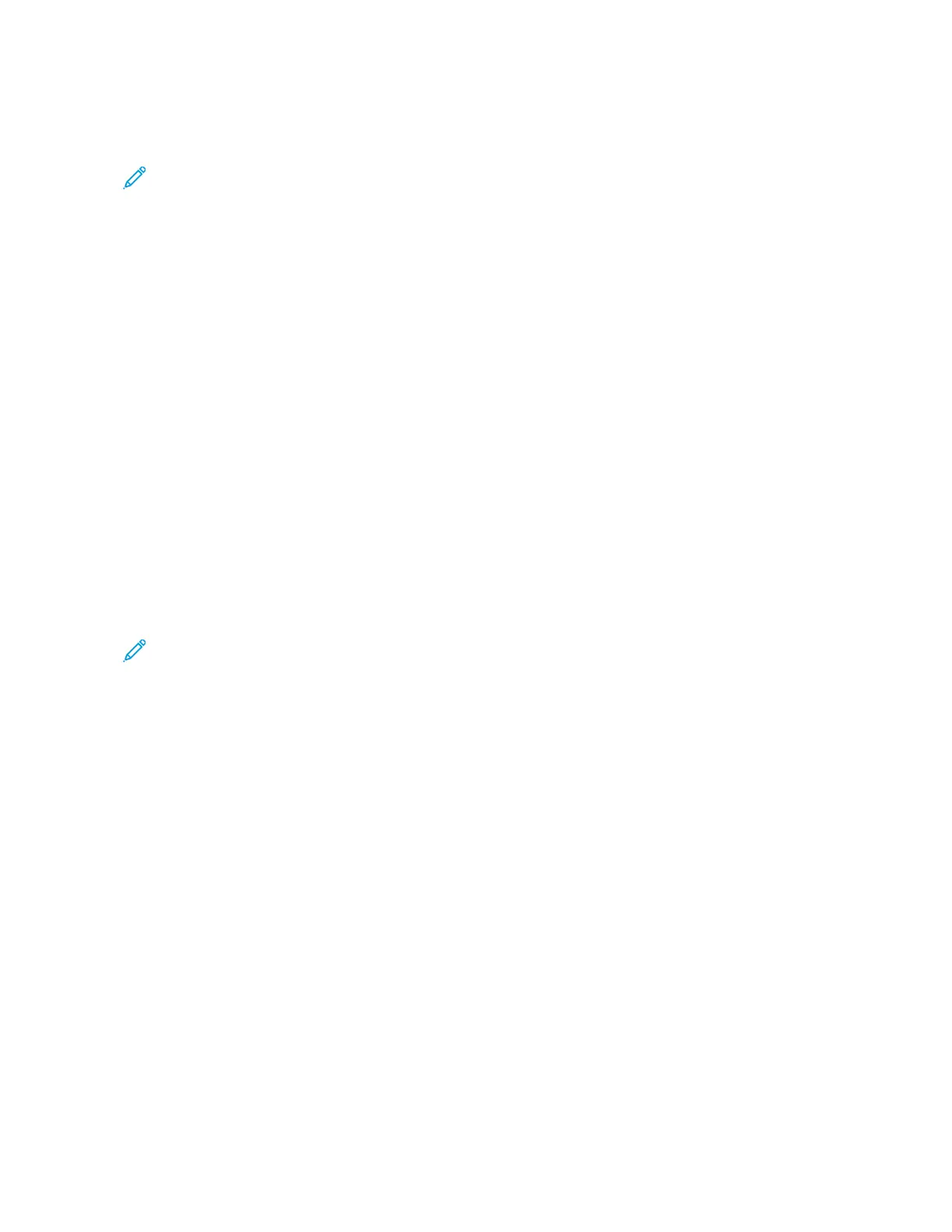4. Insert the Software and Documentation disc into the appropriate drive on your computer. If the installer does
not start automatically, navigate to the drive, then double-click the SSeettuupp..eexxee installer file.
Note: If you do not have the Software and Documentation disc, download the Smart Start installer file from
www.xerox.com or the Embedded Web Server of your printer. For more information, refer to Downloading
the Print and Scan Drivers from the Embedded Web Server.
5. Click XXeerrooxx SSmmaarrtt SSttaarrtt —— DDrriivveerr IInnssttaalllleerr ((RReeccoommmmeennddeedd)).
6. At the License Agreement, click AAggrreeee.
7. From the list of discovered printers, select your printer, then click QQuuiicckk IInnssttaallll.
A message appears that confirms that the installation is successful.
8. To complete the installation and close the Installer window, click DDoonnee.
INSTALLING THE PRINTER AS A WEB SERVICE ON DEVICES
Web Services on Devices (WSD) allows a client to discover and access a remote device and its associated services
across a network. WSD supports device discovery, control, and use.
Installing a WSD Printer Using the Add Device Wizard
1. At your computer, click SSttaarrtt, then select PPrriinntteerrss aanndd SSccaannnneerrss.
2. To add the required printer, click AAdddd aa PPrriinntteerr oorr SSccaannnneerr.
3. In the list of available devices, select the device that you want to use, then click NNeexxtt.
Note: If the printer that you want to use does not appear in the list, click CCaanncceell. To add the printer
manually, use the IP address of the printer. For details, refer to Installing the Windows Print Driver .zip File.
4. Click CClloossee.
INSTALLING THE DRIVERS AND UTILITIES FOR MACOS
1. Download the latest print driver from www.xerox.com/office/ALC81XXsupport.
2. Open the Xerox
®
Print Drivers 5.xx.x.dmg or .pkg as needed for your printer.
3. To run Xerox
®
Print Drivers 5.xx.x.dmg or .pkg, double-click the appropriate file name.
4. When prompted, click CCoonnttiinnuuee.
5. To accept the license agreement, click II AAggrreeee.
6. To accept the current installation location, click IInnssttaallll, or select another location for the installation files, then
click IInnssttaallll.
7. If prompted, enter your password, then click OOKK.
8. From the list of discovered printers, select your printer, then click NNeexxtt.
9. If your printer does not appear in the list of discovered printers:
a. Click the NNeettwwoorrkk PPrriinntteerr IIccoonn.
b. Type the IP address of your printer, then click CCoonnttiinnuuee.
62
Xerox
®
AltaLink
®
C8130/C8135/C8145/C8155/C8170 Series Color Multifunction Printer User Guide
Getting Started
