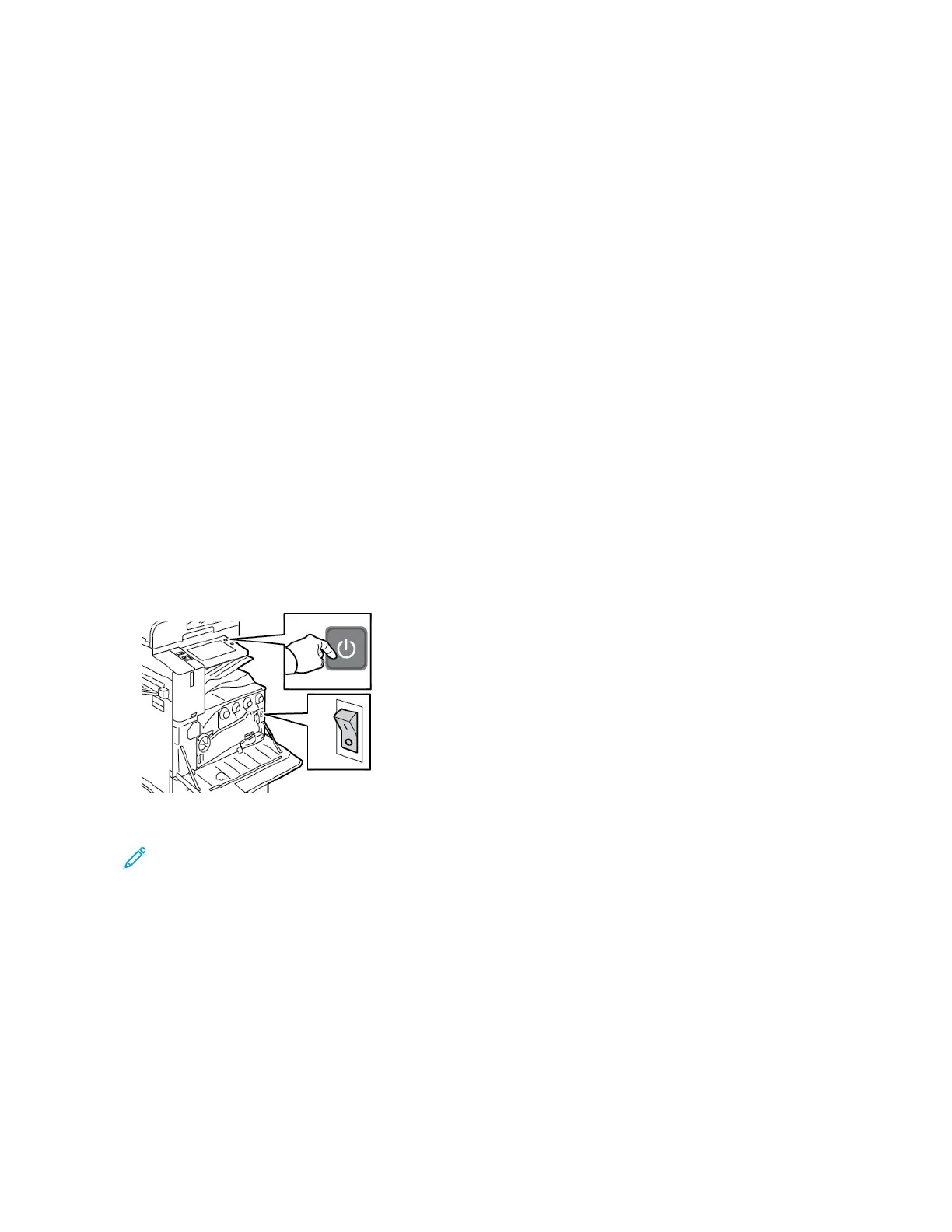Power Options
POWER SAVER
To reduce standby power consumption, you can use Sleep Timeout to set the time that the printer spends idle in
Ready mode before the printer transitions to Sleep mode.
SMART PROXIMITY SENSOR
The Smart Proximity Sensor detects when a user approaches or leaves the device, using a reflective sensor. This
feature provides convenience for users, and can reduce power consumption. You can enable the device to wake up
and sleep based on the detection of a user. To configure the Smart Proximity Sensor, refer to the System
Administrator Guide at www.xerox.com/office/ALC81XXdocs.
POWERING ON THE PRINTER, OR EXITING SLEEP MODE
The printer has two power switches. The main power switch, located behind the front door, controls the main power
to the printer. The secondary power switch is the Power/Wake button on the control panel. The Power/Wake button
controls power to the printer electronic components, and when powered off, initiates a software-controlled
shutdown procedure. The preferred method to power on and off the printer is to use the Power/Wake button.
• To power on the printer, open the front door, then power on the main power switch. On the control panel, press
the PPoowweerr//WWaakkee button.
• To enter or exit Sleep mode, press the PPoowweerr//WWaakkee button.
Note:
• When the printer receives data from a connected device, the printer exits Sleep mode automatically.
• When the printer receives data from a network print job, to reduce power consumption, only necessary
electronic components exit Sleep mode automatically. The control panel and the document scanner do
not exit Sleep Mode.
• When the printer is in Sleep mode, the touch screen is powered off and unresponsive. To wake the printer
manually, press the Power/Wake button, or move into the Smart Proximity Sensor detection zone.
• If Auto Power Off is enabled, the printer powers off automatically after the specified conditions are met.
To enable Auto Power Off mode, contact your System Administrator. For details, refer to the System
Administrator Guide at www.xerox.com/office/ALC81XXdocs.
Xerox
®
AltaLink
®
C8130/C8135/C8145/C8155/C8170 Series Color Multifunction Printer User Guide 35
Getting Started
