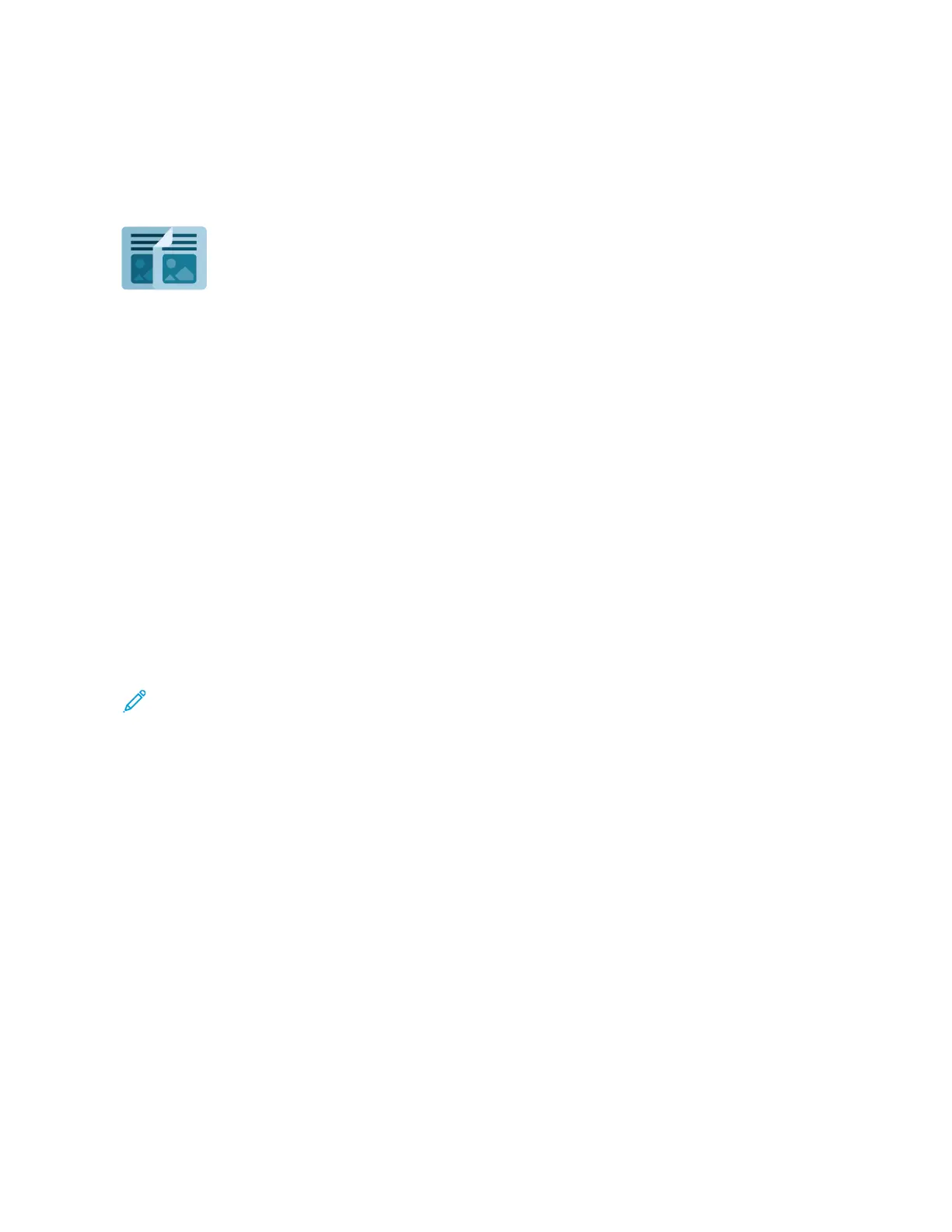Copy
COPY OVERVIEW
To make a copy, the device scans your original documents and temporarily stores the
images. It then prints the images based on the options that you selected. You can
change settings for individual jobs based on the original documents. You can save
settings that you use for regular jobs and retrieve them for later use.
For information about all the Copy App features and available settings, refer to Apps Features.
For details on configuring and customizing the Apps, refer to the System Administrator Guide at www.xerox.com/
office/ALC81XXdocs.
If authentication or accounting is enabled on your device, to access features, enter your login details. For details
about Personalization for logged-in users, refer to Personalize.
Applying and Detecting Imaging Security Marks
Imaging Security uses infrared light to track and manage sensitive documents.
If the IInnffrraarreedd SSeeccuurriittyy option is enabled in the Embedded Web Server, the device can apply and detect
concealed marks using infrared technology. This method of marking and detection can prevent the accidental
disclosure of confidential documents.
Security marks can be set to apply to copy jobs. When AAppppllyy MMaarrkk is enabled, the location of the security mark on
the page is set. When you run your copy jobs, the mark is applied to the specified location on your output
automatically.
Note: If infrared marks are configured to apply to copy jobs and Annotations is selected, the page position
used for the concealed mark is unavailable to use for the annotation.
The system administrator can configure Infrared mark detection for copy jobs. When DDeetteecctt MMaarrkk is enabled, the
device detects security marks on documents that are scanned. When an infrared mark is detected during scanning,
depending on the settings configured, the device inhibits the job, sends an email alert and continues the job, or
sends an email alert and inhibits the job. When a security mark is detected, the device adds an entry to the Audit
Log.
If a security mark is detected and the copy job is allowed to continue, a new mark is applied to the job output, even
if AAppppllyy MMaarrkk is not enabled. The new security mark includes updated tracking information.
If a security mark is detected on your job, a message appears at the control panel to indicate the action taken. For
more information about Imaging Security, contact your system administrator, or refer to the System Administrator
Guide at www.xerox.com/office/ALC81XXdocs.
MAKING A COPY
To make a copy:
Xerox
®
AltaLink
®
C8130/C8135/C8145/C8155/C8170 Series Color Multifunction Printer User Guide 103
Xerox® Apps