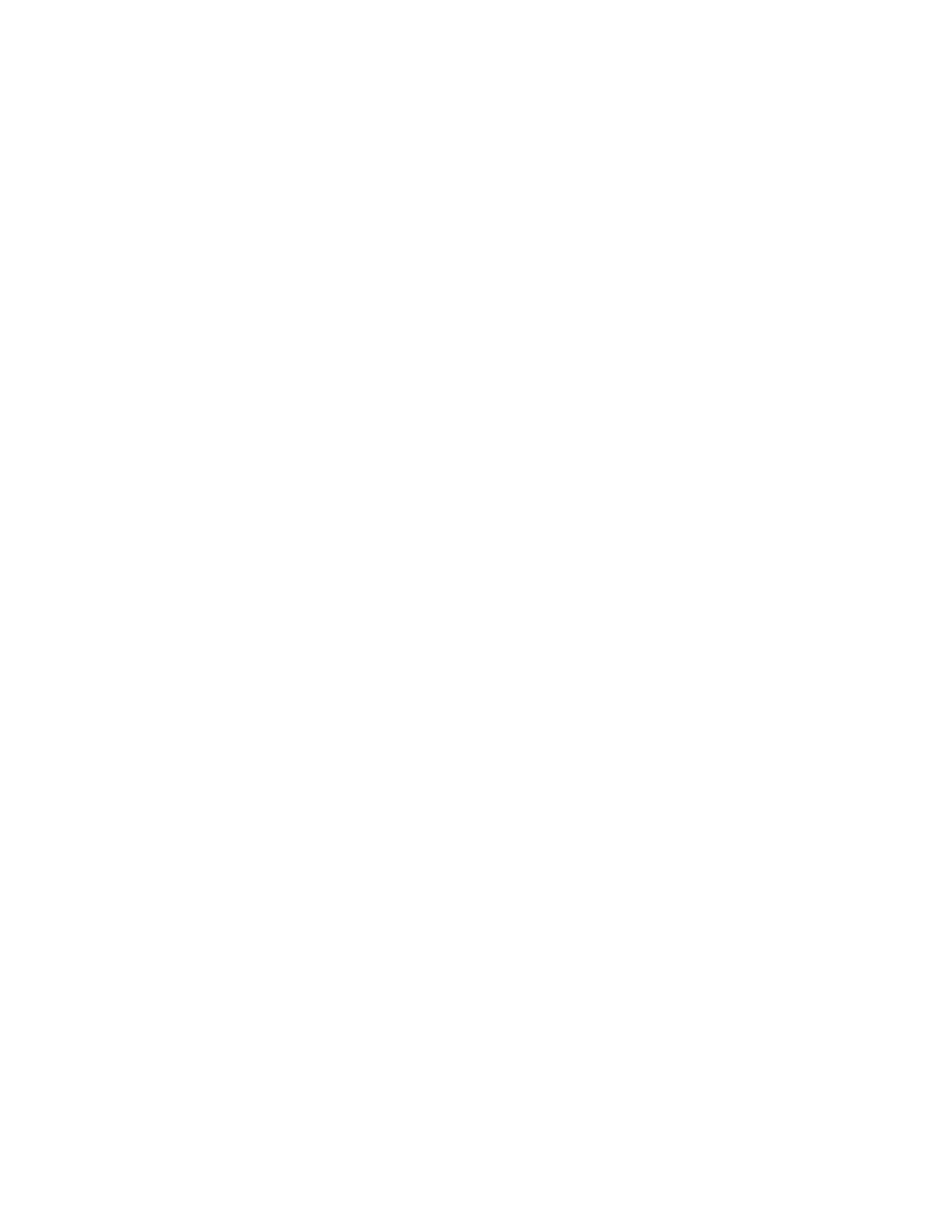5. For the required 1-Touch App, touch XX, then touch an option.
• DDeelleettee: Use this option to delete the 1-Touch App from the printer permanently.
• HHiiddee: Use this option to remove the 1-Touch App from the Home screen. The 1-Touch App is still available,
and you can add the app to the Home screen at any time.
6. Touch DDoonnee.
DELETING OR HIDING A 1–TOUCH APP
To delete or hide a 1-Touch App from the Home screen:
1. At the printer control panel, press the HHoommee button.
2. Touch LLoogg IInn. Type the User Name using the keypad, then touch NNeexxtt. Type the Password using the keypad,
then touch DDoonnee.
3. Touch PPeerrssoonnaalliizzee.
4. Touch PPeerrssoonnaalliizzee HHoommee.
5. For the required 1-Touch App, touch XX, then touch an option.
• DDeelleettee: Use this option to delete the 1-Touch App from the printer permanently.
• HHiiddee: Use this option to remove the 1-Touch App from the Home screen. The 1-Touch App is still available,
and you can add the app to the Home screen at any time.
6. Touch DDoonnee.
USING AND EDITING A 1–TOUCH APP
To use a 1-Touch App:
1. At the printer control panel, press the HHoommee button.
2. If required, touch LLoogg IInn. Type the user name using the keypad, then touch NNeexxtt. Type the password using the
keypad, then touch DDoonnee.
3. Load the original documents in the automatic document feeder or on the document glass.
4. Touch the 1-Touch App required.
5. If editing is enabled, edit the feature settings as required. If editing is restricted, to create a new 1-Touch, select
SSaavvee AAss NNeeww 11––TToouucchh, then edit the new 1-Touch App.
6. Touch SSttaarrtt.
7. To return to the Home screen, press the HHoommee button.
80
Xerox
®
AltaLink
®
C8130/C8135/C8145/C8155/C8170 Series Color Multifunction Printer User Guide
Personalize
