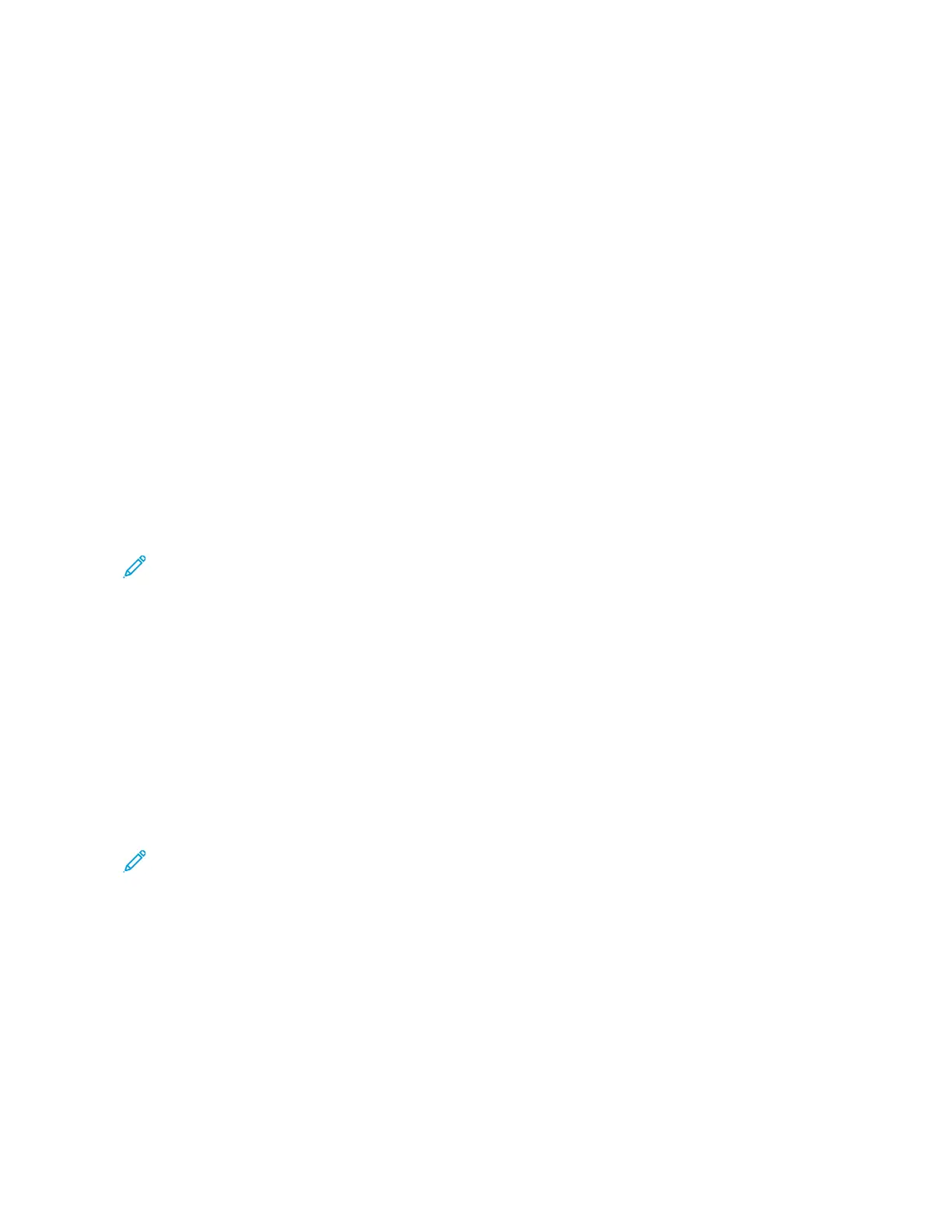5. To remove files from the printing list:
• To remove a single file, touch the file, then select RReemmoovvee. To confirm removal, touch RReemmoovvee.
• To remove all the files, touch a file, then select RReemmoovvee AAllll. To confirm removal, touch RReemmoovvee AAllll.
6. Adjust the feature settings as needed.
7. Touch PPrriinntt.
8. When you are finished, remove the USB Flash drive.
9. To return to the Home screen, press the HHoommee button.
PRINTING FROM SAVED JOBS
To print from saved jobs:
1. At the control panel, press the HHoommee button, then touch PPrriinntt FFrroomm.
2. Touch SSaavveedd JJoobbss, then touch the name of the folder that contains the saved job.
3. Touch the name of the saved job that you want to print.
4. Select the options for paper supply, quantity, 2-sided printing, and finishing.
5. Touch PPrriinntt.
Note: To print a private saved job, at the Passcode Required screen, enter the passcode, then touch OOKK.
6. To print another saved job, touch the current job name, then touch RReemmoovvee. Touch AAdddd DDooccuummeenntt, touch
SSaavveedd JJoobbss, then navigate to the job required.
7. To return to the Home screen, press the HHoommee button.
PRINTING FROM A MAILBOX
The print from mailbox feature allows you to print a file that is stored in a folder on the printer hard drive.
To print from a mailbox:
1. At the control panel, press the HHoommee button, then touch PPrriinntt FFrroomm.
2. Select MMaaiillbbooxxeess, then touch the name of the folder that contains the document.
Note: If Mailboxes does not appear, enable the feature or contact the system administrator. For details, refer
to the System Administrator Guide at www.xerox.com/office/ALC81XXdocs.
3. Touch the name of the document that you want to print.
4. Select the options for paper supply, quantity, 2-sided printing, and finishing.
5. Touch PPrriinntt.
6. To select another job in the mailbox, touch the current job name, then touch RReemmoovvee. Touch AAdddd DDooccuummeenntt,
touch MMaaiillbbooxxeess, then navigate to the job required.
7. To return to the Home screen, press the HHoommee button.
158
Xerox
®
AltaLink
®
C8130/C8135/C8145/C8155/C8170 Series Color Multifunction Printer User Guide
Xerox® Apps
