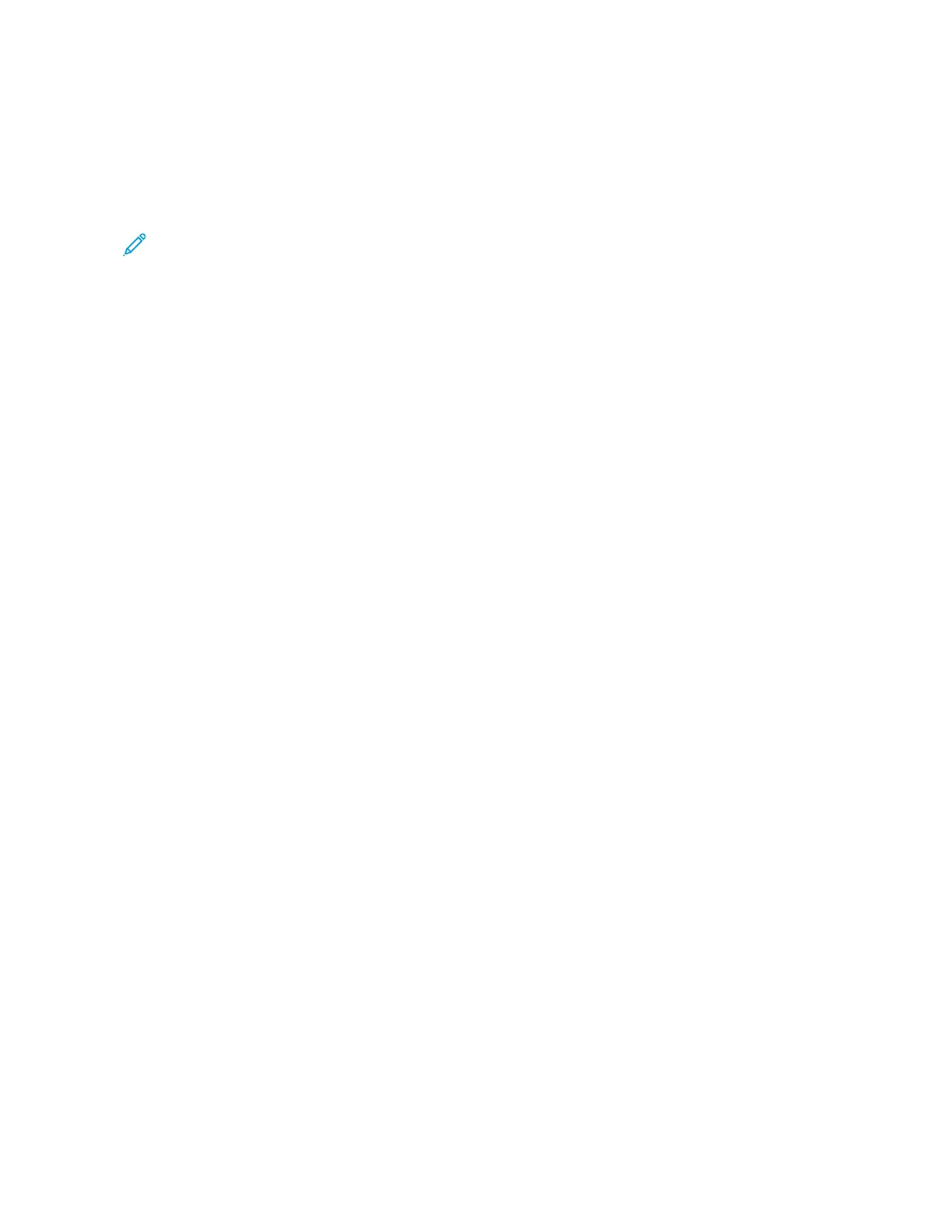Releasing a Sample Set
1. At the printer control panel, press the HHoommee button.
2. To view available jobs, touch JJoobbss.
3. Touch the Sample Set job.
Note: The Sample Set file description shows the job as Held for Future Printing, and shows the number of
remaining copies of the job.
4. Select an option.
• To print the remaining copies of the job, touch RReelleeaassee.
• To delete the remaining copies of the job, touch DDeelleettee.
5. To return to the Home screen, press the HHoommee button.
MANAGING JOBS USING THE EMBEDDED WEB SERVER
In the Embedded Web Server Active Jobs list, you can view a list of active jobs and delete print jobs. You can use
the Embedded Web Server to submit jobs for printing at the device. You can use the Job Submission feature to print
.ps, .pdf, .pcl, and .xps files without installing a print driver. You can select jobs for printing from your local computer
hard drive, mass storage devices, or a network drive.
Saved jobs are documents sent to the printer and stored there for future use. Any saved jobs appear on the Saved
Jobs page. Use the Saved Jobs page to view, print, and delete saved jobs, and create and manage folders in which
they are stored.
To manage jobs using the Embedded Web Server:
1. At your computer, open a Web browser. In the address field, type the IP address of the printer, then press EEnntteerr
or RReettuurrnn.
2. In the Embedded Web Server, click JJoobbss.
3. Click the job name.
4. From the menu, select an option.
• To pause the print job, click PPaauussee, then click GGoo.
• To delete the print job, click DDeelleettee, then click GGoo. At the prompt, click OOKK.
5. To return to the Home screen, click HHoommee.
Submitting Jobs for Printing using the Embedded Web Server
1. At your computer, open a Web browser. In the address field, type the IP address of the printer, then press EEnntteerr
or RReettuurrnn.
2. In the Embedded Web Server, click HHoommee.
3. Click PPrriinntt.
4. For File Name, click BBrroowwssee or CChhoooossee FFiillee, then do one of the following steps.
• Navigate to the file, then select it.
• Type the path to the file that you want to select.
Xerox
®
AltaLink
®
C8130/C8135/C8145/C8155/C8170 Series Color Multifunction Printer User Guide 101
Xerox® Apps
