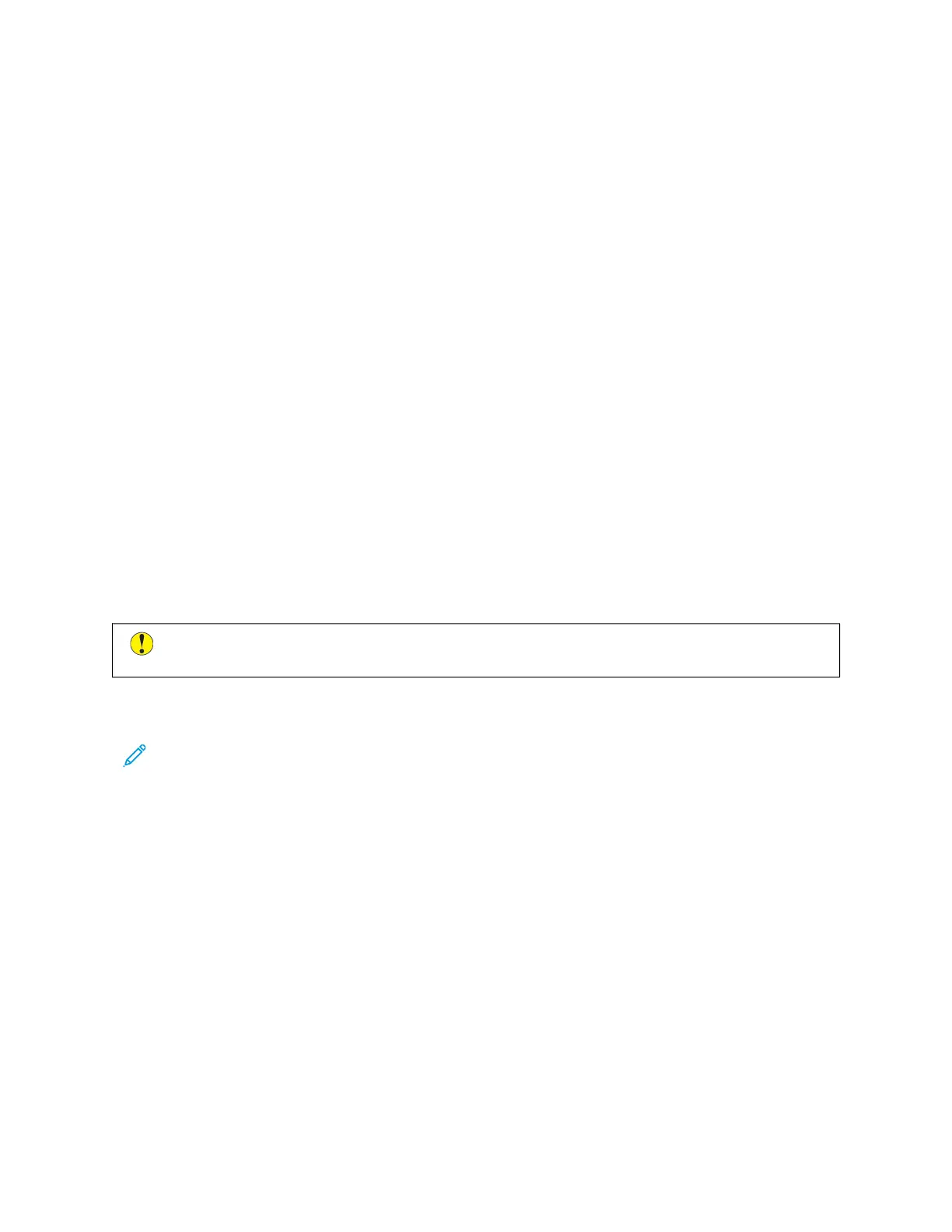2. Touch LLoogg IInn. Type the User Name using the keypad, then touch NNeexxtt. Type the Password using the keypad,
then touch DDoonnee.
3. Scroll to the bottom, then touch PPeerrssoonnaalliizzee.
4. Touch PPeerrssoonnaalliizzee HHoommee.
5. To delete an installed app:
a. For the required app, touch XX.
b. At the prompt, touch DDeelleettee.
6. Touch DDoonnee.
7. Verify that only the required apps appear on the Home screen.
Removing Personalization From the Home Screen
To remove personalization from the Home screen for the logged-in user:
1. At the printer control panel, press the HHoommee button.
2. Touch LLoogg IInn. Type the User Name using the keypad, then touch NNeexxtt. Type the Password using the keypad,
then touch DDoonnee.
3. Scroll to the bottom, then touch PPeerrssoonnaalliizzee.
4. Select an option:
• RReemmoovvee HHoommee PPeerrssoonnaalliizzaattiioonn: This option removes all personalization from the Home screen.
CCaauuttiioonn:: The Remove Home Personalization option removes personalization from the Home screen, and
other personalized device settings.
• RReemmoovvee AAllll PPeerrssoonnaalliizzaattiioonn: This option removes all personalization for the logged-in user, including
personalized 1–Touch apps.
Note: Any customizations configured by the system administrator, including 1-Touch, EIP, Single Touch, and
Weblet apps, are not affected.
5. At the prompt, touch RReemmoovvee.
Apps appear in the default location on the Home screen.
6. Touch DDoonnee.
PERSONALIZING ENTRY SCREEN DEFAULTS
Use the EEnnttrryy SSccrreeeenn DDeeffaauullttss option to set the screen defaults or actions when a user logs in to the device for the
first time. You can personalize the following options:
• DDeevviiccee DDeeffaauulltt AApppp: The Device Default App is the initial app that appears to a logged-in user, or when the
device is reset to default settings.
• OOrriiggiinnaallss DDeetteecctteedd: This feature sets the default app to launch when original documents are loaded in the
automatic document feeder. The setting applies when the device control panel displays the Home screen only.
The setting does not apply when a different app is open at the control panel.
70
Xerox
®
AltaLink
®
C8130/C8135/C8145/C8155/C8170 Series Color Multifunction Printer User Guide
Personalize
