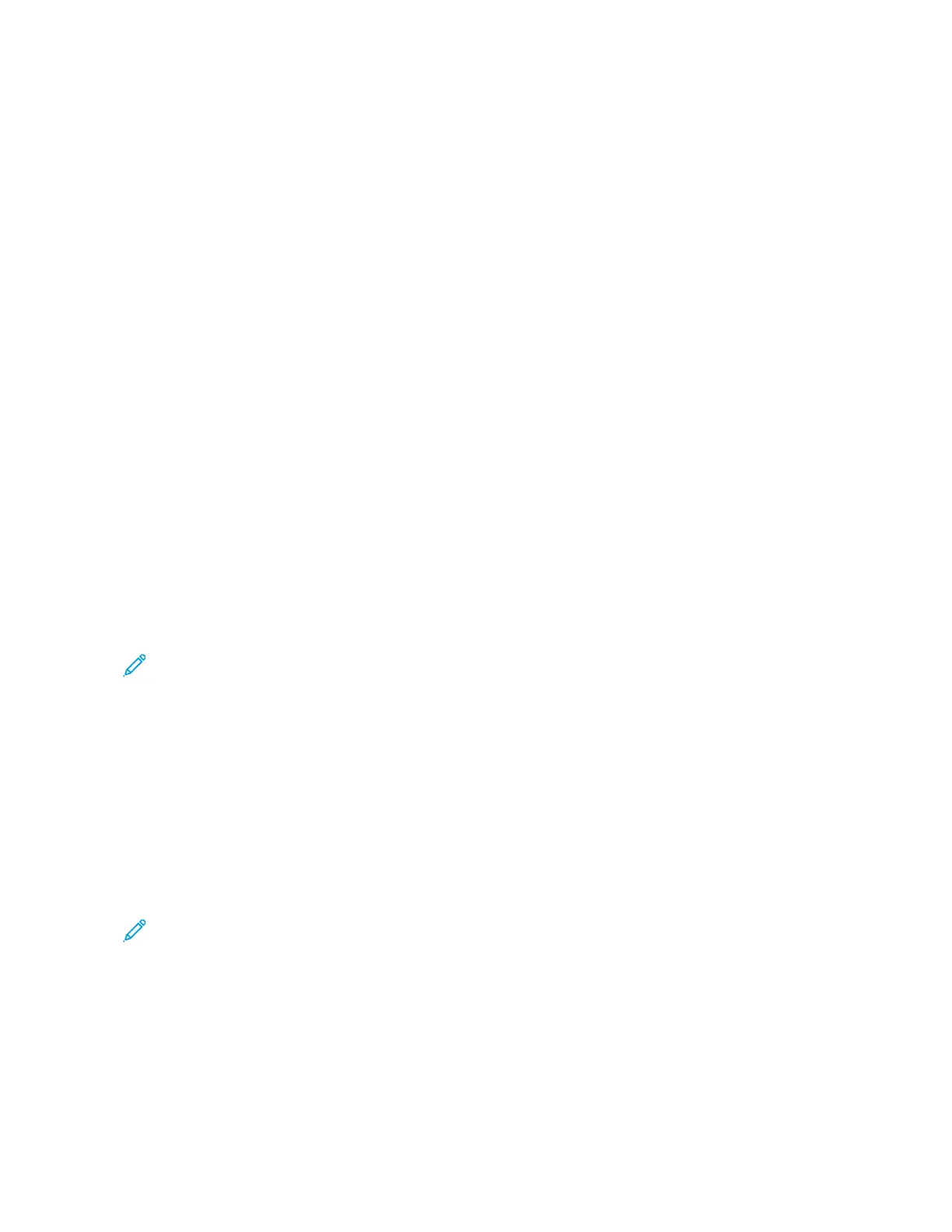Printing Features
SELECTING PAPER OPTIONS FOR PRINTING
There are two ways to select the paper for your print job. You can let the printer select which paper to use based on
the document size, paper type, and paper color you specify. You can also select a specific tray loaded with the
desired paper.
• To locate paper options in Windows, in the print driver, click the PPrriinnttiinngg OOppttiioonnss tab.
• To locate paper options on Macintosh, in the Print window, in the print options list, click XXeerrooxx FFeeaattuurreess. Within
Xerox Features, in the options list, click PPaappeerr//OOuuttppuutt.
Select By Tray
Use Select By Tray to print from a specific tray without specifying paper attributes in the print driver or at the printer
control panel. This option prints the job from the selected tray, even when more than one tray contains the correct
paper for the job.
The following options are available:
• AAuuttoommaattiiccaallllyy SSeelleecctt:: This option prints from any tray that is loaded with the size and type of paper that is
required for the print job.
• TTrraayy XX: This option prints from the selected tray.
• BByyppaassss TTrraayy: This option prints from the manual-feed tray. The printer prompts you to remove any other paper
from the tray and load the paper that is required for your job.
Note:
• Load the Bypass Tray with the correct size and type of paper for the print job.
• For banner paper, ensure that you select the appropriate paper-size setting, then load banner paper in
the Bypass Tray. For details, refer to Large Banner Paper.
Scaling
Scaling reduces or enlarges the original document to match the selected output paper size.
• For Windows, the scale options are on the Printing Options tab, in the Paper field.
• For Macintosh, the scale options are in the Print window. To view more printing options, click SShhooww DDeettaaiillss.
Note: Not all options described are supported on all printers. Some options apply only to a specific printer
model, configuration, operating system, or print driver type.
The following scaling options are available:
• FFiitt ttoo NNeeww PPaappeerr SSiizzee:: This option scales the document to fit the new paper size.
• CChhaannggee DDooccuummeenntt SSiizzee:: Use this setting to match the paper size selected in your application. This option does
not change the size of the page image printed on the output paper.
• AAuuttoommaattiiccaallllyy SSccaallee:: This option scales the document to fit the selected Output Paper Size. The scaling
amount appears in the percentage box below the sample image.
178
Xerox
®
AltaLink
®
C8130/C8135/C8145/C8155/C8170 Series Color Multifunction Printer User Guide
Printing
