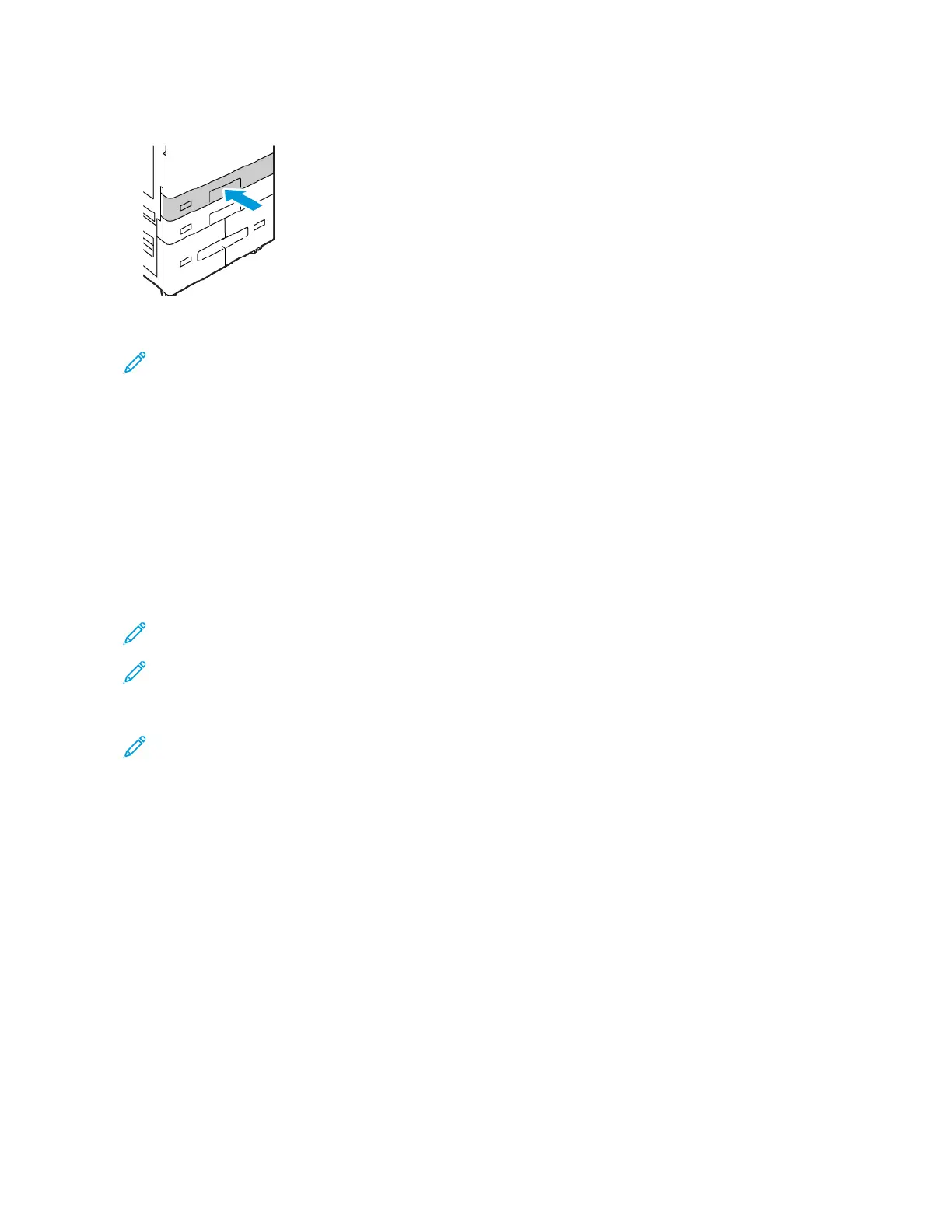7. Slide the tray back into the printer.
8. At the control panel, select the correct paper size, type, and color. Ensure that the paper type is set to Labels.
Note: To change the paper settings when the tray is set to Dedicated mode, refer to Configuring Dedicated
Paper Trays.
9. To confirm the settings, touch CCoonnffiirrmm.
10. To return to the Home screen, press the HHoommee button.
LARGE BANNER PAPER
You can print on banner paper from the Bypass Tray only. Once the banner paper is loaded, use the Custom Paper
Size option to specify the banner paper size.
To print on long media or large banner paper, use the printer driver custom-size paper settings to define a custom
paper size. For details, refer to Defining Custom Paper Sizes.
Note: Ensure that the recommended media weight for large banner paper is between 106–220 g/m
2
.
Note: Load only one large banner paper at a time into the Bypass Tray. Only Lightweight Cardstock,
Cardstock, Lightweight Glossy Cardstock, and Glossy Cardstock are to be used for printing the large banner
papers.
Note: To aid with feeding banner paper into the Bypass Tray, you can install an optional Long Sheet Feed Kit.
For information, refer to the Hardware Install and Setup Instructions that are included with the Long Sheet
Feed Kit.
Loading Large Banner Paper in the Bypass Tray
1. Open the Bypass Tray, then pull out the extension tray. Remove any paper that is a different size or type.
226
Xerox
®
AltaLink
®
C8130/C8135/C8145/C8155/C8170 Series Color Multifunction Printer User Guide
Paper and Media
