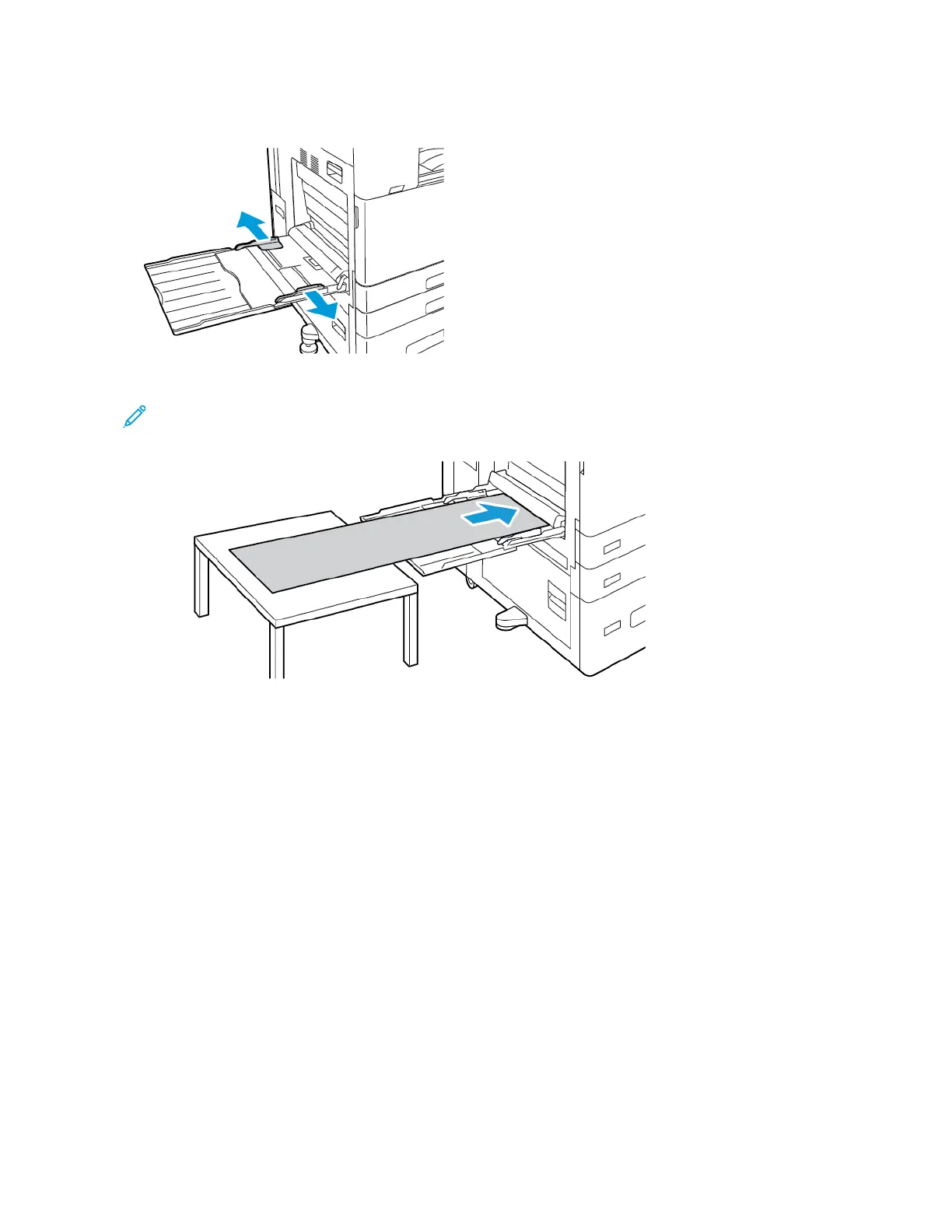2. Move the width guides to the edges of the tray.
3. Load the large banner paper in the tray. Load the paper with the short edge leading into the printer.
Note: To aid with feeding banner paper into the bypass tray, you can align a flat surface with the edge of
the tray.
4. Adjust the width guides until they touch the edges of the paper.
5. At the control panel, select the correct paper size, type, and color.
a. To define the paper size, touch SSiizzee, then touch CCuussttoomm. In the Custom Paper Size window, enter the
width and length of the banner paper, then touch OOKK.
b. To define the paper type, touch TTyyppee, then select the correct paper type.
c. To define the paper color, touch CCoolloorr, then select the correct paper color.
6. To confirm the settings, touch CCoonnffiirrmm.
Xerox
®
AltaLink
®
C8130/C8135/C8145/C8155/C8170 Series Color Multifunction Printer User Guide 227
Paper and Media
