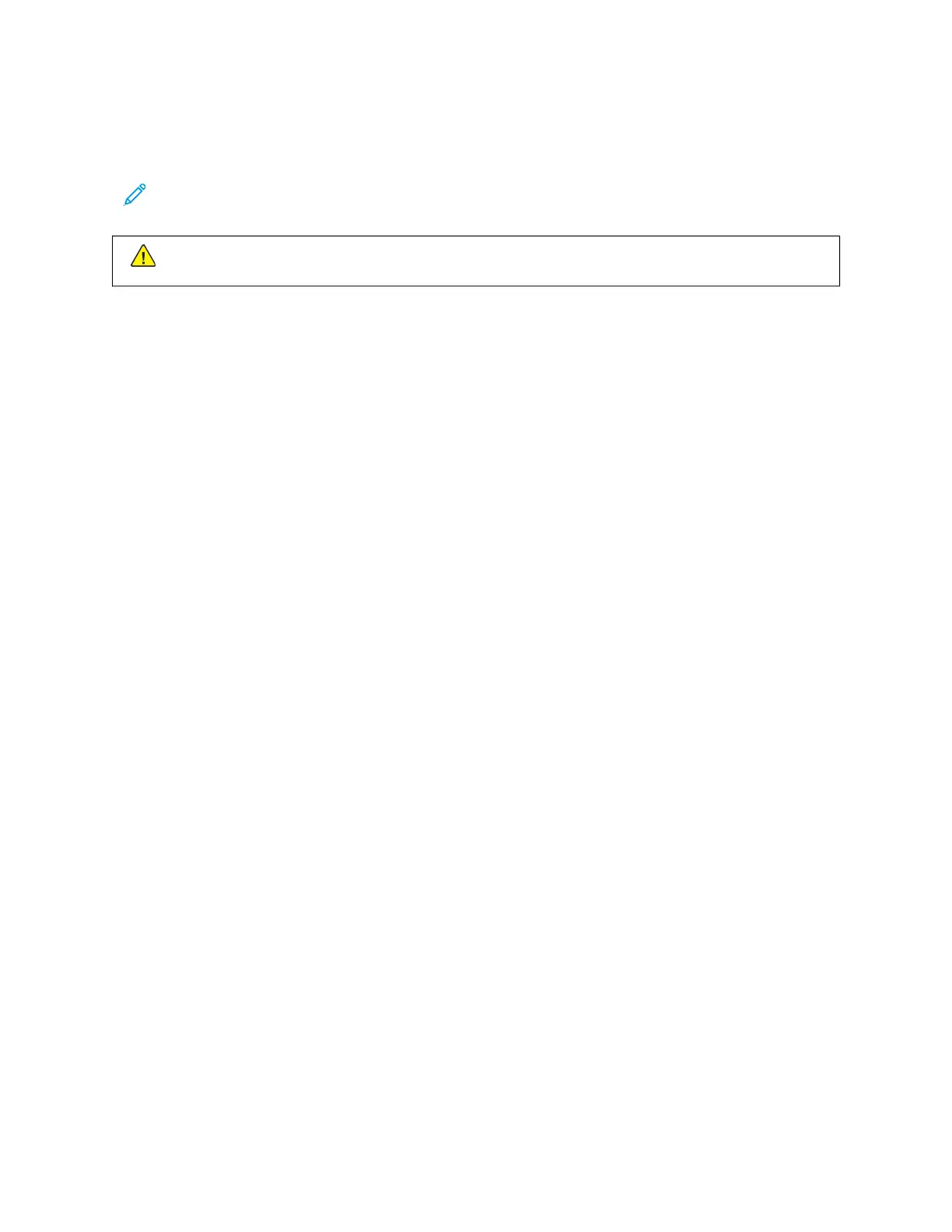CONNECTING TO A TELEPHONE LINE
If an optional fax kit is installed, connect the telephone line to enable and configure the fax settings.
Note: One-line or two-line fax kits are available. To enable fax functions, install the fax card provided with the
kit, using the installation instructions provided.
WWaarrnniinngg:: To reduce the risk of fire, use only No. 26 American Wire Gauge (AWG) or larger
telecommunication line cord.
1. Ensure that the printer is powered off.
2. Connect a standard RJ11 cable, No. 26 American Wire Gauge (AWG) or larger to the Line port on the back of
the printer.
3. Connect the other end of the RJ11 cable to an operating telephone line.
4. Power on the printer.
5. Enable and configure the Fax functions.
Xerox
®
AltaLink
®
C8130/C8135/C8145/C8155/C8170 Series Color Multifunction Printer User Guide 57
Getting Started
