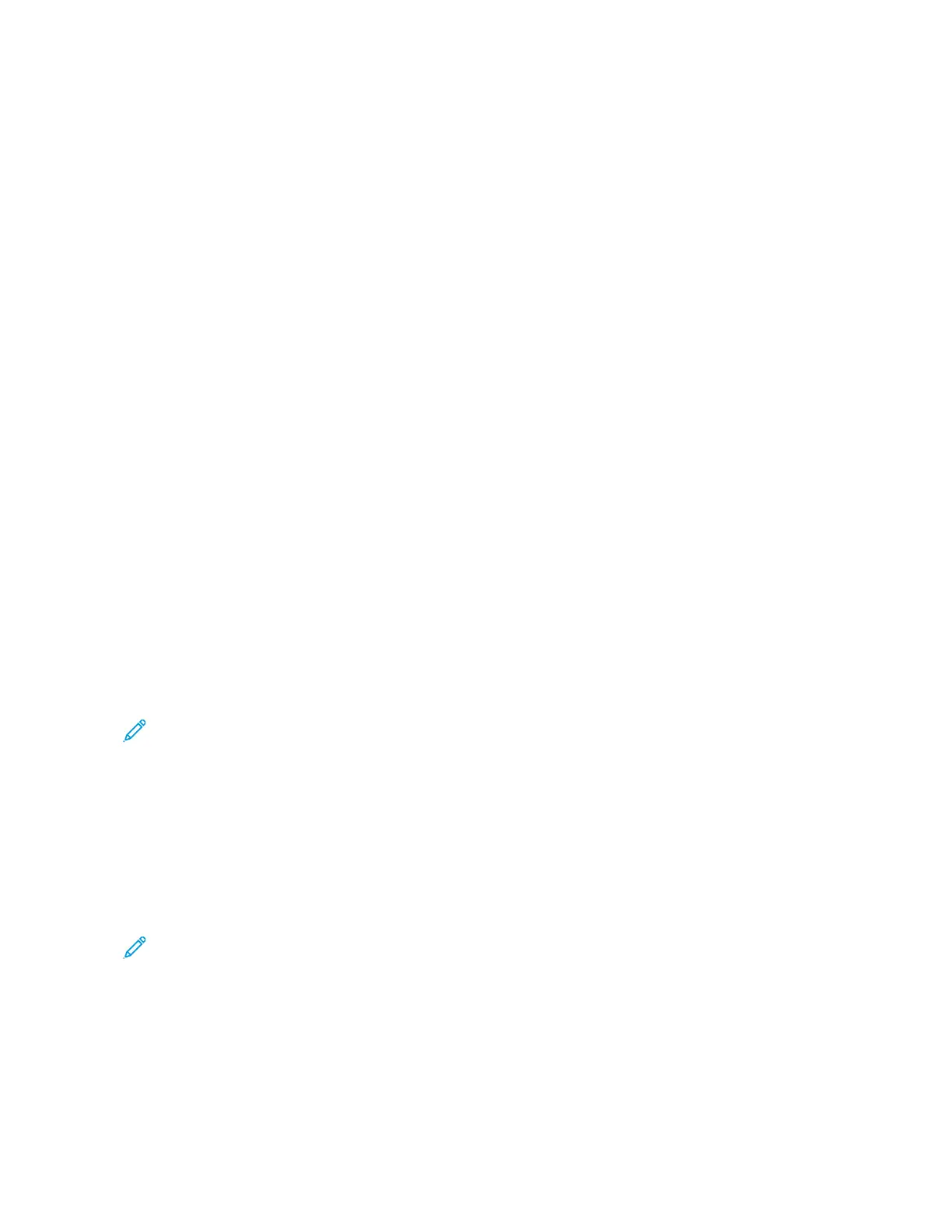Print Jobs
APPLYING IMAGING SECURITY MARKS
Imaging Security uses infrared light to track and manage sensitive documents.
If the IInnffrraarreedd SSeeccuurriittyy option is enabled in the Embedded Web Server, the device can apply concealed marks
using infrared technology. This method of marking can prevent the accidental disclosure of confidential documents.
When AAppppllyy MMaarrkk is enabled for print jobs, the security mark can be set to apply to Secure Print jobs only, or to all
print jobs. The location of the security mark on the page is also set. When you run your print jobs, the mark is
applied to the specified location on your output automatically.
For more information about Imaging Security, contact your system administrator, or refer to the System
Administrator Guide at www.xerox.com/office/ALC81XXdocs.
MANAGING JOBS
From the control panel Jobs menu, you can view lists of active jobs, secure jobs, or completed jobs. You can pause,
delete, print, or view job progress or job details for a selected job. When you send a secure print job, the job is held
until you release it by typing a passcode at the control panel. For details, refer to Printing Special Job Types
From the Jobs window in the Embedded Web Server, you can view a list of active and saved print jobs.
Pausing, Promoting, or Deleting a Job Waiting to Print
1. At the printer control panel, press the HHoommee button.
2. Touch JJoobbss, then touch the name of the required print job.
3. Select a task.
Note: If you do not make a selection, the job automatically resumes after the set timeout period.
• To pause the print job, touch HHoolldd. To resume the print job, touch RReelleeaassee.
• To delete the print job, touch DDeelleettee. At the prompt, touch DDeelleettee.
• To move the job to the top of the list, touch PPrroommoottee.
• To view the status of the job, touch JJoobb PPrrooggrreessss.
• To view information about the job, touch JJoobb DDeettaaiillss, then touch JJoobb SSeettttiinnggss or RReeqquuiirreedd RReessoouurrcceess.
4. To return to the Home screen, press the HHoommee button.
Note:
• The system administrator can restrict users from deleting jobs. If a system administrator restricts job
deletion, you can view the jobs, but you cannot delete them.
• Only the user that sent the job, or the system administrator, can delete a Secure Print job.
Xerox
®
AltaLink
®
C8130/C8135/C8145/C8155/C8170 Series Color Multifunction Printer User Guide 173
Printing
