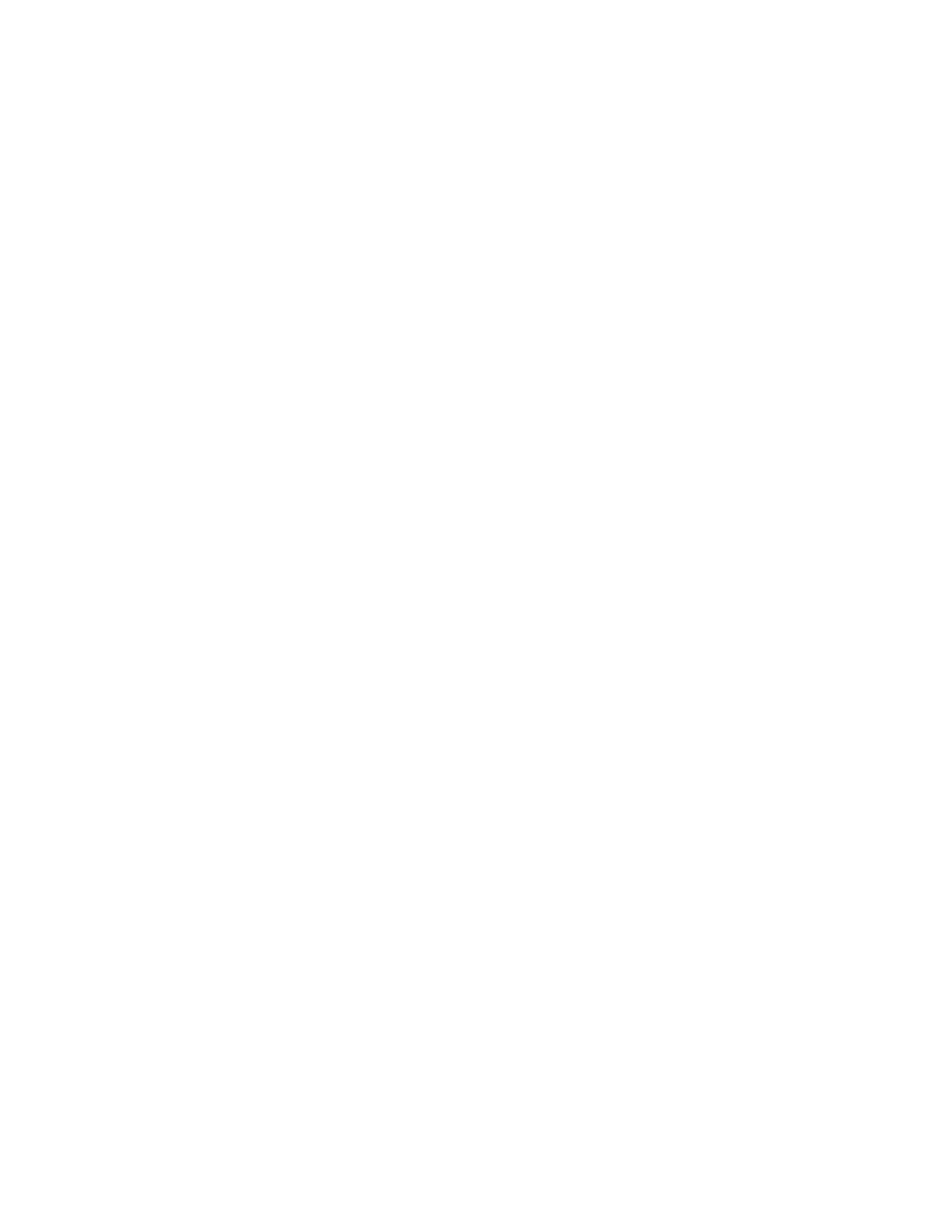2. Touch CCooppyy.
3. Touch AAnnnnoottaattiioonnss.
4. To add page numbers:
a. Touch PPaaggee NNuummbbeerr.
b. Touch OOnn.
c. Touch the SSttaarrttiinngg PPaaggee NNuummbbeerr entry box. To enter a page number, use the numeric keypad, then touch
EEnntteerr.
d. Touch AAppppllyy TToo, then select an option.
e. To position the page number, touch an arrow. The sample page shows the location of the page number.
f. Touch OOKK.
5. To insert a comment:
a. Touch CCoommmmeenntt.
b. Touch OOnn.
c. For Stored Comments, touch an option in the list.
• Touch an existing comment.
• To create a comment, touch an AAvvaaiillaabbllee option. To enter the annotation text, use the touch screen
keypad, then touch OOKK.
• To edit or delete a comment, use the buttons below the Stored Comments list.
d. Touch AAppppllyy TToo, then select an option.
e. To position the comment, touch an arrow. The sample page shows the location of the comment.
f. Touch OOKK.
6. To insert the current date:
a. Touch the desired current date location.
b. Touch DDaattee.
c. Touch OOnn, then touch the date format that you wish to use.
d. Touch AAppppllyy TToo, then select an option.
e. To position the date in the header or footer, touch an arrow. The sample page shows the location of the
date.
f. Touch OOKK.
7. To insert a Bates Stamp:
a. Touch BBaatteess SSttaammpp.
b. Touch OOnn.
c. For Stored Prefixes, touch an option in the list.
• Touch an existing prefix.
• To create a prefix, touch an AAvvaaiillaabbllee option. To enter text, use the touch keypad, then touch OOKK.
Xerox
®
AltaLink
®
C8130/C8135/C8145/C8155/C8170 Series Color Multifunction Printer User Guide 113
Xerox® Apps