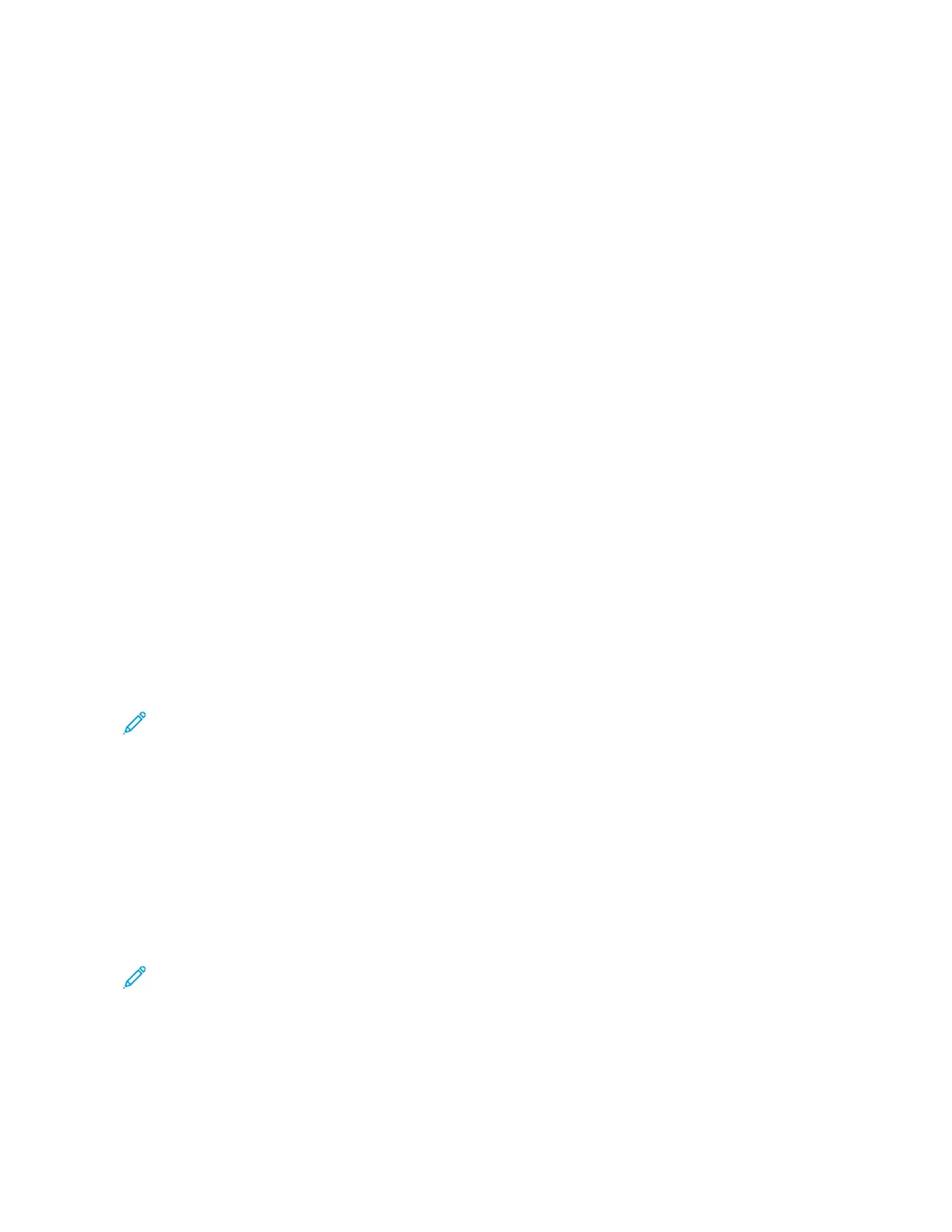5. Touch DDeellaayy sseenndd, then set the time to send the fax.
• To set the hour, touch the HHoouurr field, then use the numeric keypad, or touch the arrows.
• To set the minutes, touch the MMiinnuuttee field, then use the numeric keypad, or touch the arrows.
• If your printer is set to display the 12-hour clock, touch AAMM or PPMM.
6. Touch OOKK.
7. Touch SSeenndd. The fax is scanned and saved, then sent at the specified time.
Adding a Cover Sheet
You can use the Cover Sheet option to add an introduction page to the beginning of your fax. You can add a short
comment to the cover sheet, as well as To and From details.
To include a cover sheet:
1. Load your original documents.
2. At the printer control panel, press the HHoommee button, then touch FFaaxx.
3. Add fax recipients, then adjust fax settings as needed. For details, refer to Sending a Fax.
4. Touch CCoovveerr SShheeeett >> OOnn.
5. To enter the name of the recipient, touch the TToo field, then use the touch screen keyboard. Touch OOKK.
6. To enter the name of the sender, touch the FFrroomm field, then use the touch screen keyboard. Touch OOKK.
7. To add a comment, do one of the following steps.
• Touch an existing comment.
• Touch an <Available> comment, then touch the EEddiitt icon. To type text, use the touch screen keypad. Touch
OOKK.
Note:
• To delete an existing comment, touch the comment, then touch XX. To confirm the action, touch DDeelleettee.
• To edit an existing comment, touch the comment, then touch the EEddiitt icon. To change the comment,
use the touch screen keypad. Touch OOKK.
8. Touch OOKK.
Printing a Secure Fax
When the Fax Secure Receive option is enabled, all faxes that the device receives are held in the Job list until you
enter a passcode. After you enter the passcode, the faxes are released and printed.
Note: Before you can receive a Secure Fax, ensure that the Secure Fax Receive feature is enabled. For details,
refer to the System Administrator Guide at www.xerox.com/office/ALC81XXdocs.
To print a secure fax:
1. At the printer control panel, press the HHoommee button.
2. Touch JJoobbss, then from the list, touch the secure fax job required.
Xerox
®
AltaLink
®
C8130/C8135/C8145/C8155/C8170 Series Color Multifunction Printer User Guide 147
Xerox® Apps
