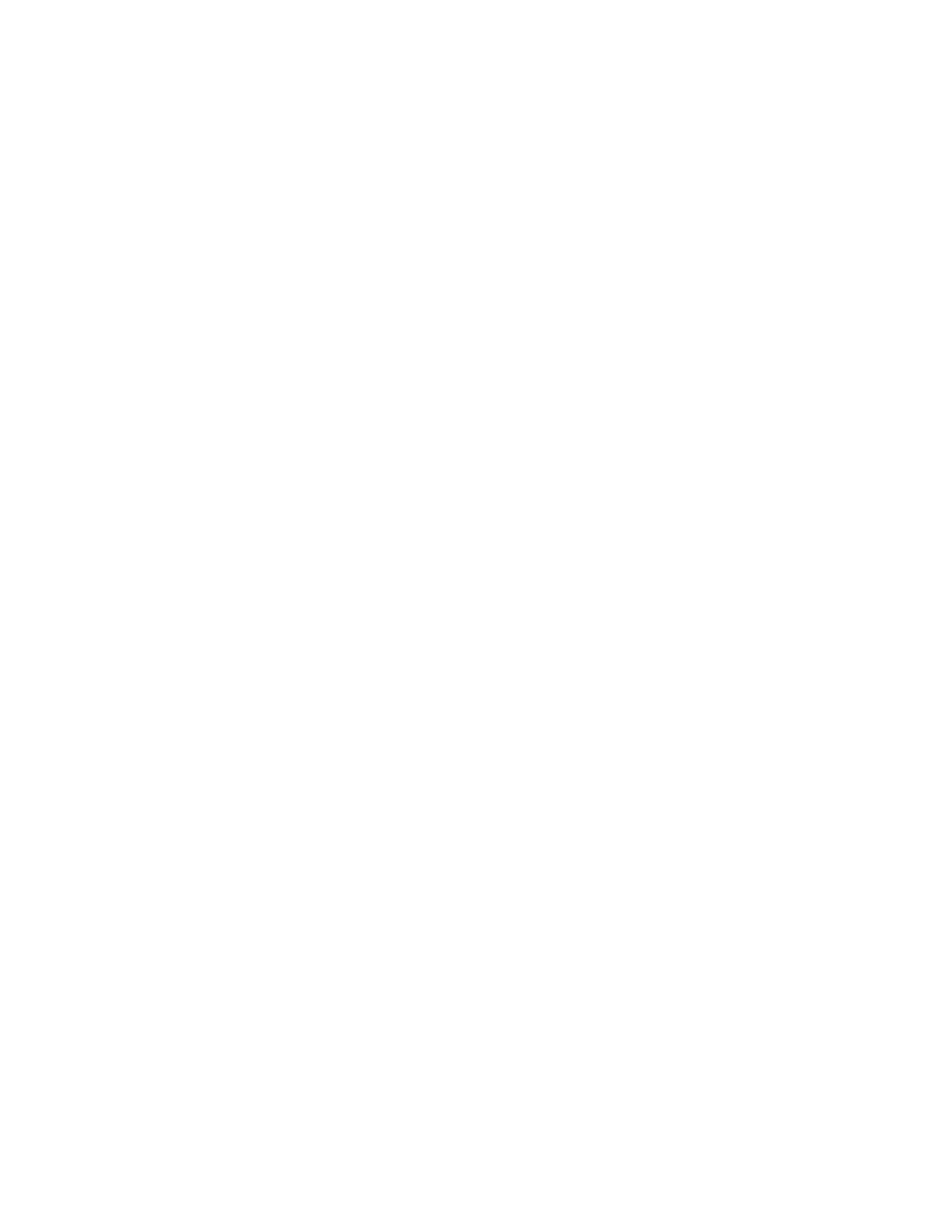7. Touch PPrriinntt.
The documents in the mailbox print.
8. To delete the contents of the mailbox after the device finishes printing, touch EEmmppttyy MMaaiillbbooxx. To confirm,
touch EEmmppttyy MMaaiillbbooxx.
9. To exit, touch XX.
Storing a Fax in a Remote Mailbox
To store a fax in a remote mailbox:
1. Load your original documents.
2. At the printer control panel, press the HHoommee button, then touch FFaaxx.
3. If the entry screen appears, touch MMaaiillbbooxxeess, or touch AAdddd RReecciippiieenntt, then touch MMaaiillbbooxxeess.
4. Touch SSttoorree TToo MMaaiillbbooxx.
5. Touch RReemmoottee MMaaiillbbooxx.
6. To enter the fax number of the remote device, touch EEnntteerr RReemmoottee FFaaxx NNuummbbeerr, then use the numeric
keypad. Touch OOKK.
7. To enter the mailbox number, touch the MMaaiillbbooxx NNuummbbeerr field, then use the numeric keypad. Touch EEnntteerr.
8. Touch OOKK. To select a different mailbox, touch the recipient field, then touch RReemmoovvee or EEddiitt.
9. Touch SSeenndd.
The original documents are scanned, then stored in the remote mailbox.
Printing Remote Mailbox Documents
To print remote mailbox documents:
1. At the printer control panel, press the HHoommee button, then touch FFaaxx.
2. If the entry screen is displayed, touch MMaaiillbbooxxeess, or touch AAdddd RReecciippiieenntt, then touch MMaaiillbbooxxeess.
3. Touch PPrriinntt FFrroomm MMaaiillbbooxx.
4. Touch RReemmoottee MMaaiillbbooxx.
5. To enter the fax number of the remote device, touch EEnntteerr RReemmoottee FFaaxx NNuummbbeerr, then use the numeric
keypad. Touch OOKK.
6. To enter the mailbox number, touch the MMaaiillbbooxx NNuummbbeerr field, then use the numeric keypad. Touch EEnntteerr.
7. If a passcode is required, touch the MMaaiillbbooxx PPaassssccooddee field. To enter the four-digit mailbox passcode, use the
keypad. Touch OOKK.
8. Touch PPrriinntt. The documents in the remote mailbox print.
9. Touch XX to exit.
150
Xerox
®
AltaLink
®
C8130/C8135/C8145/C8155/C8170 Series Color Multifunction Printer User Guide
Xerox® Apps
