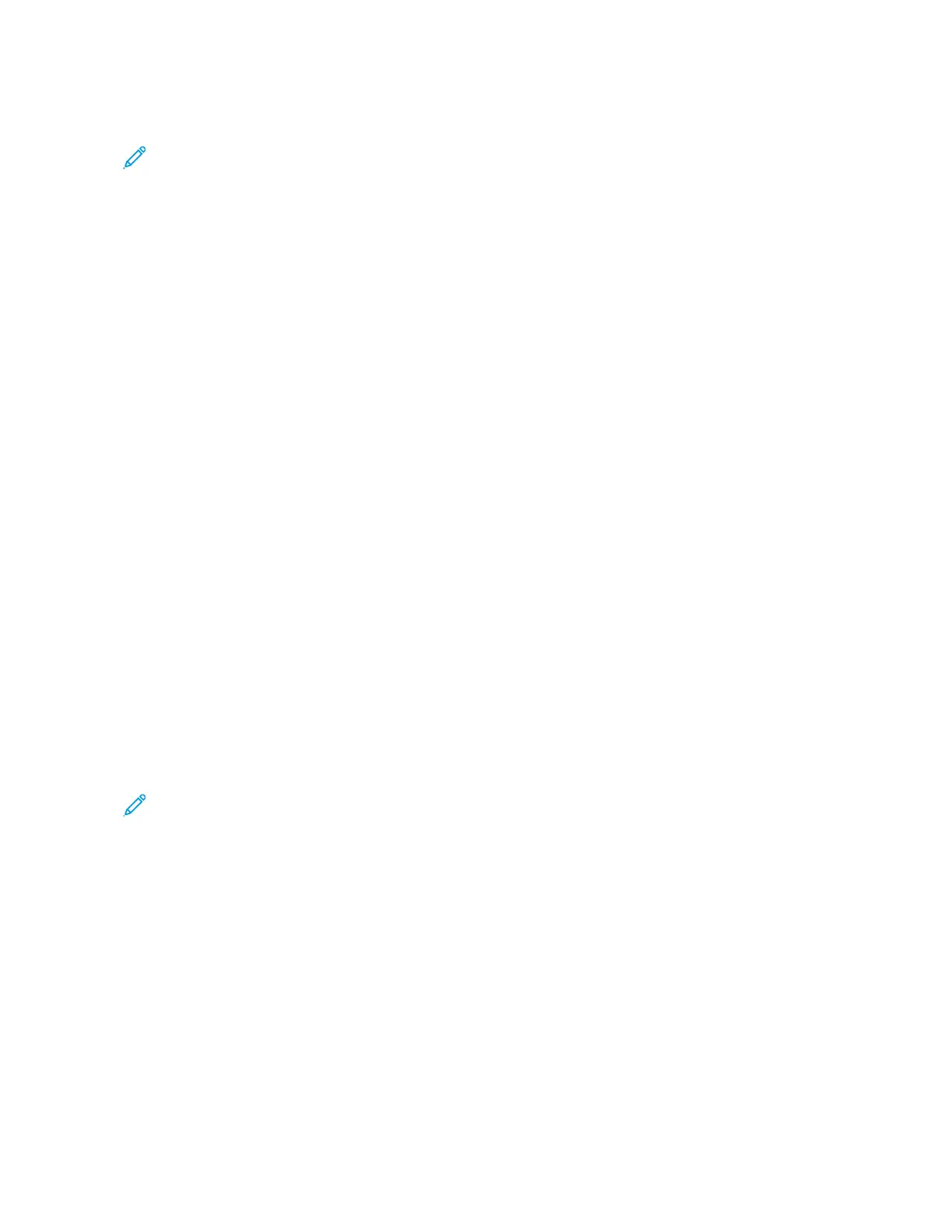3. In the Print window, in the print options list, click XXeerrooxx FFeeaattuurreess.
Note: To see all printing options, click SShhooww DDeettaaiillss.
4. Select any other required printing options from the lists.
5. To send the job to the printer, click PPrriinntt.
Selecting Finishing Options for Macintosh
If your printer has a finisher installed, select finishing options in the Xerox
®
Features of the print driver.
To select finishing options in the Macintosh print driver:
1. In the Print window, in the print options list, click XXeerrooxx FFeeaattuurreess.
2. To select a finishing option, click the arrow to the right of the Finishing field, then select an option.
3. To select the output tray, click the arrow to the right of the Output Destination field, then select an option.
• AAuuttoommaattiicc: This option determines the output destination based on the number of sets and the stapling
option selected. The printer sends multiple sets or stapled sets to the finisher output tray.
• CCeenntteerr TTrraayy: This option selects the output tray in the middle of the Offset Catch Tray, the Office Finisher,
or the Business Ready Finisher.
• CCeenntteerr BBoottttoomm TTrraayy: This option selects the output tray on the bottom of the Offset Catch Tray.
• FFiinniisshheerr TTrraayy: This option selects the output tray on the Integrated Office Finisher.
• LLeefftt TTrraayy: This option selects the output tray on the left side of the printer.
• RRiigghhtt TTrraayy: This option selects the output tray on top of the Office Finisher.
• RRiigghhtt TToopp TTrraayy: This option selects the output tray on top of the Business Ready Finisher.
• RRiigghhtt MMiiddddllee TTrraayy: This option selects the output tray that is in the middle of the Business Ready Booklet
Maker Finisher.
• RRiigghhtt BBoottttoomm TTrraayy: This option selects the output tray that is on the bottom of the Business Ready
Finisher when the optional Booklet Maker is not installed.
Note: If a finisher is installed and the CCoonnddiittiioonnaall FFiinniisshheerr OOffffsseett setting is enabled, when the finisher
operates at a lower speed than the device and no other finishing settings are selected, the offset function is
disabled. If other finishing settings are selected, the offset function operates normally. If the device and
finisher operate at the same speed, the CCoonnddiittiioonnaall FFiinniisshheerr OOffffsseett setting is ignored. For more
information about the CCoonnddiittiioonnaall FFiinniisshheerr OOffffsseett setting, refer to the System Administrator Guide at
www.xerox.com/office/ALC81XXdocs.
4. To send the job to the printer, click PPrriinntt.
Saving a Set of Commonly Used Printing Options for Macintosh
You can define and save a set of options, so that you can apply them to future print jobs.
To save a set of printing options:
1. With the document open in your application, click FFiillee >> PPrriinntt.
2. Select your printer from the Printers list.
Xerox
®
AltaLink
®
C8130/C8135/C8145/C8155/C8170 Series Color Multifunction Printer User Guide 167
Printing