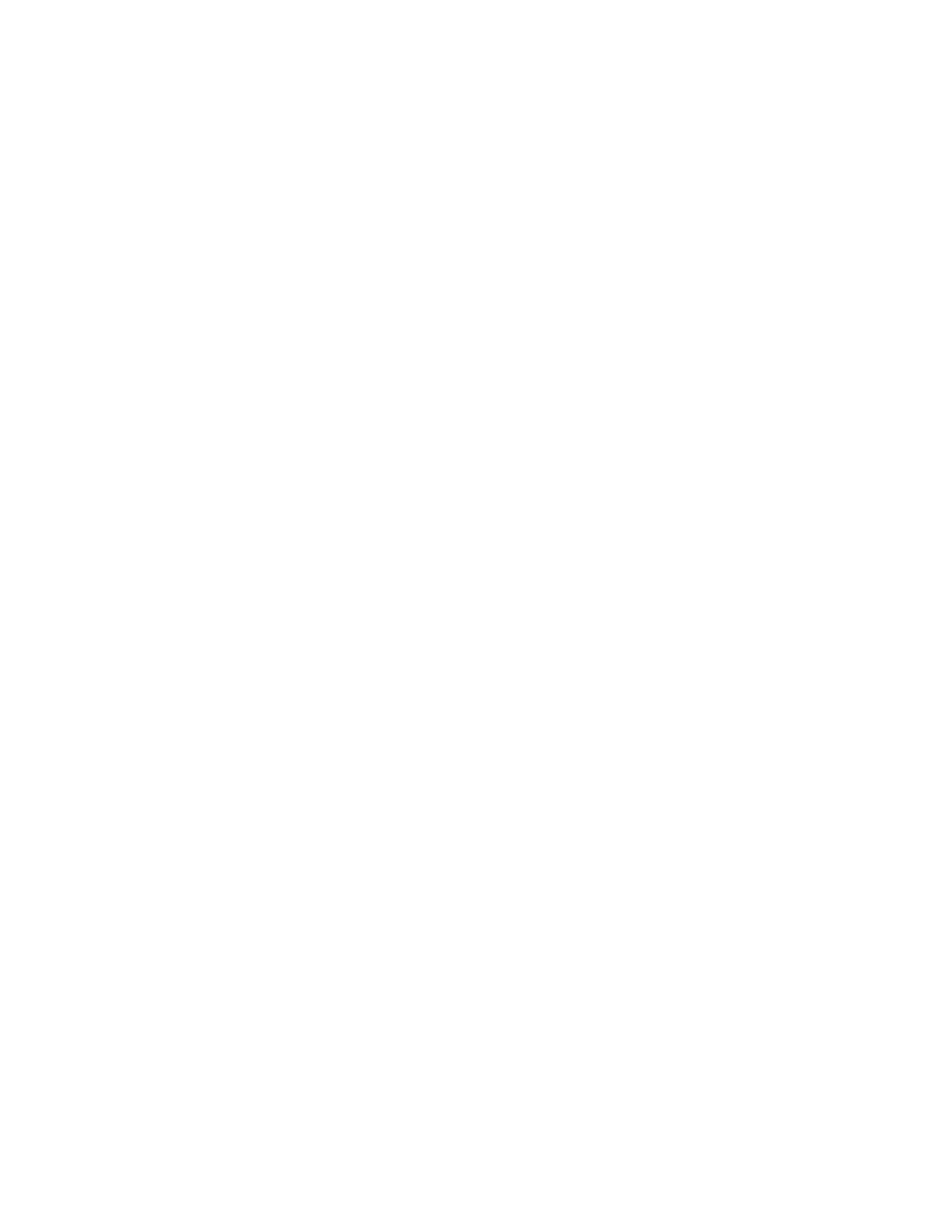2. Select your printer, then open the print driver.
• For Windows, click PPrriinntteerr PPrrooppeerrttiieess. Depending on your application, the title of the button can vary.
• For Macintosh, in the Print window, in the print options list, click XXeerrooxx FFeeaattuurreess.
3. For Job Type, select SSaavveedd JJoobb.
a. Type a job name or select a name from the list.
b. Type a folder name or select a name from the list.
c. To add a passcode, click PPrriivvaattee, type the passcode, then confirm the passcode.
d. Click OOKK.
4. Select other required printing options.
• For Windows, click OOKK, then click PPrriinntt.
• For Macintosh, click PPrriinntt.
Print, Delete, Move, or Copy a Saved Job in the Embedded Web Server
1. At your computer, open a Web browser. In the address field, type the IP address of the printer, then press EEnntteerr
or RReettuurrnn.
2. In the Embedded Web Server, click HHoommee.
3. Click JJoobbss.
4. Click the SSaavveedd JJoobbss tab.
5. For the job that you want to process, select the check box.
6. From the menu, select an option.
• PPrriinntt JJoobb: This option prints a job immediately.
• DDeelleettee JJoobb This option deletes the saved job.
• MMoovvee JJoobb: Use this option to move the job to another folder location.
• CCooppyy JJoobb: Use this option to duplicate the job.
7. Click GGoo.
Secure Print
Use Secure Print to print sensitive or confidential information. After you send the job, it is held at the printer until
you enter your passcode at the printer control panel.
After a Secure Print job is printed, it is deleted automatically.
Printing using Secure Print
1. In your software application, access the print settings. For most software applications, press CCTTRRLL++PP for
Windows or CCMMDD++PP for Macintosh.
2. Select your printer, then open the print driver.
• For Windows, click PPrriinntteerr PPrrooppeerrttiieess. Depending on your application, the title of the button varies.
• For Macintosh, in the Print window, click PPrreevviieeww, then select XXeerrooxx FFeeaattuurreess.
Xerox
®
AltaLink
®
C8130/C8135/C8145/C8155/C8170 Series Color Multifunction Printer User Guide 175
Printing
