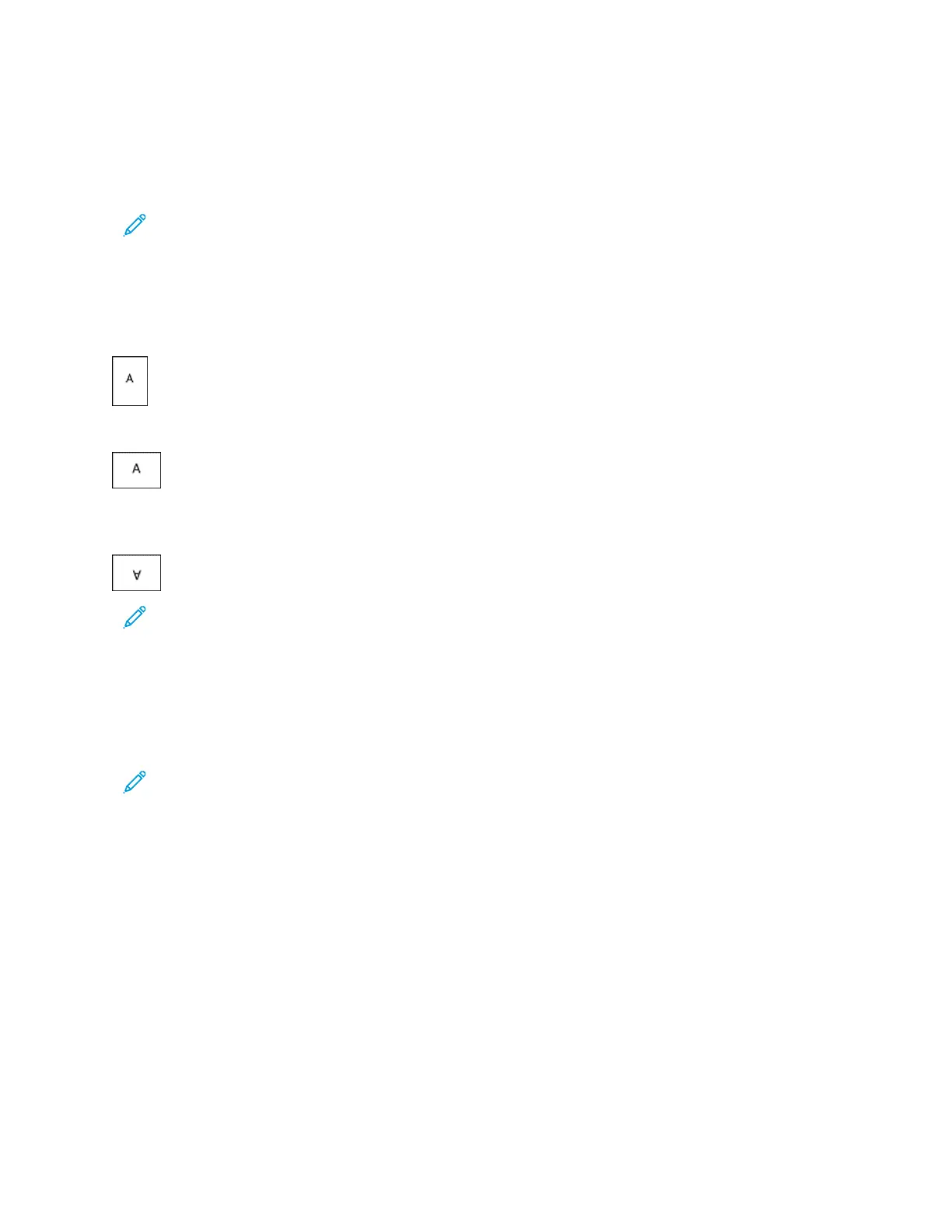ORIENTATION
Orientation allows you to select the direction that the page prints.
• To locate orientation options in Windows, on the Document Options tab, click OOrriieennttaattiioonn.
Note: The orientation setting in your application print dialog box can override the orientation options in the
print driver.
• To locate orientation options on Macintosh, in the Print window, click SShhooww DDeettaaiillss.
The following options are available:
• PPoorrttrraaiitt: Orients the paper so that the text and images print across the short dimension of the paper.
• LLaannddssccaappee: Orients the paper so that the text and images print across the long dimension of the paper.
• RRoottaatteedd LLaannddssccaappee: Orients the paper so that the content is rotated 180 degrees and with the long bottom
side up.
Note: For Macintosh, to print portrait text and images in landscape orientation, clear the Auto Rotate check
box.
ADVANCED PRINTING OPTIONS
You can use the Advanced option or tab to set advanced printing options. Advanced printing selections apply to all
jobs that you print with the print driver.
Note: Not all options listed are supported on all printers. Some options apply only to a specific printer model,
configuration, operating system, or print driver type.
Job Identification
You can use the Job ID feature to change the job identification setting for your print job. You can print the job
identification on a separate banner page or on the pages of your document.
The following options are available:
• DDiissaabbllee JJoobb IIDD: This option directs the printer not to print a banner page.
• PPrriinntt IIDD oonn aa BBaannnneerr PPaaggee: This option prints the job identification on a banner page.
• PPrriinntt IIDD iinn MMaarrggiinnss -- FFiirrsstt PPaaggee OOnnllyy: This option prints the job identification on the first page of the
document in the top-left margin.
• PPrriinntt IIDD iinn MMaarrggiinnss -- AAllll PPaaggeess: This option prints the job identification in the top-left margin on every page of
the document.
186
Xerox
®
AltaLink
®
C8130/C8135/C8145/C8155/C8170 Series Color Multifunction Printer User Guide
Printing
