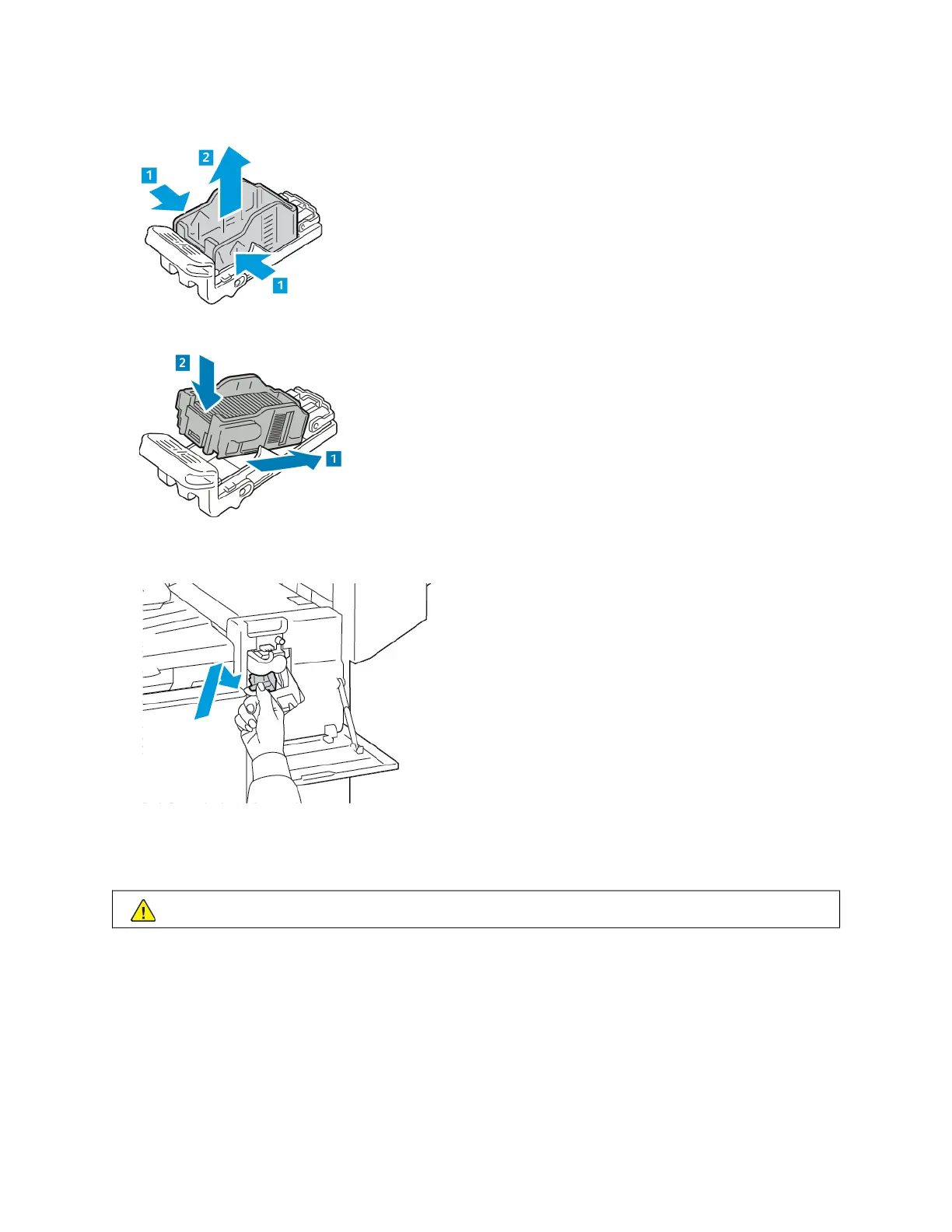5. Pinch both sides of the staple pack and remove the staple pack from the cartridge.
6. Insert the front side of the new staple pack into the staple cartridge, then push the rear side into the cartridge.
7. Grasp the new staple cartridge by the orange handle, then insert the cartridge into the stapler assembly until it
clicks.
8. Close the finisher front door.
Replacing Staples in the Booklet Maker of the Office Finisher
WWaarrnniinngg:: Do not perform this procedure while the printer is printing.
Xerox
®
AltaLink
®
C8130/C8135/C8145/C8155/C8170 Series Color Multifunction Printer User Guide 271
Maintenance
