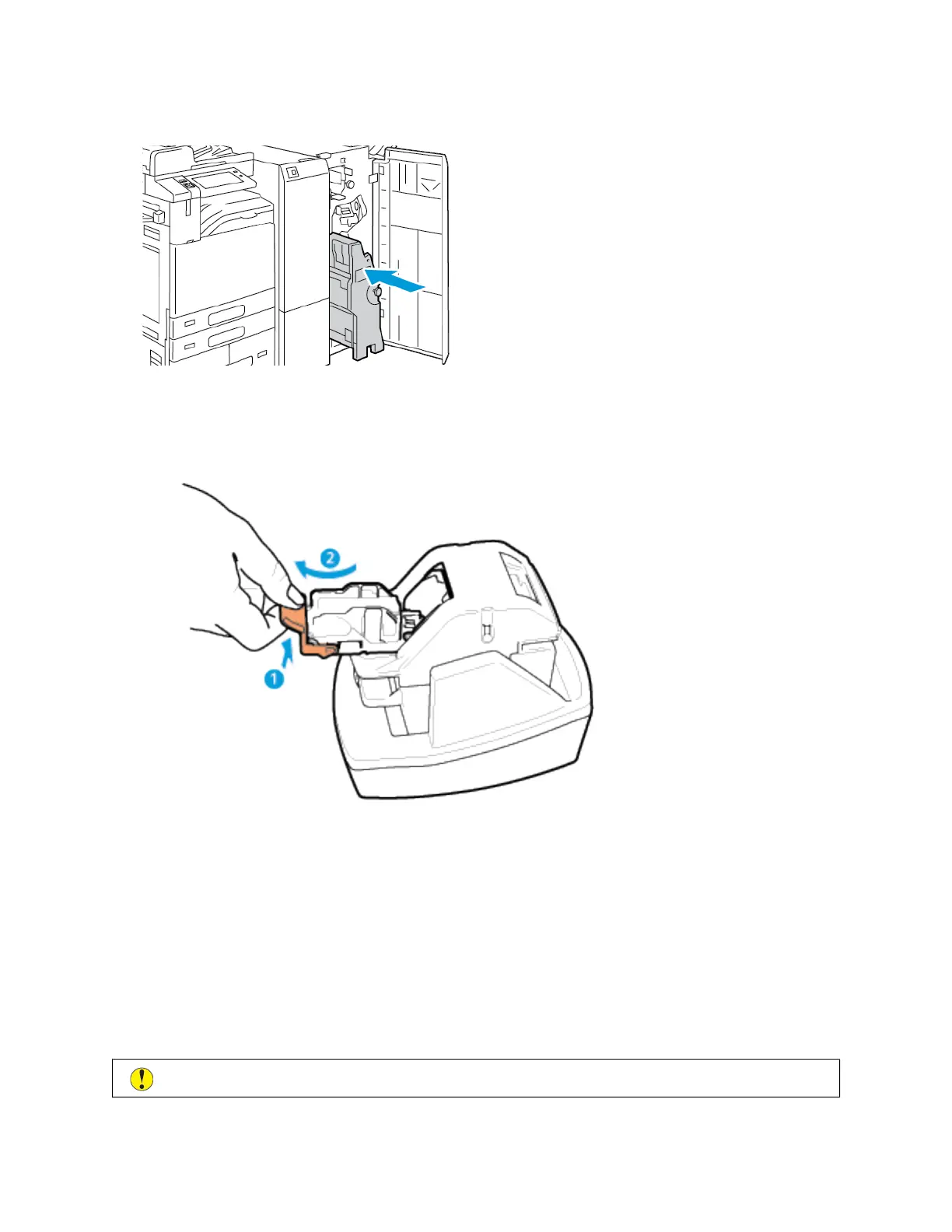9. Return the booklet maker to its original position, then close the finisher door.
Replacing Staples in the Convenience Stapler
1. Lift the lever at the rear of the convenience stapler, then gently rotate the staple head toward you.
2. Grip the staple cartridge and pull it out of the stapler head.
3. Unpack the new staple cartridge. Remove any partial strips and any staple strips that are not flat.
4. Install the new staple cartridge in the convenience stapler. The staple cartridge clicks into place.
5. Release the lever at the front of the convenience stapler, then gently rotate the staple head away from you.
EMPTYING THE HOLE PUNCH WASTE CONTAINER
A message appears on the control panel when the hole punch waste container is full.
Emptying the Hole Punch Waste Container in the Office Finisher
CCaauuttiioonn:: Do not perform this procedure when the printer is copying or printing.
278
Xerox
®
AltaLink
®
C8130/C8135/C8145/C8155/C8170 Series Color Multifunction Printer User Guide
Maintenance