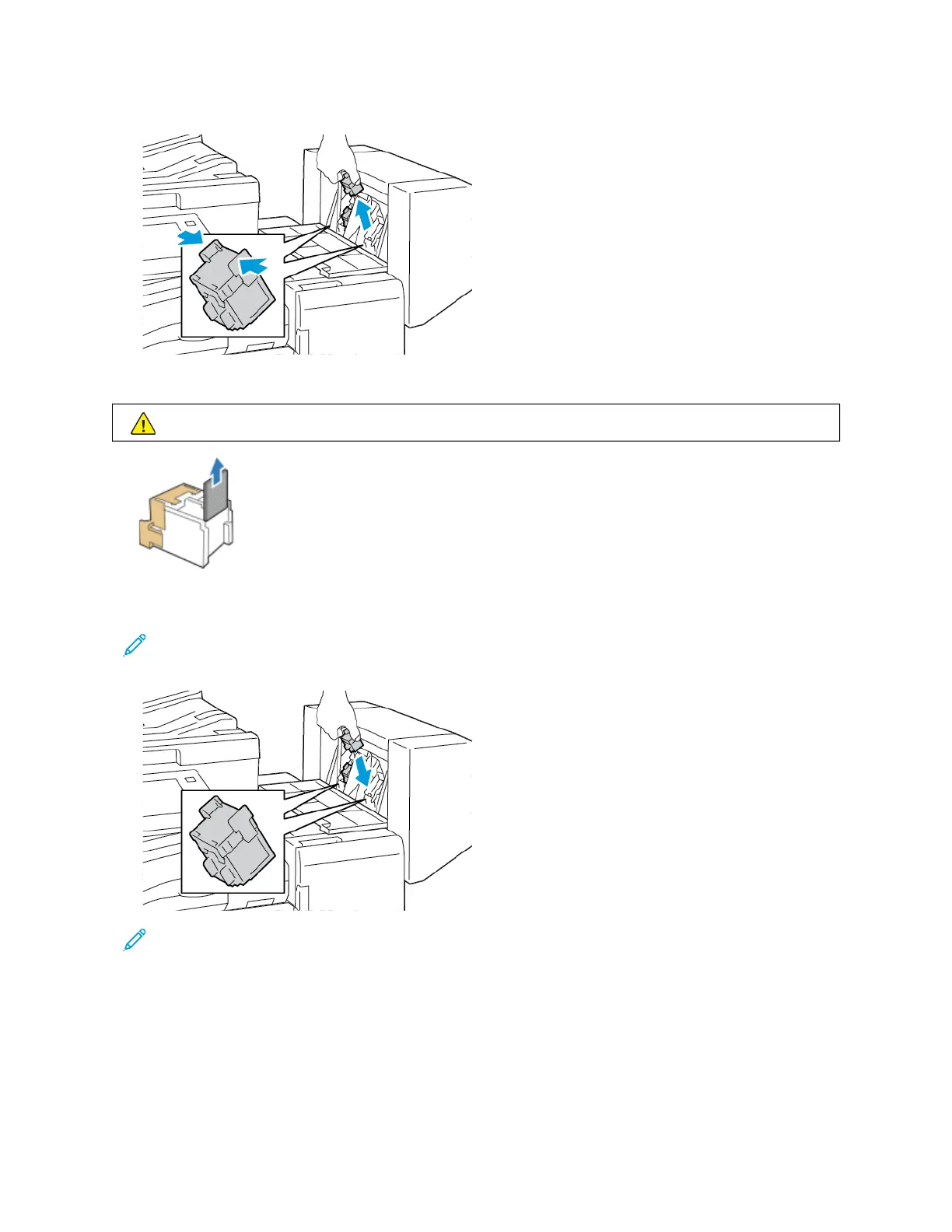3. Hold the tabs on both sides of the staple cartridge and pull the cartridge out of the finisher.
4. To remove the jammed staples, pull the staples in the direction shown.
WWaarrnniinngg:: The points of the jammed staples are sharp. Remove the jammed staples carefully.
5. Hold the tabs on both sides of the staple cartridge and insert the cartridge into the original position in the
finisher.
Note: If you have trouble inserting the cartridge, ensure that the staples are positioned correctly in the
cartridge.
Note: The booklet maker uses two staple cartridges. Booklet stapling requires that both staple cartridges
contain staples.
6. Repeat the procedure for the other staple cartridge.
7. Close the finisher side cover.
332
Xerox
®
AltaLink
®
C8130/C8135/C8145/C8155/C8170 Series Color Multifunction Printer User Guide
Troubleshooting