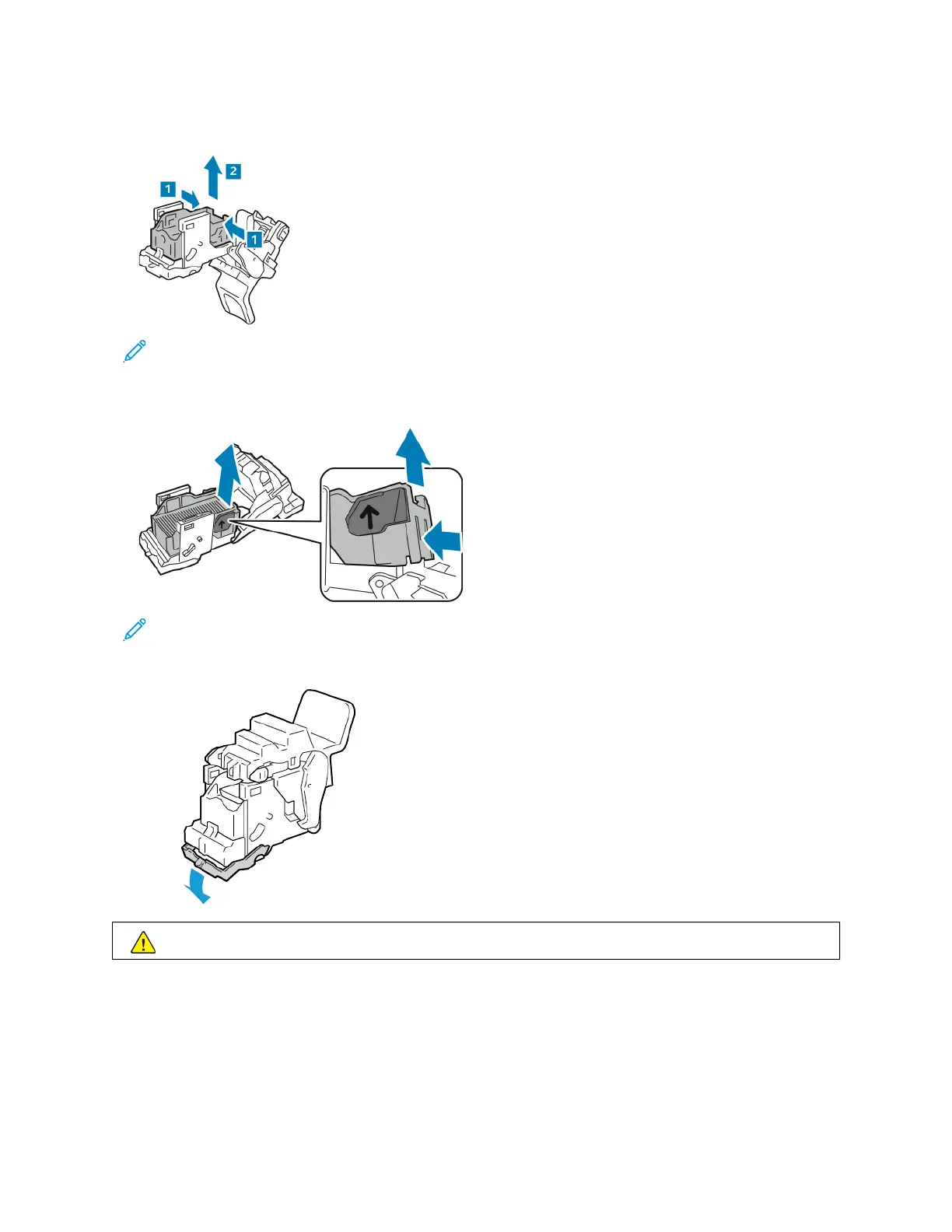5. To remove the staple pack from the staple cartridge, press in the green tabs and pull back the handle, then lift
out the staple pack.
Note: If you do not see the staple jam, remove the staple case.
6. To remove the staple case, press the rear of the case as shown. Remove the jammed staples, then return the
staple case to the original position.
Note: If you cannot see the staple jam, open the staple cartridge clamp.
7. To open the staple cartridge clamp, pull the clamp firmly in the direction shown.
WWaarrnniinngg:: The points of the jammed staples are sharp. Remove the jammed staples carefully.
336
Xerox
®
AltaLink
®
C8130/C8135/C8145/C8155/C8170 Series Color Multifunction Printer User Guide
Troubleshooting