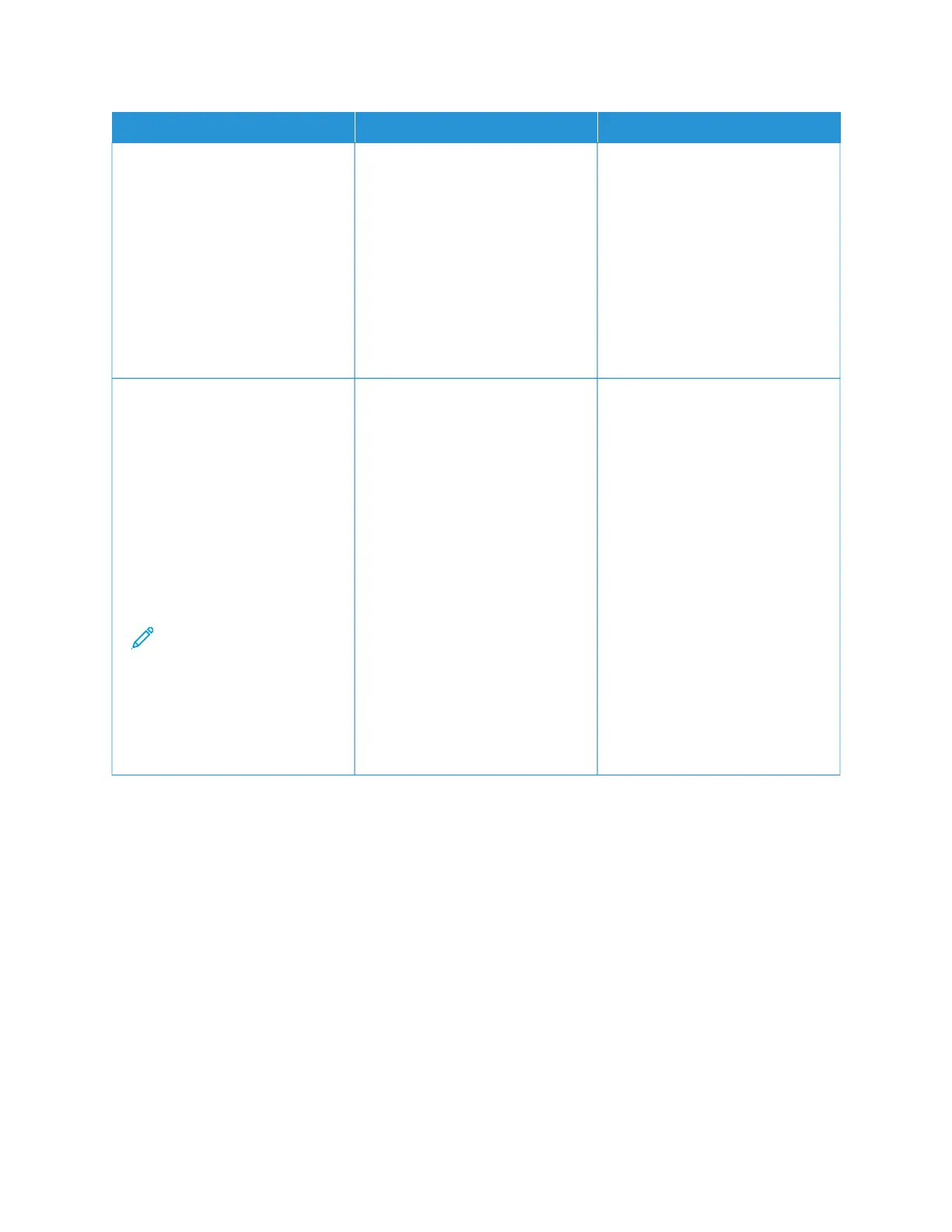AACCTTIIOONN YYEESS NNOO
screen printer models, press
OOKK to navigate through the
settings.
• Heavier paper prints more
slowly.
• Paper narrower than letter,
A4, and legal may print
more slowly.
b. Print the document.
Is the printer printing slow?
SStteepp 55
a. Make sure that the printer
settings for texture and weight
match the paper being loaded.
From the control panel, navigate
to: SSeettttiinnggss >> PPaappeerr >> MMeeddiiaa
CCoonnffiigguurraattiioonn >> MMeeddiiaa TTyyppeess
For non-touch-screen printer
models, press OOKK to navigate
through the settings.
Note: Rough paper
texture and heavy
paper weight may print
more slowly.
b. Print the document.
Is the printer printing slow?
Go to step 6. The problem is solved.
Xerox
®
C230 Color Printer User Guide 157
Troubleshoot a problem
