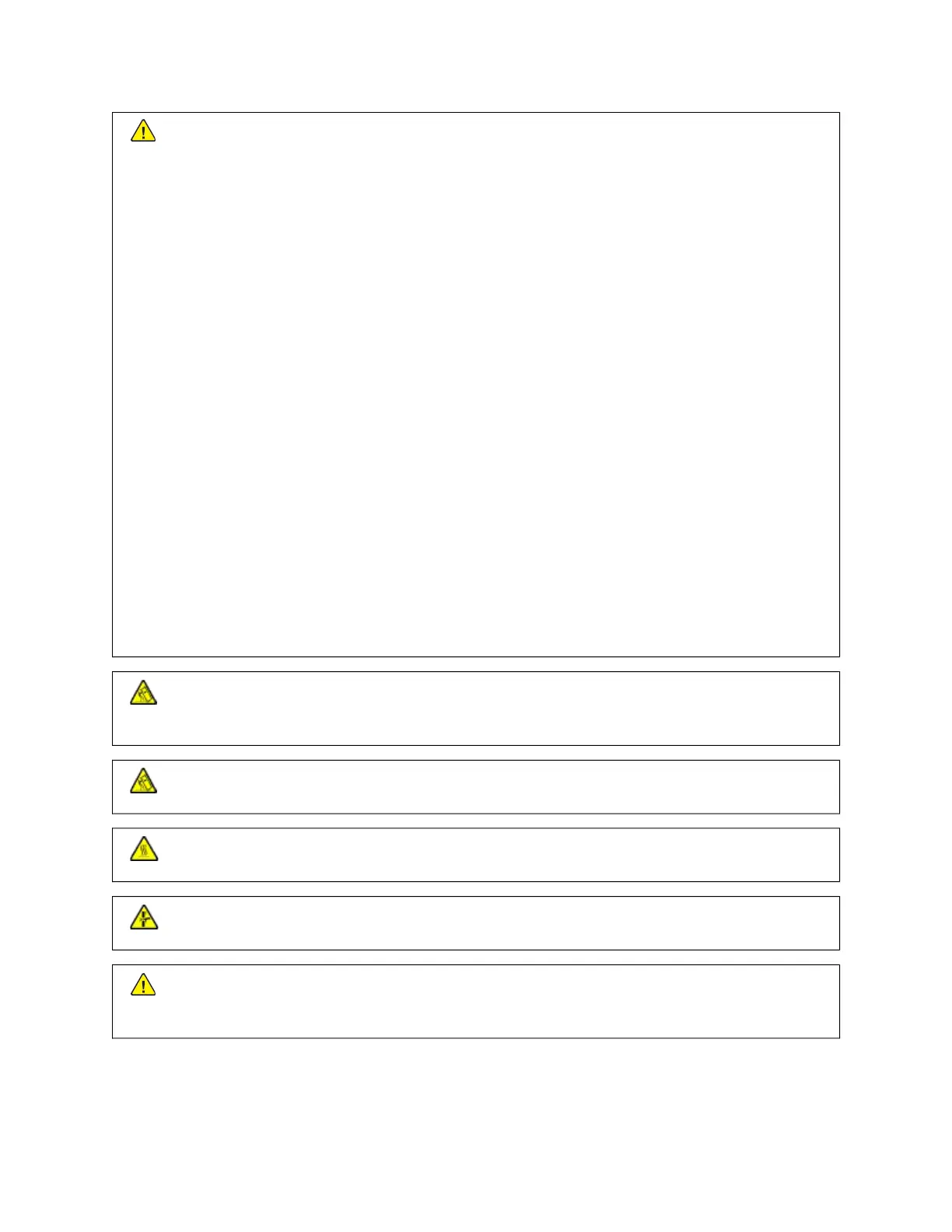CCAAUUTTIIOONN——PPOOTTEENNTTIIAALL IINNJJUURRYY:: When moving the printer, follow these guidelines to avoid personal
injury or printer damage:
• Make sure that all doors and trays are closed.
• Turn off the printer, and then unplug the power cord from the electrical outlet.
• Disconnect all cords and cables from the printer.
• If the printer has separate floor-standing optional trays or output options attached to it, then
disconnect them before moving the printer.
• If the printer has a caster base, then carefully roll it to the new location. Use caution when passing
over thresholds and breaks in flooring.
• If the printer does not have a caster base but is configured with optional trays or output options, then
remove the output options and lift the printer off the trays. Do not try to lift the printer and any
options at the same time.
• Always use the handholds on the printer to lift it.
• Any cart used to move the printer must have a surface able to support the full footprint of the printer.
• Any cart used to move the hardware options must have a surface able to support the dimensions of
the options.
• Keep the printer in an upright position.
• Avoid severe jarring movements.
• Make sure that your fingers are not under the printer when you set it down.
• Make sure that there is adequate clearance around the printer.
CCAAUUTTIIOONN——TTIIPPPPIINNGG HHAAZZAARRDD:: Installing one or more options on your printer or MFP may require a
caster base, furniture, or other feature to prevent instability causing possible injury. For more information
on supported configurations, contact the place where you purchased the printer.
CCAAUUTTIIOONN——TTIIPPPPIINNGG HHAAZZAARRDD:: To reduce the risk of equipment instability, load each tray separately.
Keep all other trays closed until needed.
CCAAUUTTIIOONN——HHOOTT SSUURRFFAACCEE:: The inside of the printer might be hot. To reduce the risk of injury from a
hot component, allow the surface to cool before touching it.
CCAAUUTTIIOONN——PPIINNCCHH HHAAZZAARRDD:: To avoid the risk of a pinch injury, use caution in areas marked with this
label. Pinch injuries may occur around moving parts, such as gears, doors, trays, and covers.
CCAAUUTTIIOONN——PPOOTTEENNTTIIAALL IINNJJUURRYY:: This product uses a laser. Use of controls or adjustments or
performance of procedures other than those specified in the User Guide can result in hazardous radiation
exposure.
Xerox
®
C410 Color Printer User Guide 13
Safety
