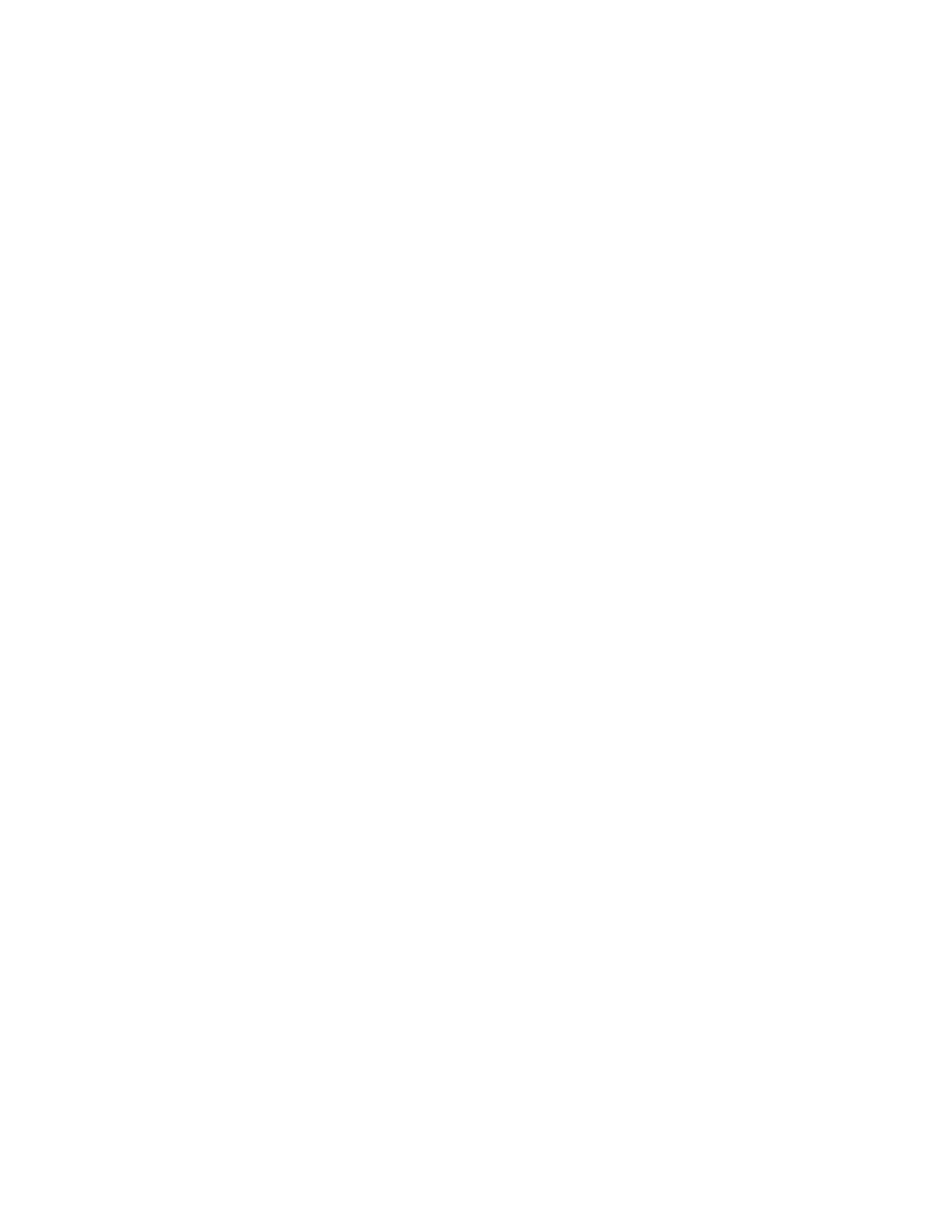SSeett UUpp CCoommppuutteerr
You can download Print and Scan Drivers for your printer through Xerox Easy Assist app. In the app, select your
printer, then touch SSeett UUpp CCoommppuutteerr. In the Email field, type your registered email address, then touch the ++
icon to add your email. To download and install the Print and Scan Drivers, the app sends a Quick Link to your
email address.
PPrriinntt TTeesstt PPaaggee
To confirm that all settings are correct, you can print a test page. In the app, select your printer, then touch
PPrriinntt TTeesstt PPaaggee.
RReemmoovvee aa PPrriinntteerr
You can remove a printer from the Xerox Easy Assist app. On your app, select a printer, then touch RReemmoovvee.
INSTALLING THE XEROX
®
EASY ASSIST APP
To install and use the Xerox Easy Assist app, do the following:
1. To watch a helpful video on how to unpack your printer, scan the QR Code from the packaging box or the
Installation Guide that came with your printer, using your smartphone camera.
Based on your smartphone, you are prompted to download the app from Apple App Store or Google Play Store.
Accept the End-User License Agreement (EULA), then follow the instructions that appear on the app.
2. For initial setup when the printer is powered on for the first time, the initial setup wizard appears. On the printer
control panel, do the following:
a. Select your LLaanngguuaaggee, then touch NNeexxtt.
The Xerox Easy Assist Mobile App screen appears.
b. To use your mobile device to set up and manage your printer, touch YYeess.
Get the App screen appears to confirm the type of your mobile device. Choose any one option:
• iiOOSS: To install the Xerox Easy Assist app for your iPhone, select this option.
• AAnnddrrooiidd: To install the Xerox Easy Assist app for your Android mobile device, select this option.
• II hhaavvee tthhee AApppp: If you have installed Xerox Easy Assist app on your mobile device already, select this
option.
3. If you have selected iOS or Android option, a screen appears to help you download the app. On the control
panel, touch SShhooww QQRR CCooddee option.
A screen appears with the QR Code. To install the app, scan the QR Code using your smartphone camera.
4. Download and install the Xerox Easy Assist app on your smartphone:
• For Android phones: Go to Google Play Store, then search for Xerox Easy Assist app.
• For iOS or iPhones: Go to Apple App Store, then search for Xerox Easy Assist app.
48
Xerox
®
C410 Color Printer User Guide
Set up, Install, and Configure
