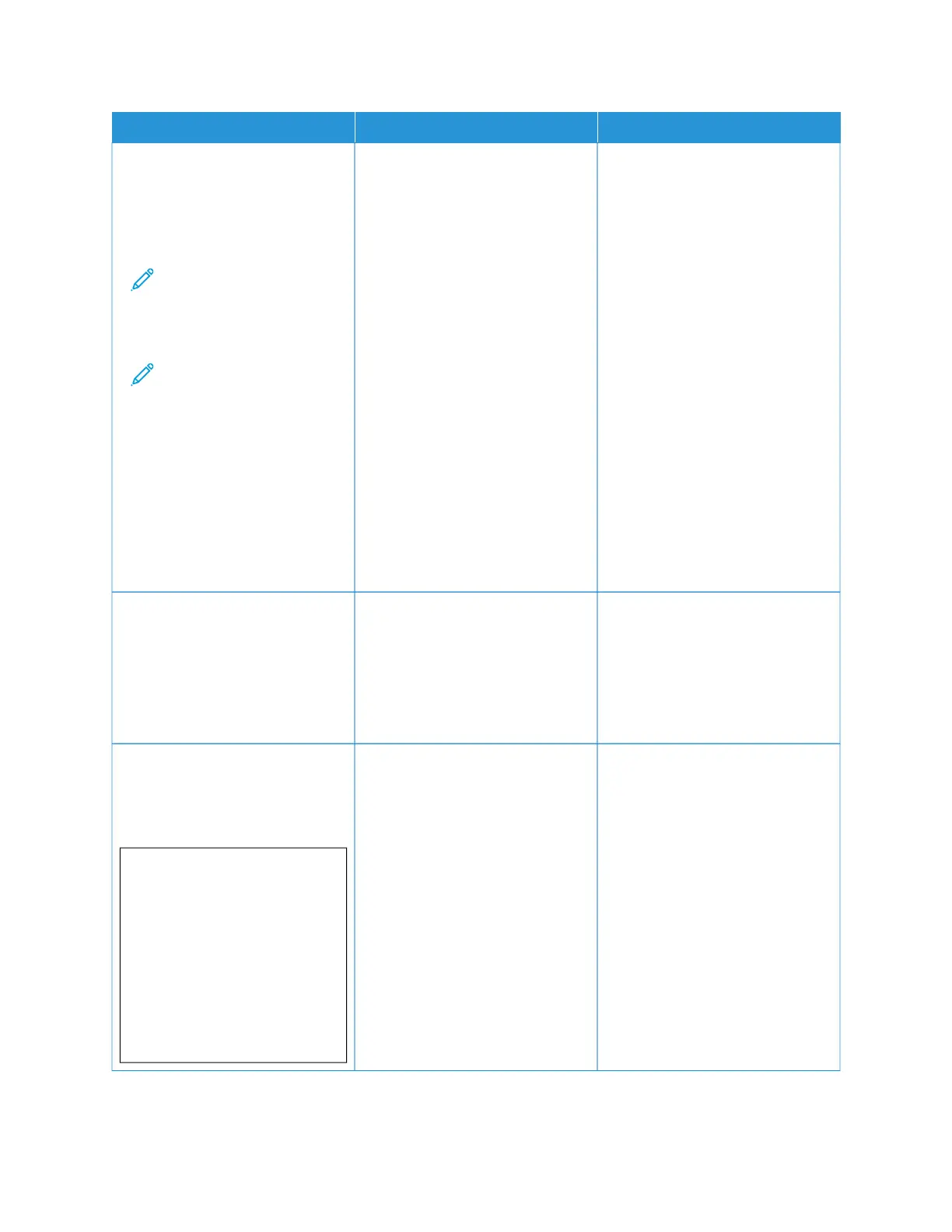AACCTTIIOONN YYEESS NNOO
SStteepp 11
1 Depending on your operating
system, specify the paper type
from the Printing Preferences or
Print dialog.
Note: Make sure that
the settings matches
the paper loaded in the
tray.
Note: You can also
change the settings on
the printer control
panel. Navigate to:
SSeettttiinnggss >> PPaappeerr >>
TTrraayy CCoonnffiigguurraattiioonn >>
PPaappeerr SSiizzee//TTyyppee.
2 Print the document.
Do horizontal white lines appear on
prints?
Go to step 2. The problem is solved.
SStteepp 22
1 Load the specified paper source
with the recommended paper
2 Print the document.
Do horizontal white lines appear on
prints?
Go to step 3. The problem is solved.
SStteepp 33
1 Remove the color imaging kit,
and then remove the black
imaging unit.
WWaarrnniinngg——
PPootteennttiiaall DDaammaaggee::
Do not expose the
color imaging kit and
black imaging unit to
direct light for more
than 10 minutes.
Extended exposure to
light may cause print
quality problems.
Contact Contacting Customer
Support
The problem is solved.
Xerox
®
C410 Color Printer User Guide 213
Troubleshooting
