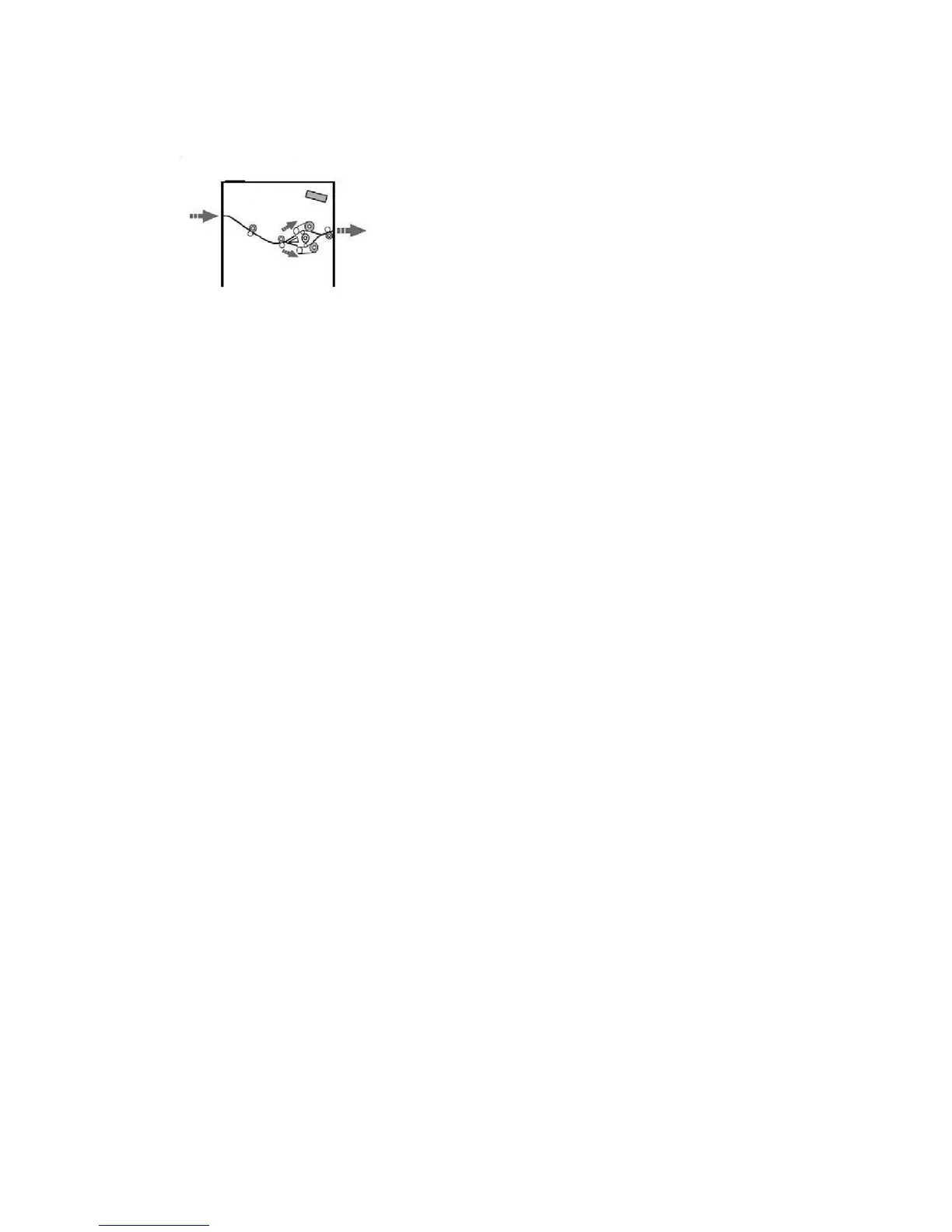Paper path
As media enters the module, it is fed to the module decurler for paper curl correction.
The module decurler has both upper and lower decurler rolls that apply pressure to the
media based upon the following:
• System default
• Manual selections made at the module control panel
Based on the paper curl (decurl) settings, the module decurler gate routes the paper to
either the up-curl (cupped) path, or the down-curl (bridged) path. The degree of pressure
is applied independently to the upward and downward decurler arms.
From the module decurler, the print media is cooled and routed from the module to the
optional finishing device(s) that is/are connected to your machine.
Paper curl settings on the module
Preset decurler settings
The module is designed with several automated presettings for controlling paper curl.
When using these settings, the amount of curl correction is automatically set by the
module decurler. Therefore, if paper curl is a problem, use one of the preset module
decurler settings in order to eliminate the problem.
When the media passes through the module decurler, you are notified of the current
amount of curl correction through the various LEDs on the module Control Panel. If you
require more curl correction, you can manually select curl correction from the module
Control Panel.
Manual decurler buttons
The module manual decurler mode has seven levels of curl correction that are available
at the module Control Panel: three levels of Up-curl correction and three levels of
Down-curl correction, and no correction level.
User Guide19-4
Interface Module/Interface Cooling Module
