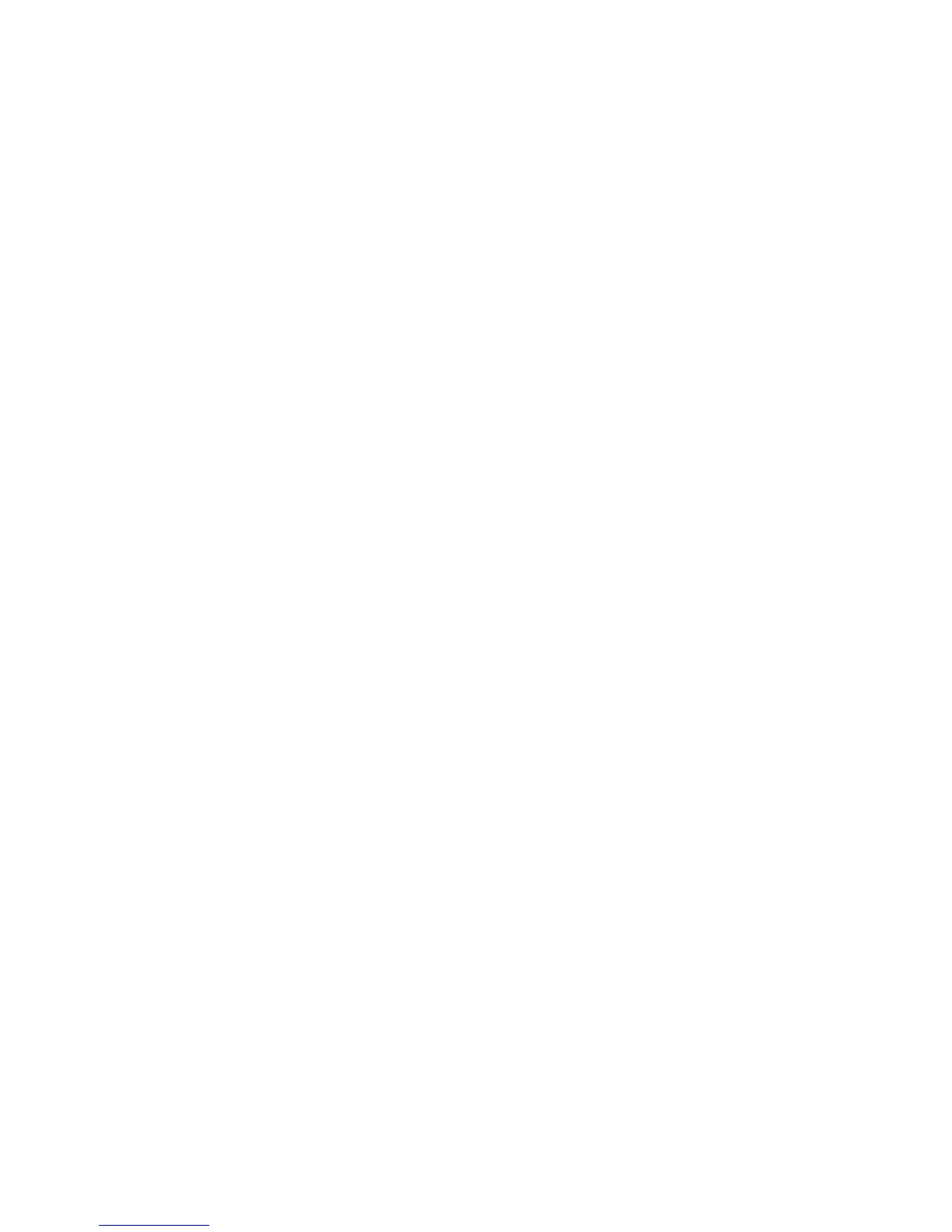Face Down
Selecting the Face Down button causes all output to be delivered face down, with the
first page on the bottom of the output stack.
Face Up (Reverse Order)
Selecting the Face Up (Reverse Order) button causes all output to be delivered face
up, with the last page on the top of the output stack. This setting may not be available,
depending on how your system administrator configures the machine.
Identification Card Copying
This feature allows you to copy both sides of a small original, such as an identification
card, onto the same side of a page.
1. Open the document feeder and place the card in the upper left corner of the document
glass.
2. Close the document feeder, select Copy on the Services Home window, then select
the Output Format tab.
3. Select ID Card Copy, select On, then select Save.
4. To scan side one, press the green Start button.
5. To scan side two, turn the card over without changing its location on the document
glass, then select Start. Both sides of the card will then print onto the same side of
a sheet of paper.
Folding
If the machine is equipped with a folding option, you can make copies to be folded in
half (single fold) or in thirds (C fold or Z fold types). Each type fold is discussed in detail
in this section.
1. On the Services Home screen, select Copy.
2. Select Output Format.
3. Select Folding...
4. Select the applicable folding features:
5. Select Save to keep your choices.
Note
The orientation of documents is limited to short-edge feed; therefore, you must select
a paper tray set with short-edge feed stock.
Transparency Options
This feature allows you to place a blank paper of the same size and orientation between
each transparency.
User Guide4-20
Copy