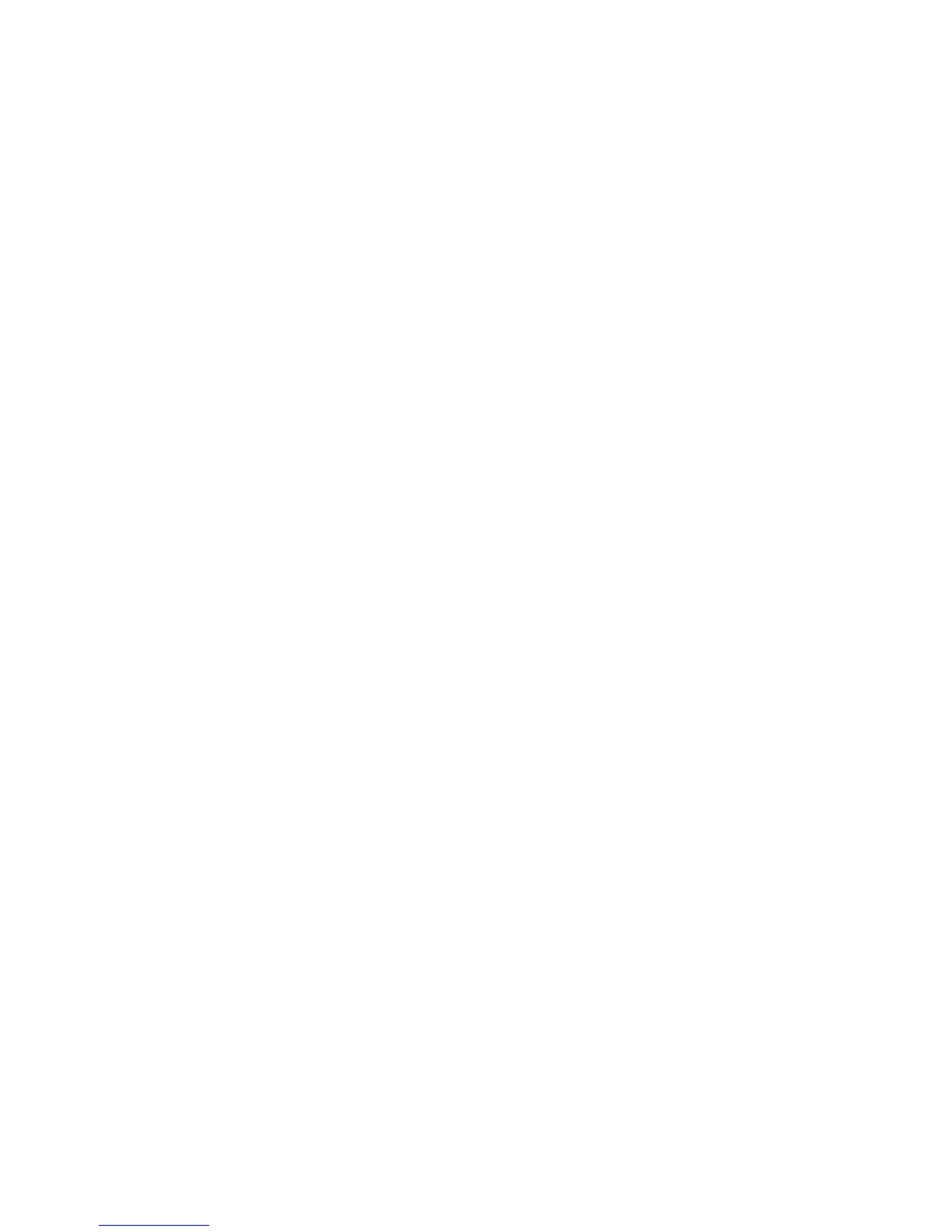Lighten/Darken
You can adjust the copy density to one of seven levels from the Copy window, in the
Lighten/Darken area.
The density is adjusted by selecting either the left or right buttons.
Image Quality
The Image Quality option contains the following features/options: Original Type, Image
Options, and Background Suppression.
Original Type
The Original Type feature provides a convenient way to enhance the quality of your
output based on the type of original images you are copying. Select the Original Type
button on the Image Quality section, and select the desired option.
Select the Original Type.
• Photo & Text: Use this option if your original is from a magazine or other source
that contains high quality photographs with text. This setting produces better
pictures, but slightly reduces sharpness for text and line art.
• Text: Use this option if your original contains only text or line art. The result is
sharper edges for the text and line art.
• Photo: This option is specifically designed to copy photographs or magazine
pictures without any text or line drawings. This option prevents faint reproduction
of colors.
• Light Text: Select this option for text that requires enhancement, such as
handwritten pencil text.
• Text on See-Through Paper: Select this option to reduce blurs of tracing paper
documents or to suppress background shadows of lightweight documents.
Image Options
Use the Image Options feature to make adjustments to the following options:
Select Image Options:
• Lighten/Darken: This option provides manual control to adjust the lightness or
darkness of the scanned images. Select the Down scroll button to darken the
scanned image from light originals such as pencil images. Select the Up scroll
button to lighten the scanned image from dark originals such as half tones or
originals with colored backgrounds.
User Guide4-6
Copy