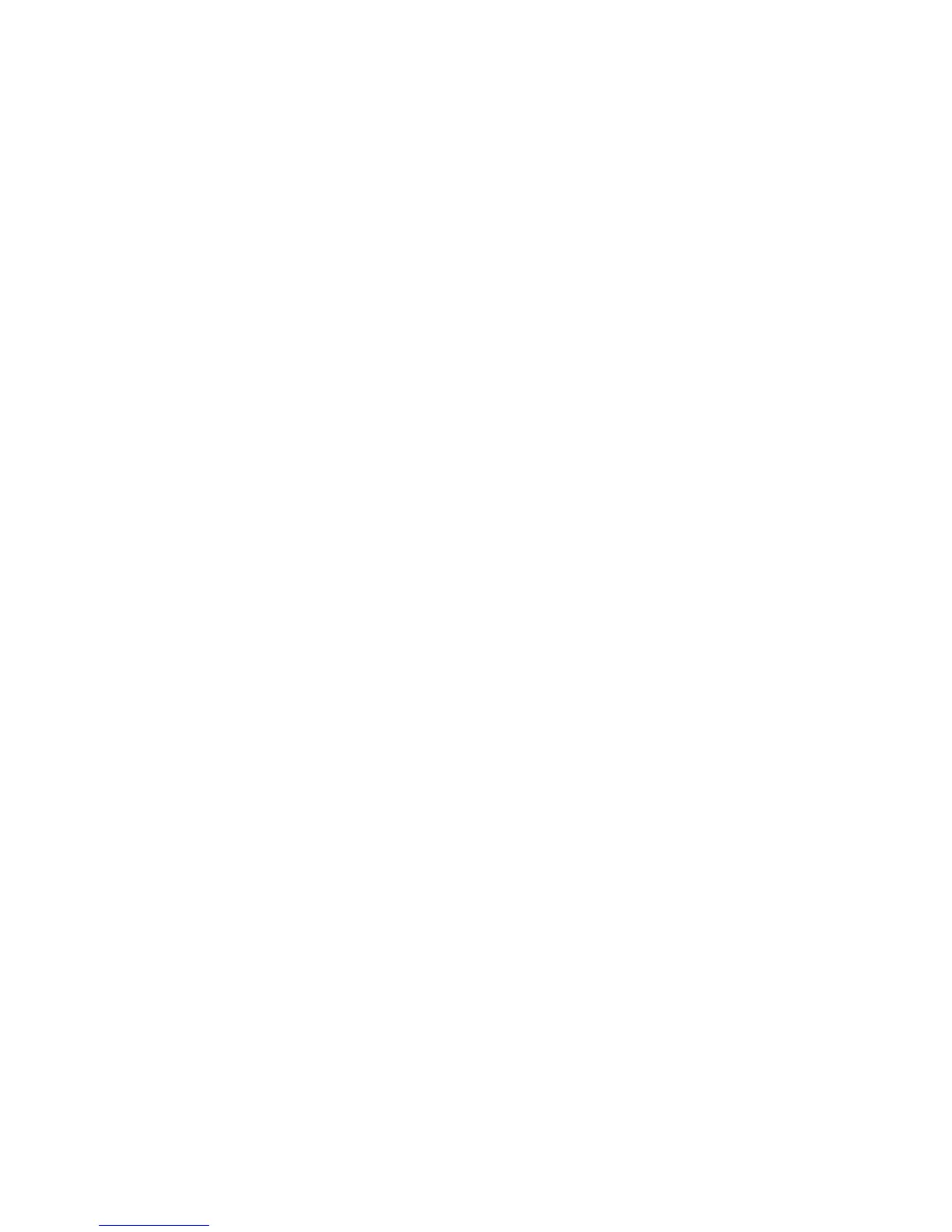7. Press Start.
If prompted on the UI, follow the instructions provided to correct any job submission
errors. If there is a DFA problem, refer to your DFA documentation.
Copy tab
The Copy tab contains the following features:
• Reduce/Enlarge
• Paper Supply
Note
Depending on how the Copy tab is configured by the administrator, this tab may also
contain the following the features:
• Copy Output
• 2 Sided Copying
• Image Shift
• Original Type
• Lighten/Darken
Reduce/Enlarge
You can set the reduce or enlarge copy features on the Copy screen in the Reduce/Enlarge
area.
1. Select the applicable reduce/enlarge ratio.
2. You can also set the Reduce/Enlarge ratio by using the up or down buttons. The ratio
is displayed in the text box.
Paper Supply Screen
You can select a paper tray that does not appear on the Paper Supply area of the Copy
screen.
1. Under the Paper Supply feature, select the desired paper.
2. From the Paper Supply area of the Copy screen, select More...
3. From the list displayed, select the tray that contains the applicable paper size and
paper type.
4. Select Save to keep your changes.
User Guide4-4
Copy