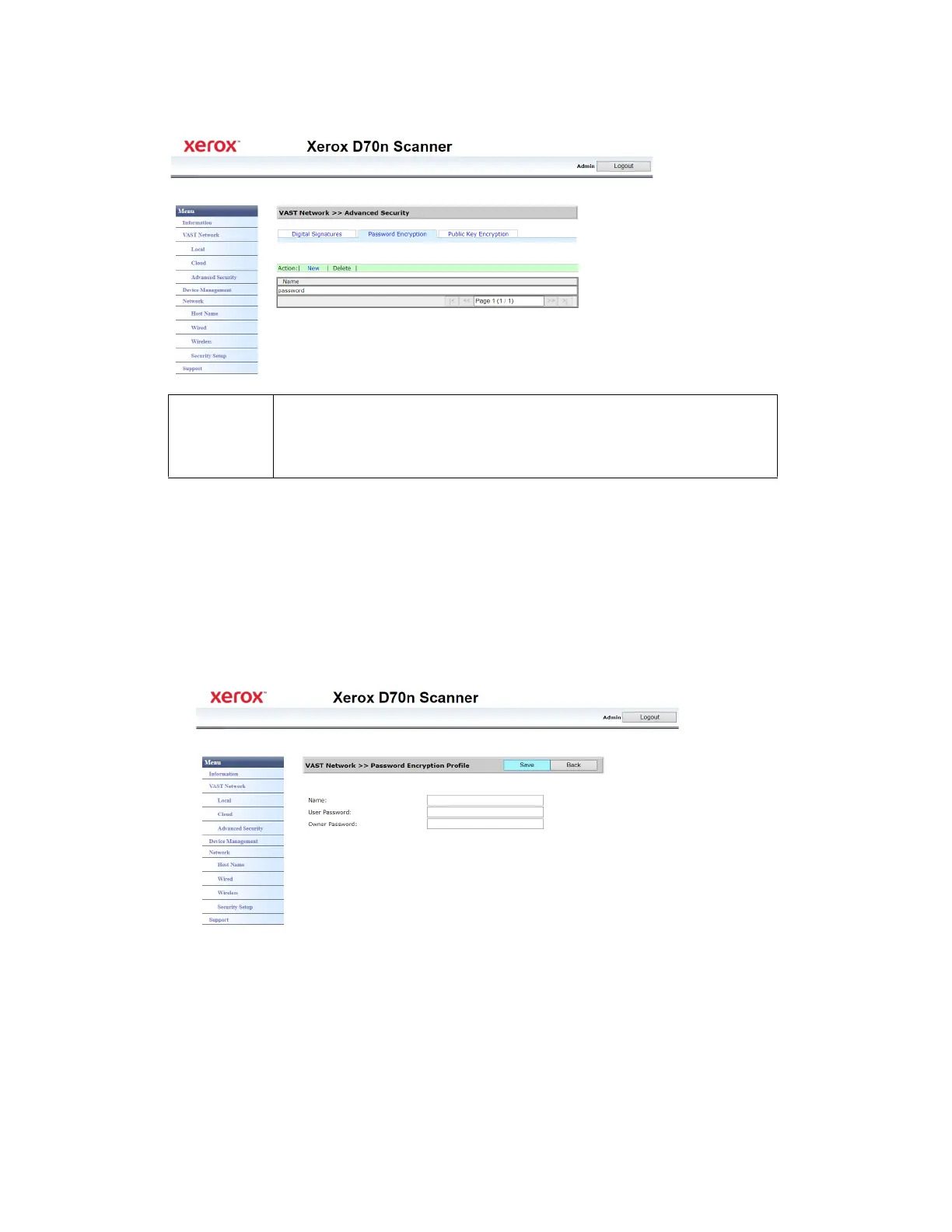Xerox
®
D70n Scanner The Scanner’s Web Interface
9-10 User Guide
Password Encryption
Adding a new password encryption
Make sure you are logged in to the The Scanner’s Web Interface. By default: Login Name: admin
and Password: admin. To customize these credentials, see Changing your Login Credentials.
1. From the menu go to the VAST Network tab.
2. Then from its sub menu, go to the Advanced Security tab.
3. Go to the Password Encryption tab.
4. Click New.
5. Enter a name for the password encryption, this is how it will be displayed in the Password
Encryption window.
6. Enter a User Password. This will be the password required to view the scanned files.
7. Enter a Owner Password. This will be the password required to edit the scanned files.
8. Click Save. If successful your new password encryption name will be displayed in the
Password Encryption window.
Name This is the Digital Signature’s name as set. This is used to protect a file. When
someone receives the file sent from VAST Network, they will need the User Password
to view this file or the Owner Password to edit this file. See Adding a public key
encryption profile.