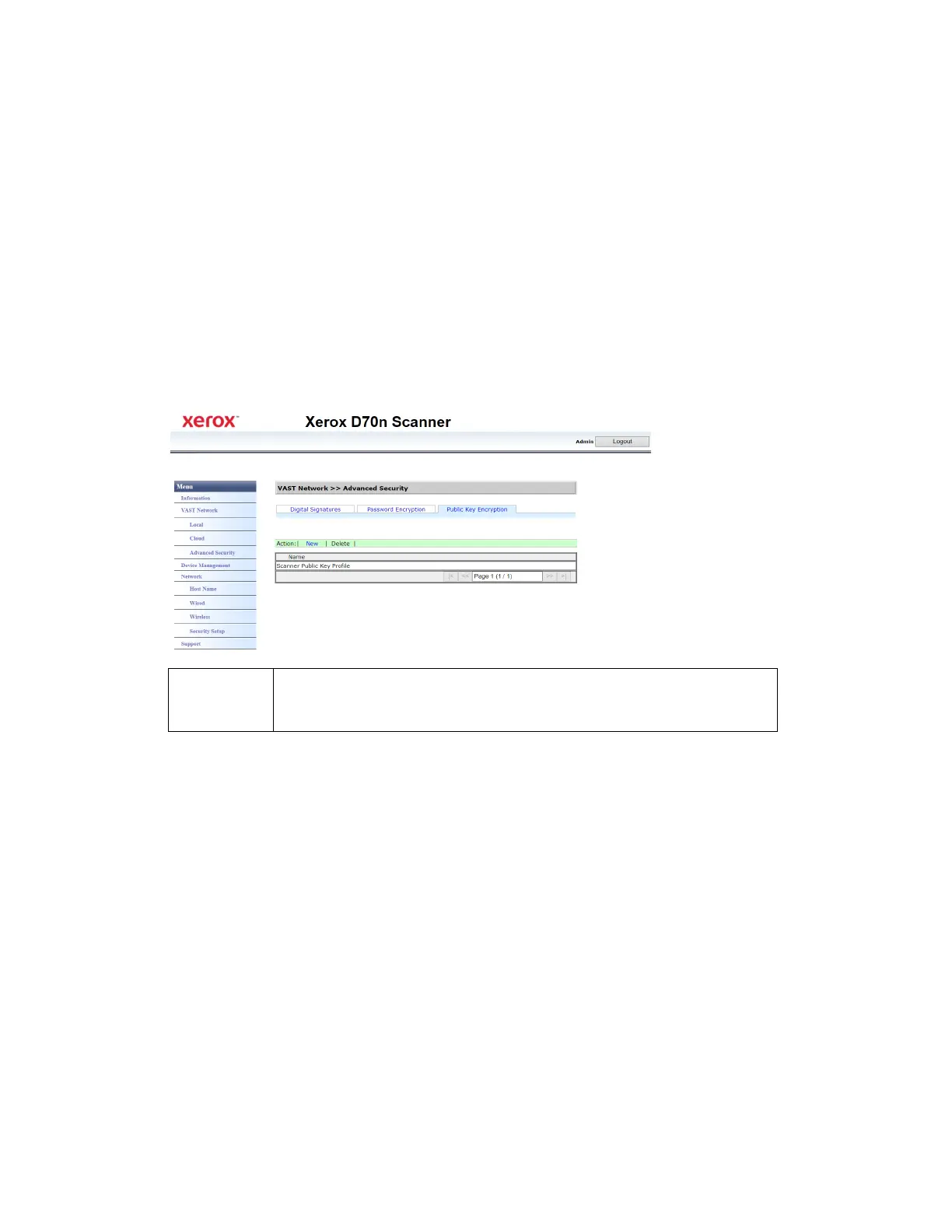The Scanner’s Web Interface Xerox
®
D70n Scanner
User Guide 9-11
Deleting a password encryption
Make sure you are logged in to the The Scanner’s Web Interface. By default: Login Name: admin
and Password: admin. To customize these credentials, see Changing your Login Credentials.
1. From the menu go to the VAST Network tab.
2. Then from its sub menu, go to the Advanced Security tab.
3. Go to the Password Encryption tab.
4. Click on the password encryption you wish to remove. It will be highlighted.
5. Click Delete.
Note: This cannot be undone.
Public Key Encryption
Adding a public key encryption profile
Make sure you are logged in to the The Scanner’s Web Interface. By default: Login Name: admin
and Password: admin. To customize these credentials, see Changing your Login Credentials.
1. From the menu go to the VAST Network tab.
2. Then from its sub menu, go to the Advanced Security tab.
3. Go to the Public Key Encryption tab.
Name
This is the Public Key profile name as set. This is used to protect the file. To decode the
file the user needs the corresponding paired key. See Adding a public key encryption
profile.