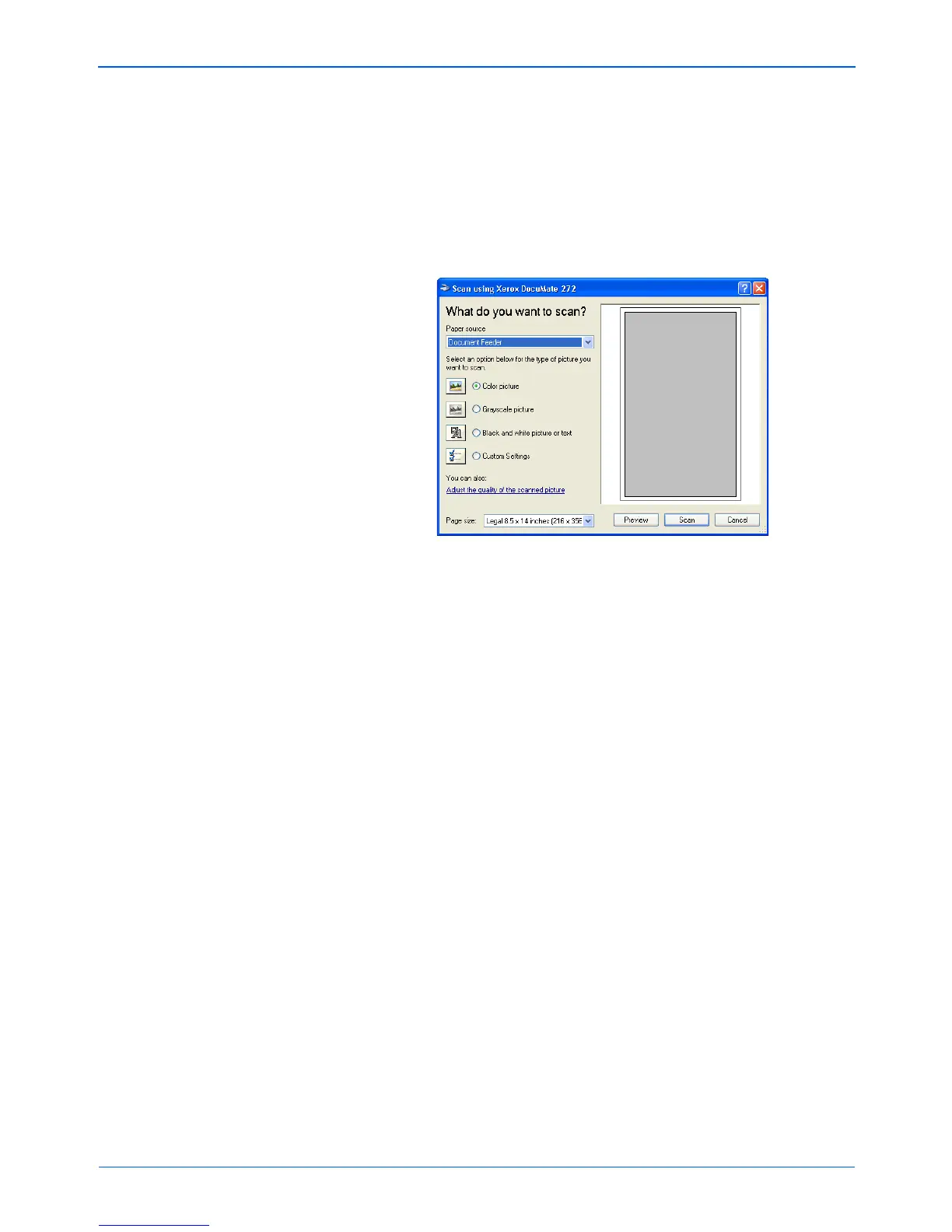Scanning from PaperPort
96 DocuMate 272 Scanner User’s Guide
• When the check box is not selected, all pages in the
document feeder are scanned, but not placed on the
PaperPort desktop until you indicate the scanning job is
finished.
7. Click the Scan button in the Scan pane.
The scan window opens. Use this window to select scanning
options and start the scanner.
8. Click the button most appropriate for the item you’re scanning.
9. Select a paper size from the Page Size list.
10. Click Preview to preview the image before scanning.
The image is displayed on the right side of the window.
11. Adjust settings of the previewed image as desired:
• Change the button selection for the type of image.
• Adjust the custom settings; refer to the next section, “Fine
Tuning Your Scans”.
• Change the size of the scanned image. To do this, click and
hold the mouse pointer over one of the four sizing-boxes on
the corners of the previewed image. Then drag the box to
increase or decrease the size of the image.
12. Preview the image again. When you are satisfied with the
image, click the Scan button.
If the Single page items check box is selected on the Scan
pane, the scanned item appears as a thumbnail on the
PaperPort desktop.
NOTE: If you preview when scanning a stack of documents, the
first page of the stack feeds through the ADF for the preview.
After adjusting the scanner settings, replace that page on the
stack so it is scanned with the rest of the pages.
