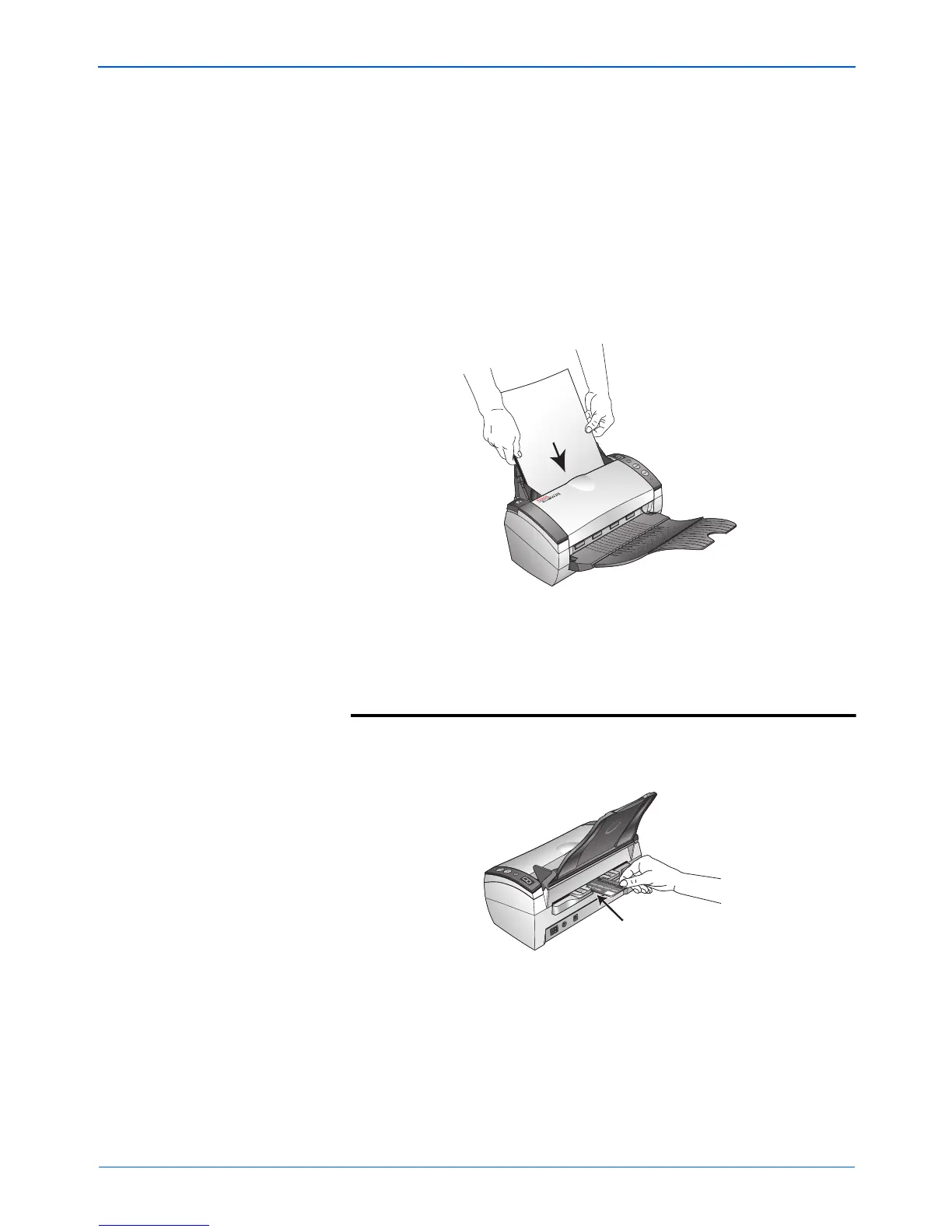Scanning
20 DocuMate 272 Scanner User’s Guide
Scanning
Your Xerox DocuMate 272 scanner scans paper documents placed
in the Document Feeder, as well as medical cards and credit cards
placed in the Card Reader.
To scan documents, photos, magazine articles, business cards,
and other paper items, use the Document Feeder.
See “Load and Scan Documents” on page 21 for the steps to scan
using the scanner’s buttons.
See “Scan from the One Touch Button Panel” on page 24 for the
steps to scan from your computer screen.
To scan medical cards, credit cards, drivers licenses, identification
cards, and other plastic items, use the Card Reader.
You don’t use the scanner’s buttons or One Touch to scan cards.
Instead, you use the Advanced Twain Interface. See “Load and
Scan Credit Cards and Identification Cards” on page 84, for details.
NOTE: Do not use the Card Reader to scan business cards.
They can jam the Card Reader’s mechanism. Use the Document
Feeder to scan business cards.
