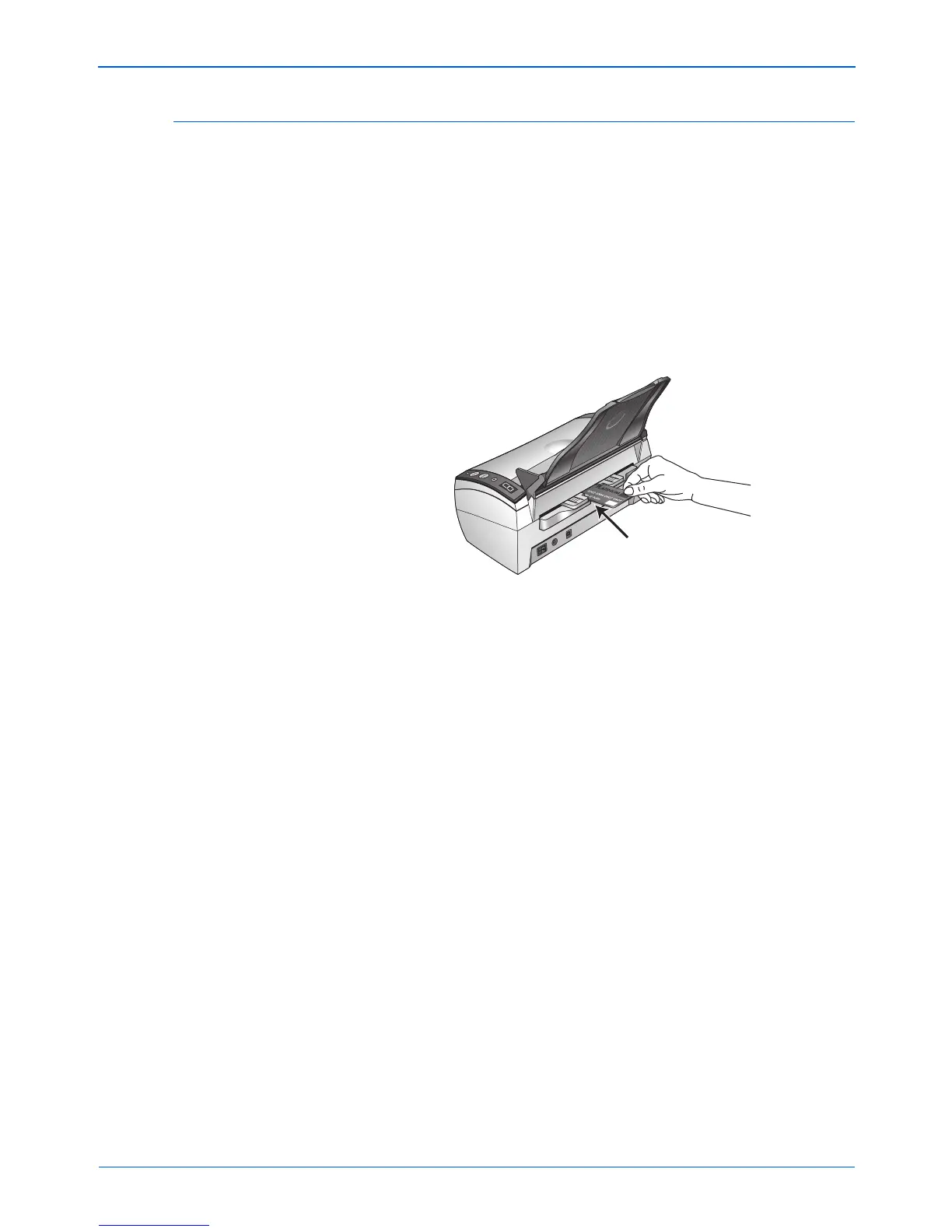Scanning from PaperPort
84 DocuMate 272 Scanner User’s Guide
Load and Scan Credit Cards and Identification Cards
You can scan cards from software that supports the Twain
interface. The following steps show how to scan a card from the
PaperPort software that you received with your scanner.
1. Insert the card into the Card Reader slot on the back of the
scanner.
2. For Simplex (one-sided) scans, load the card with the side you
want to copy face down.
For Duplex (two-sided) scans, the card can be face up or down
because both sides are scanned.
NOTE: If paper is in the automatic document feeder, the card
reader will not scan a card. The document feeder must be empty
when scanning cards.
NOTE: Do not use the Card Reader to scan business cards.
They can jam the Reader’s mechanism. Use the Document
Feeder to scan business cards.
