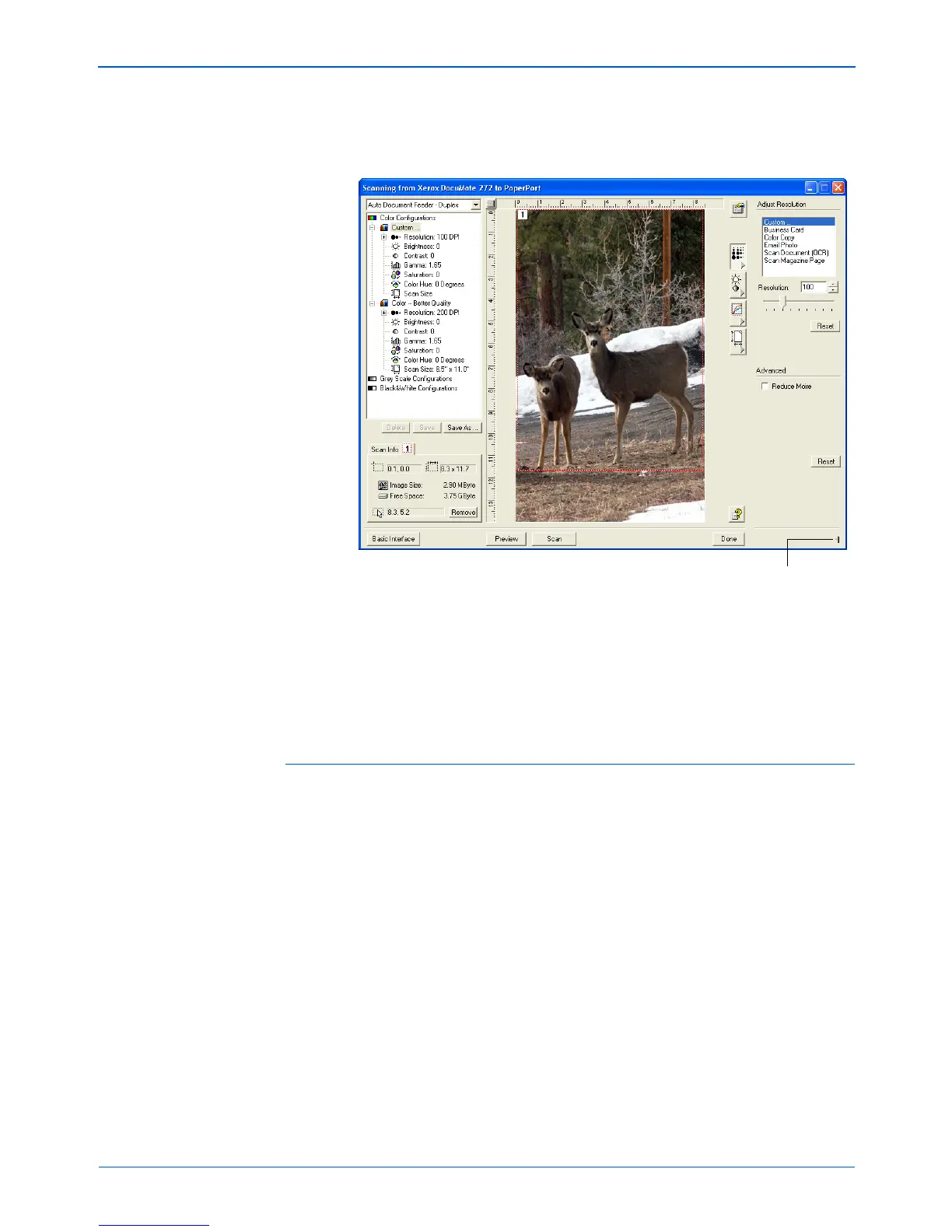DocuMate 272 Scanner User’s Guide 87
Scanning from PaperPort
The following figure shows an example of the Advanced
Interface if you click the Resolution setting in the list, or click
the Resolution button.
NOTE: The information in the scan settings list and the options
you select on the various settings panels are interactive. As you
change the settings on the panel, the numbers in the list on the left
also change.
Adjusting the Resolution
Resolution determines the amount of detail you can see in the
scanned image. The resolution setting for a scan is in dots-per-inch
(dpi). The higher the resolution, the finer the details. However,
higher dpi settings also take longer to scan and produce larger files
sizes. Usually the higher resolution settings are used for precision
work, such as photographs or fine artwork.
Click to close the
settings panel
