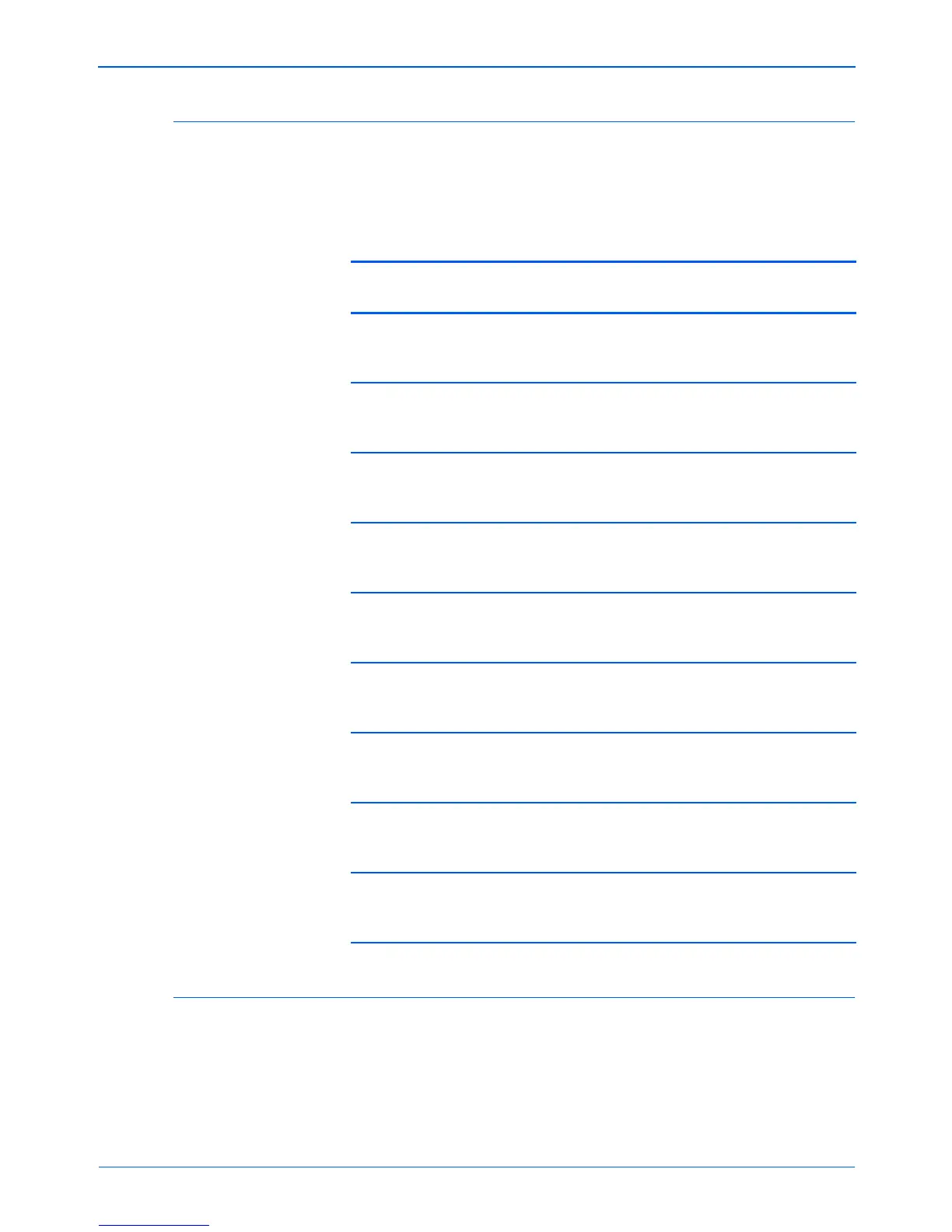DocuMate 272 Scanner User’s Guide 27
Scanning
The Default One Touch Settings on Your Scanner
When you receive your scanner, its settings are preconfigured to
scan items for various basic tasks, such as email or fax, and then
send the scanned image to an appropriate, preselected
Destination Application. The following table shows these factory-
default settings. You can change any of these settings.
Scanning from Other Software
In addition to scanning from the scanner buttons and the One
Touch Button Panel, you can scan directly from PaperPort and
other software applications. See the sections “Scanning from
PaperPort,” and “Scanning with the Windows Image Acquisition,”
for details.
Button Name
Destination
Application Preconfigured Settings
1 Scan PaperPort Black&White @ 200dpi Duplex
8.5" x 11" page
Brightness 50%
2 PDF PaperPort Black&White @ 200dpi Duplex
8.5" x 11" page
Brightness 50%
3 Print Printer Black&White @ 300dpi Simplex
8.5" x 14" page
Brightness 50%
4eMailMicrosoft
Outlook
(attachment)
Black&White @ 200dpi Simplex
8.5" x 11" page
Brightness 50%
5 Fax Fax
Application
Black&White @ 200dpi Simplex
8.5" x 11" page
Brightness 50%
6OCRMicrosoft
Word
Black&White @ 300dpi Duplex
8.5" x 11" page
Brightness 50%
7 Archive Transfer to
Storage
Black&White @ 300dpi Simplex
8.5" x 11" page
Brightness 50%
8CustomMicrosoft
Paint
Color @ 100dpi Simplex
6" x 4" photo size
Brightness 50% Contrast 50%
9 Paint Microsoft
Paint
Color @ 300dpi Simplex
8.5" x 11" page
Brightness 50% Contrast 50%
