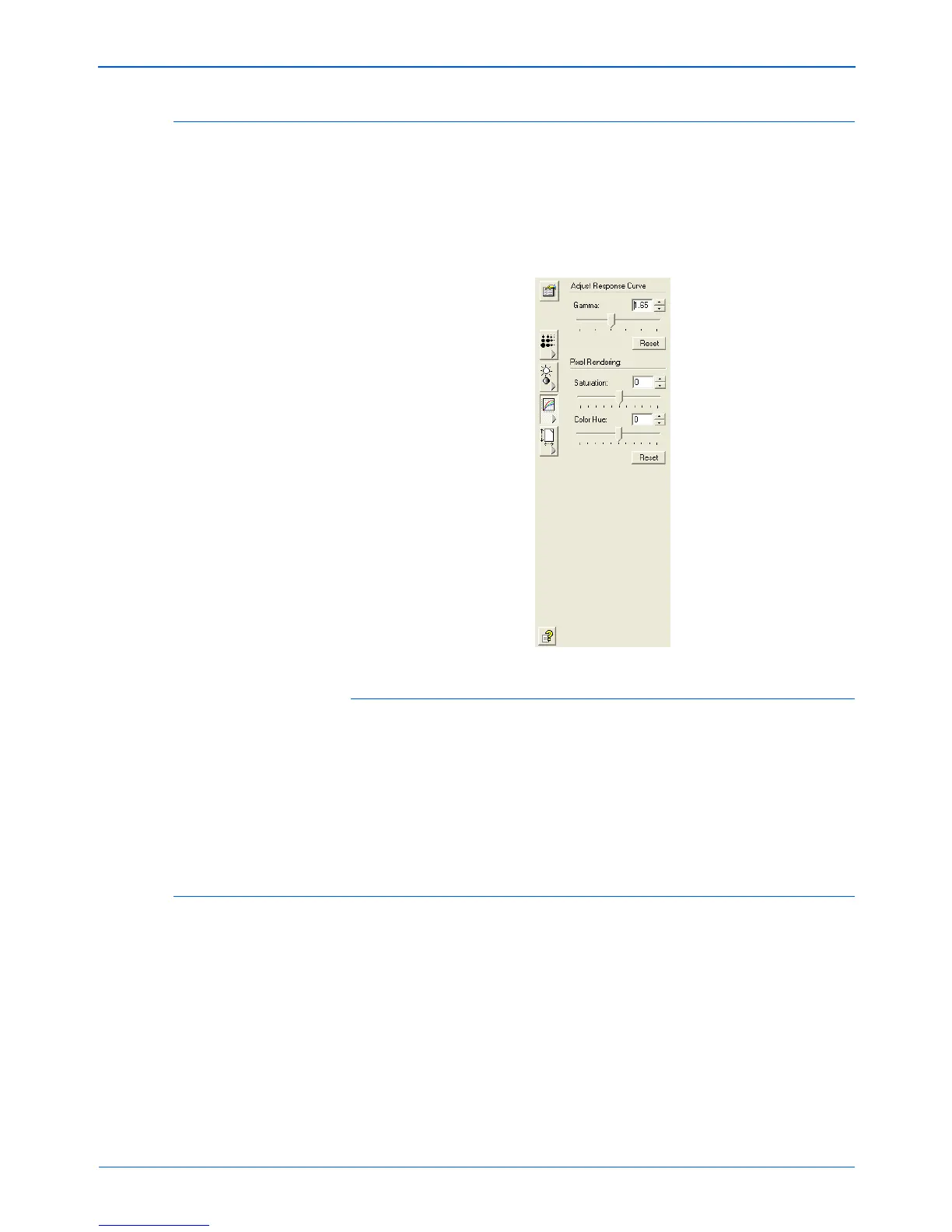Scanning from PaperPort
90 DocuMate 272 Scanner User’s Guide
Adjusting Gamma, Saturation, and Color Hue
If you’re using the Color Configuration to scan, you can adjust a
group of color settings. Gamma controls the brightness of the color
midtones. Saturation is the strength or purity of a color and hue is
the color your eyes see as reflected from the image.
The following figure shows the color options.
To adjust the color settings:
1. Drag the Gamma, Saturation, and Color Hue sliders to the left
to decrease the settings or to the right to increase the settings.
You can also type a number directly into the setting boxes, or
click the up and down arrows next to the boxes.
2. Click Reset to return the settings to their original numbers.
Adjusting Input Size
You can scan documents up to 8.5" x 14", but you can select other
scan sizes, or adjust the input size to scan only specific sections of
an image. For example, if you’re scanning a photograph and want
to focus on one section, adjusting the input size removes the rest
of the photograph from the final scanned image.
You can also preview the item and use the Auto Trim option to
automatically sense the edges of the page, and eliminate the
sections outside of the edges.
