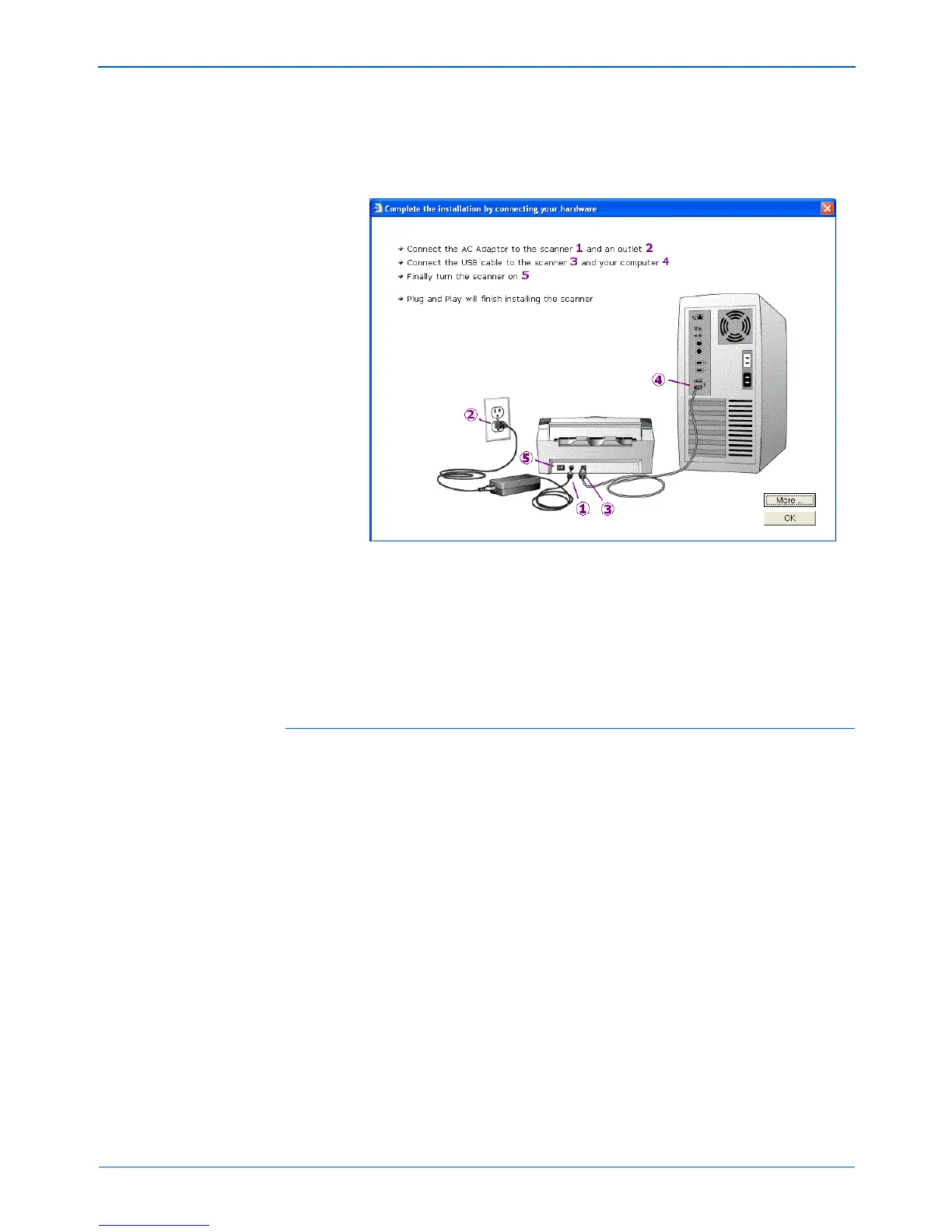Installation
10 DocuMate 272 Scanner User’s Guide
18. When you see the “Complete the installation by connecting
your hardware” window, STOP. Do NOT click OK yet. Leave
the window open and proceed to the next section, “Step 3:
Connect and Power On the Scanner”.
Custom Installation
Custom installation is recommended for advanced users only.
NOTE: If you want to see more information about your scanner
and a quick explanation of how to use the One Touch features,
click the More button on the window. When you’re finished,
return to the window above to continue with the installation
process.
NOTE: The One Touch 4.0 driver is required for the scanner’s
buttons to function. If you select a custom installation without
One Touch 4.0, the scanner buttons will not initiate scanning.
NOTE: If you select a custom installation and later decide to
upgrade to a Full Feature Installation or one of the other Custom
Installations, you must first uninstall the scanner and the custom
installation. See the steps on page 12.
