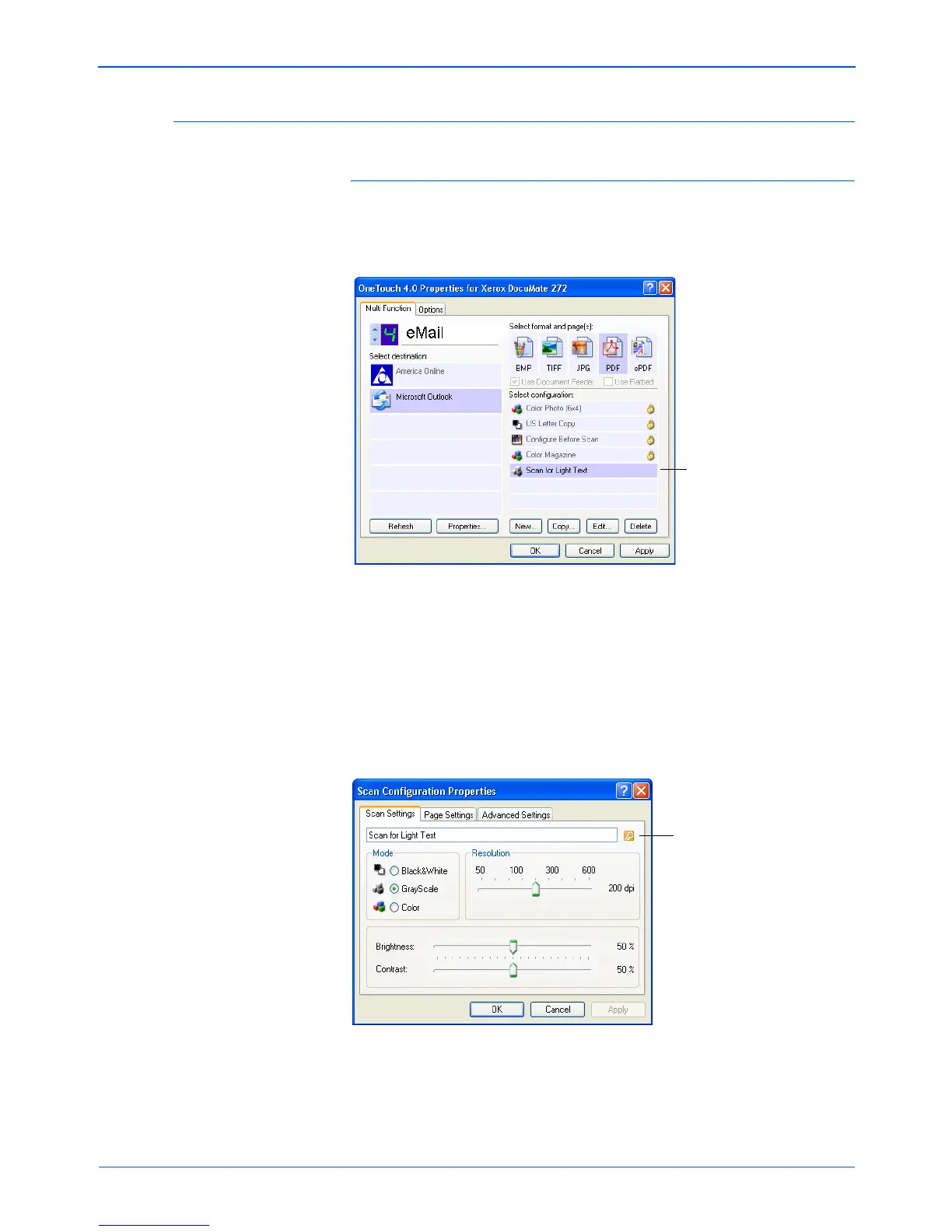DocuMate 272 Scanner User’s Guide 53
Scanning
Editing or Deleting Scan Configurations
To edit or delete a scan configuration:
1. Open the One Touch Properties window.
2. Select the scan configuration you want to edit or delete.
3. To delete the configuration, click the Delete button.
4. To edit the configuration, click the Edit button.
The Scan Configuration Properties dialog box opens for that
configuration.
To edit or delete a configuration, it must first be unlocked. Click
the Lock icon to unlock the configuration. Clicking it toggles
between locking and unlocking the configuration.
5. Edit the settings and click OK.
6. Click OK to close the dialog box.
Select the scan configuration
to edit or delete. It must be
unlocked, as indicated by not
having a lock displayed here.
Click the Lock icon to toggle
between locked and unlocked.
