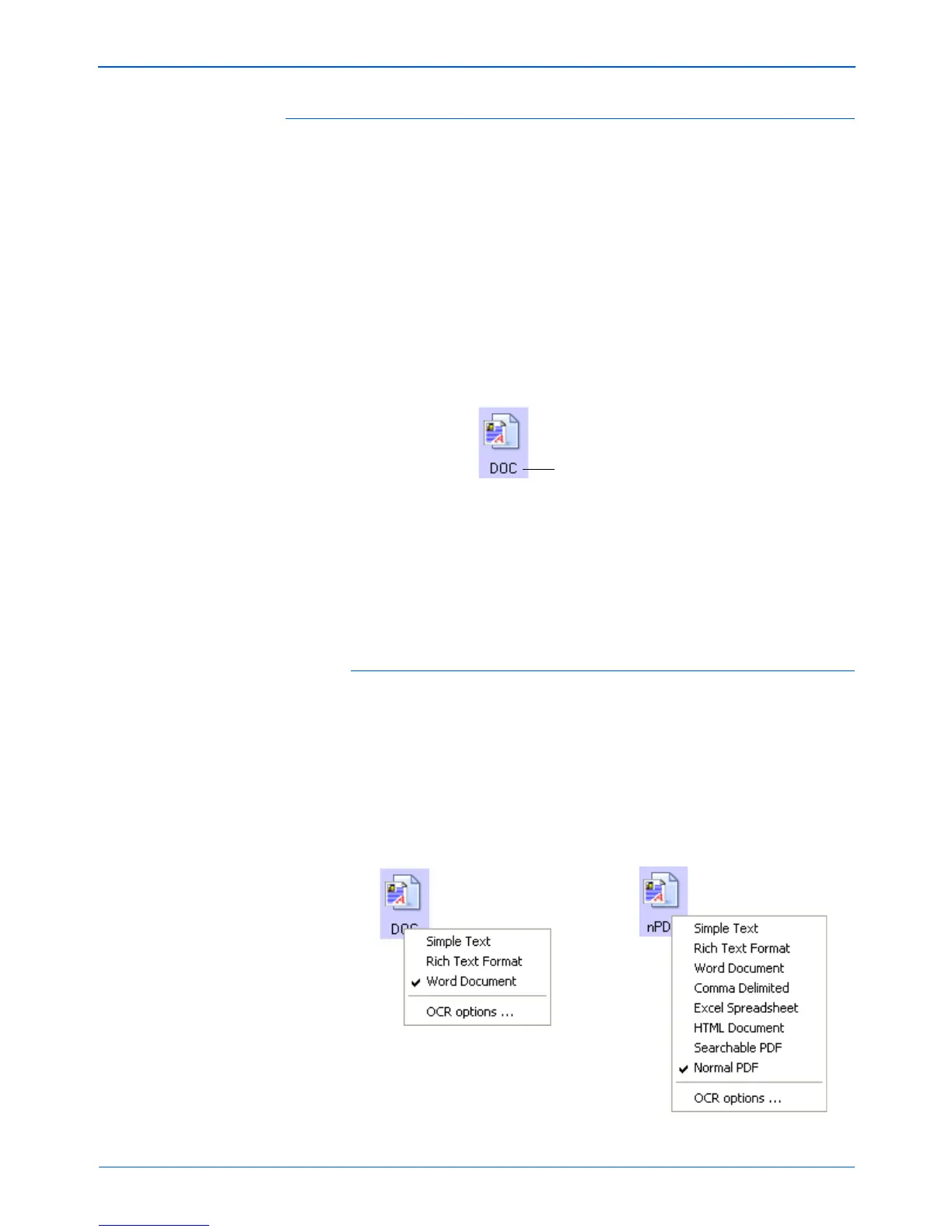DocuMate 272 Scanner User’s Guide 41
Scanning
Text Formats
Selecting the text format option also selects OCR processing as an
automatic step for scanning. Therefore, when you scan a
document with the text format selected, the text portions of the
document are automatically converted to editable text. See
“Scanning with Optical Character Recognition (OCR)” on page 55.
Select a text format for documents with text or numbers, such as a
business letter, report, or spreadsheet. The text format icon has
several file formats available, depending on the Destination
Application you select.
The specific file format is the file name extension on the text format
icon.
As you select Destination Applications that are text applications,
the text format icon changes to match the file type of the
application. In some cases, the Destination Application supports
several file types, and you can right-click on the icon to choose the
particular file type for that application.
To select a file type for the text format:
1. Select the Destination Application.
2. Right-click on the text format icon.
A menu appears. The following figure shows samples for
different formats.
The specific text format; this
example is for Microsoft Word
format (.doc).
Example menu for the
DOC text format.
Example menu for the
nPDF text format.
