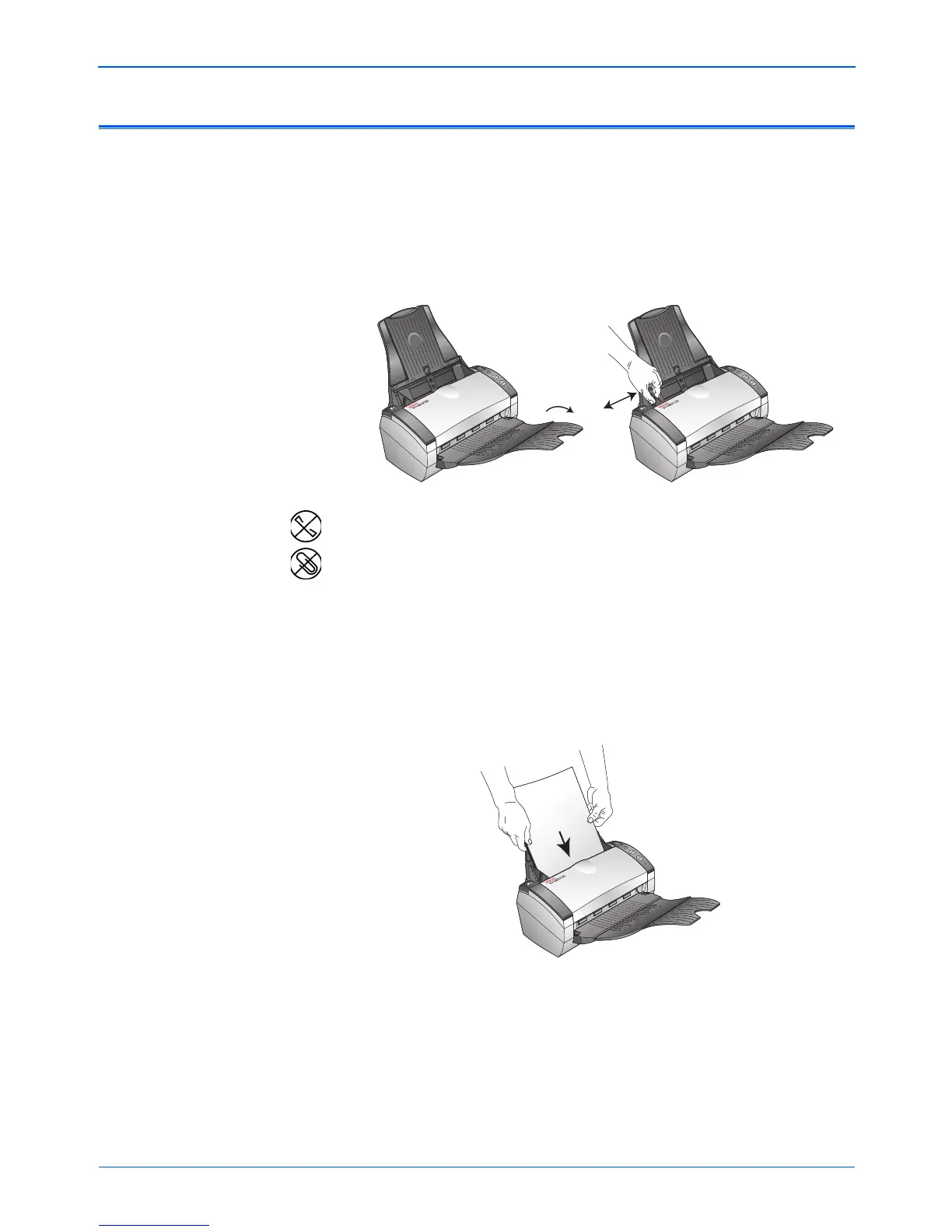DocuMate 272 Scanner User’s Guide 21
Scanning
Load and Scan Documents
When you press either the Simplex or Duplex button, documents
are scanned using the scan settings indicated by the LED number.
The scanned images are then sent to a software application
(known as the Destination Application) on your computer.
1. Make sure the output tray is fully extended, and adjust the
paper guide for the width of paper.
2. Load the documents with their tops into the automatic
Document Feeder.
For Simplex (one-sided) scans, load the documents face down.
For Duplex (two-sided) scans, the documents can be face up or
down because both sides are scanned.
NOTE: Remove any staples or paper clips from the documents
before loading them into the automatic document feeder. Staples
and paper clips can damage the feed mechanism.
NOTE: If a card is in the Card Reader, the automatic document
feeder will not scan the page. The Card Reader must be empty
when scanning from the automatic document feeder.
