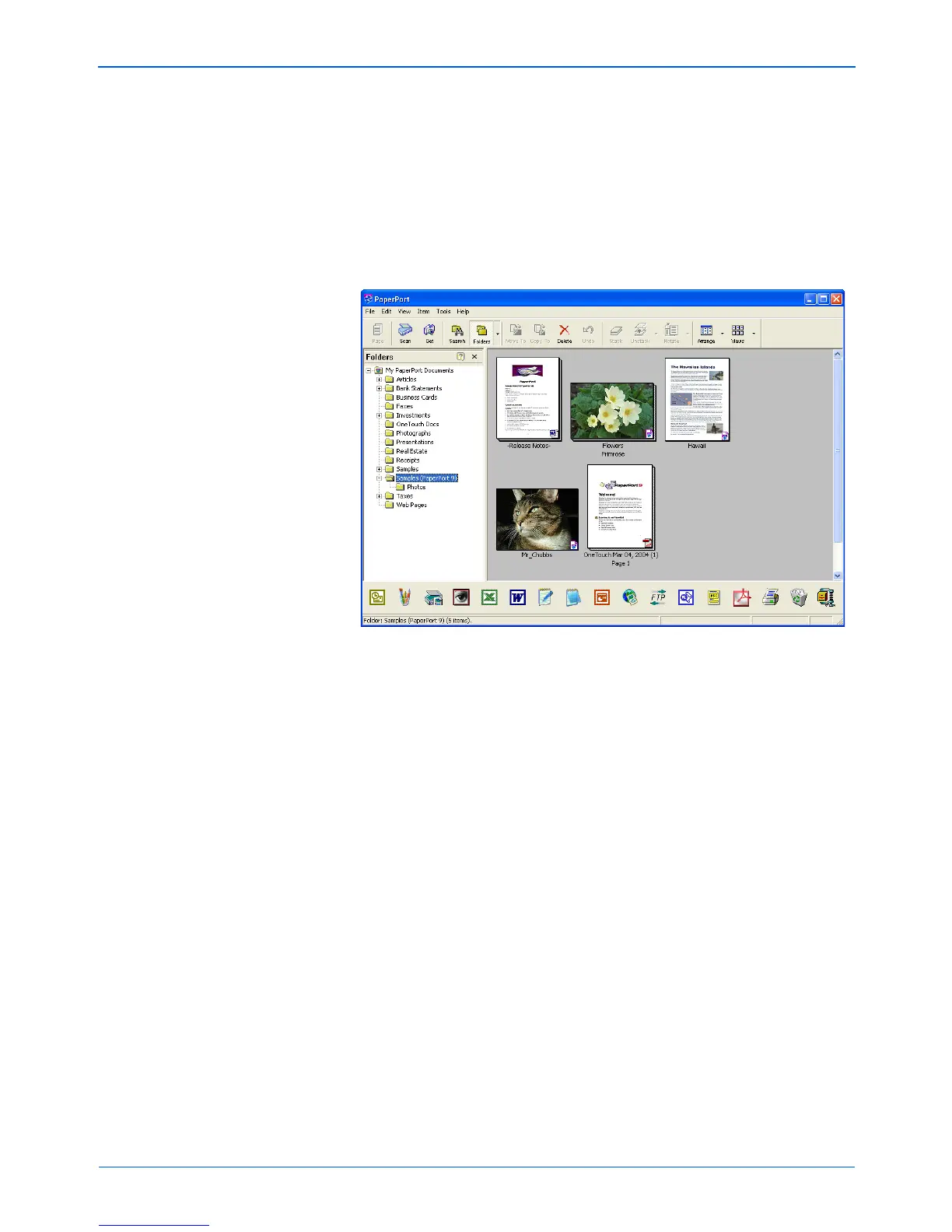DocuMate 272 Scanner User’s Guide 83
Scanning from PaperPort
10. When you’re finished scanning items, click Done to close the
Advanced Interface.
A scan progress window opens, then when scanning is
finished, a thumbnail of the scanned image appears on the
PaperPort desktop. If you’re scanning multiple pages, they
appear as PaperPort stacks. The default setting is to scan
multiple items and save them as stacks. That setting is
controlled by the Single Page Items check box.
To Cancel scanning while it’s in progress, click the Cancel
button on the progress window.
11. If the Single page items check box is selected on the
PaperPort desktop, the item appears as a thumbnail on the
desktop.
If the Single page items check box is not selected, thumbnails
do not appear until you indicate the scanning job is finished.
See “The Single Page Items Check Box” on page 80.
12. Use the PaperPort software to work with the image.
