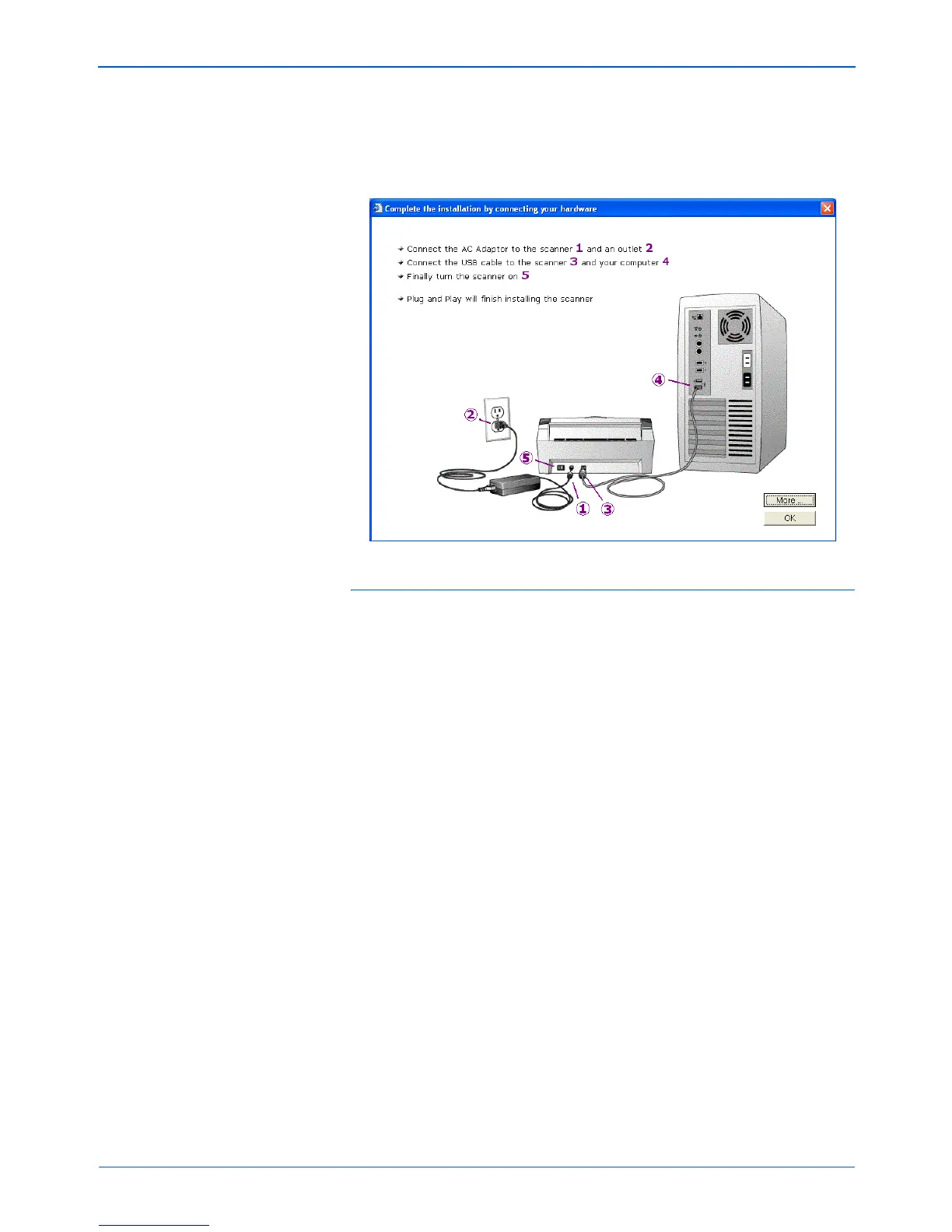Installation
12 DocuMate 272 Scanner User’s Guide
4. When you see the “Complete the installation by connecting
your hardware” window, STOP. Do NOT click OK yet. Leave
the window open and proceed to “Step 3: Connect and Power
On the Scanner” on page 13.
To select another Custom Installation
Before changing the driver installation method, you need to remove
the previous installation from you computer first and then re-install
One Touch 4.0 when selecting a different option.
1. Remove the scanner from the system by going to the Windows
Control Panel, double-click the System icon, select the
Hardware tab, and click the Device Manager button. In the list
of devices, select Imaging Devices, and select your Xerox
DocuMate 272. Choose Uninstall from the Action menu.
2. Unplug the USB cable.
3. Remove the One Touch 4.0 driver from the system by going to
the Windows Control Panel, double-click the Add/Remove
Programs icon, then from the list of programs choose One
Touch 4.0 and click the Remove button.
4. Install the new option using the steps starting in the section
“Step 2: Install the Software” on page 6, but only select
Scanner Driver and then click Install Now.
