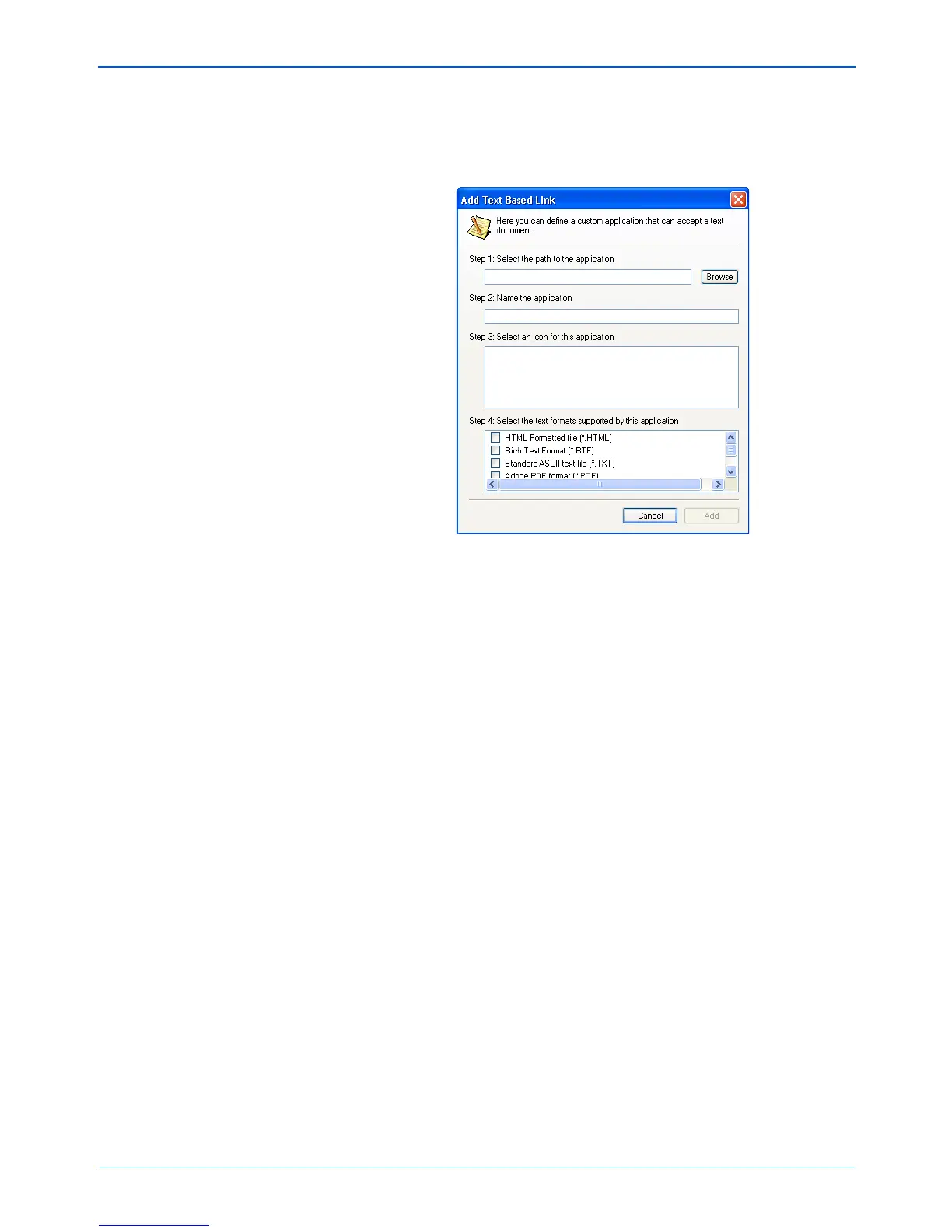DocuMate 272 Scanner User’s Guide 35
Scanning
2. To add another application to the list, click the Add Application
button.
The Add Text Based Link dialog box appears.
3. Click Browse to find the application you want to add to the list.
When you select the application using the Browse button, steps
1, and 2 on the dialog box are automatically filled in, and the
application icon appears in step 3.
4. Select the icon in Step 3.
To select the options in step 4 on the dialog box, refer to the
documentation that you received with the application to see
which text formats it supports.
The boxes you select here determine the Page Format icons
that appear on the One Touch Properties window for that group
of applications.
5. Click the Add button.
6. Click OK or Apply on the One Touch Properties window.
