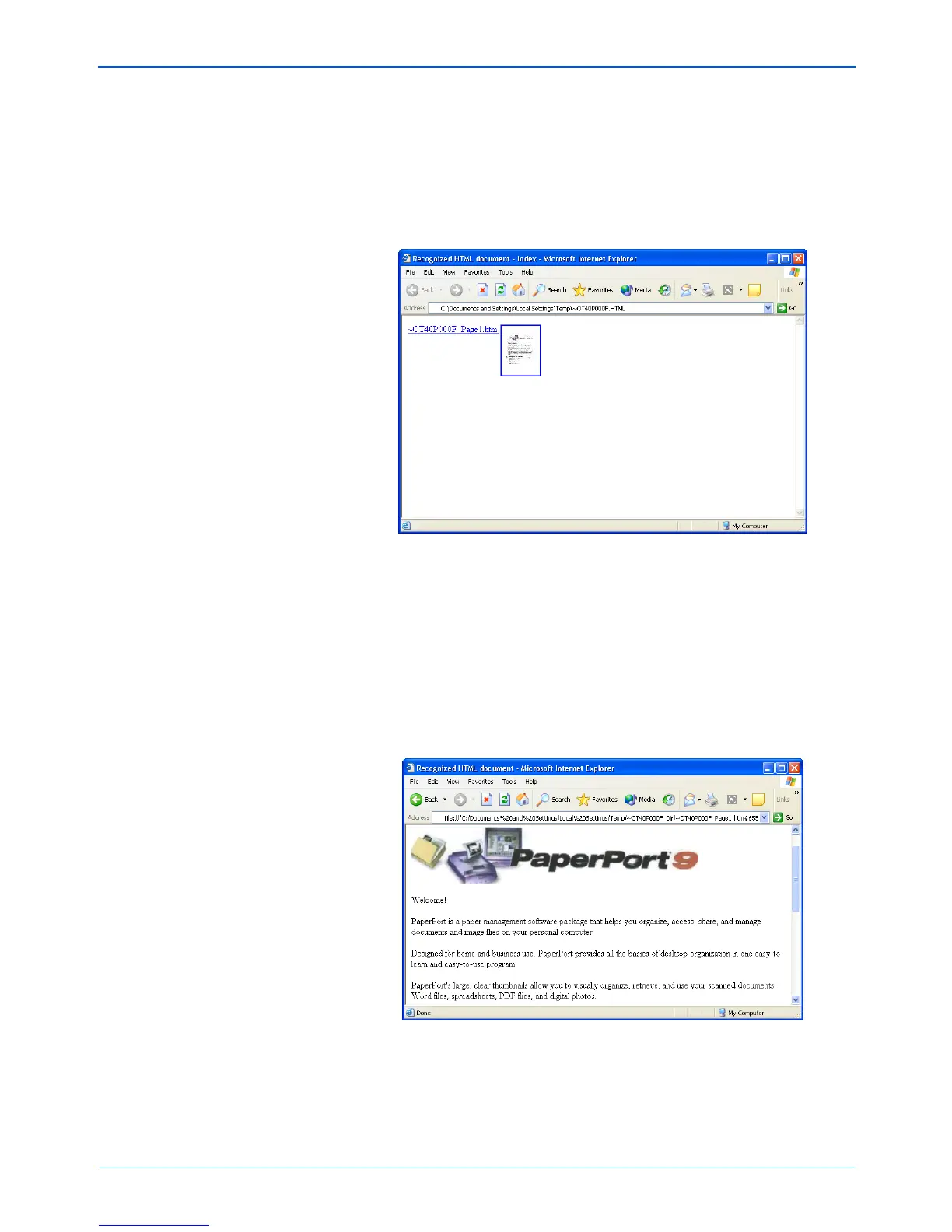Scanning
68 DocuMate 272 Scanner User’s Guide
7. Now on the One Touch Button Panel, click Button 6 (or if you
used another button, click it).
When scanning is finished, the document is first converted to
editable text using the OCR process, and then is converted into
an HTML format. Microsoft Internet Explorer then opens
showing your converted page.
8. Choose Save As from the Internet Explorer File menu, give the
page a name, and save it in the location you use for your web
page files.
You may also want to write down the address shown in the
Address bar to make sure you’ll know where to find your new
HTML page later on.
If you want to see what the page will look like on your web site,
click on it.
9. You can now use Microsoft Internet Explorer or other
application to post the document to your web page as you
would any other HTML page.
