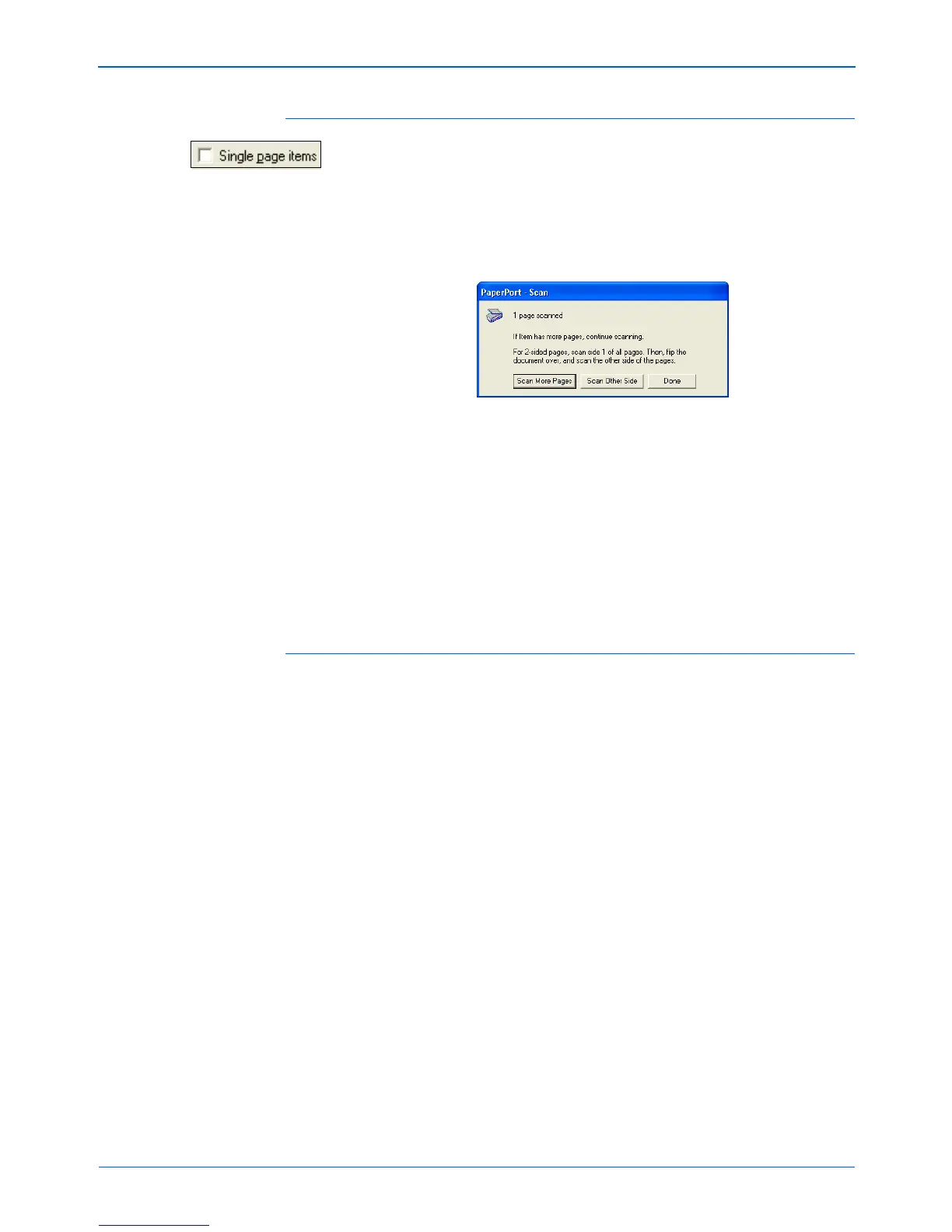Scanning from PaperPort
80 DocuMate 272 Scanner User’s Guide
The Single Page Items Check Box
The Single page items check box (on the PaperPort Desktop Scan
Pane) provides the option to add additional items to a scanning job.
If the check box is selected, scanned items immediately appear on
the PaperPort desktop. If the check box is not selected (this is the
default), the following message box appears when you close the
Basic Interface.
• Click Scan More Pages to scan additional pages and add
them to the stack of items placed on the PaperPort desktop.
• Click Scan Other Side to reload and scan the other side of
previously scanned pages. This option is only available once.
• Click Done if you are finished scanning. The scanned items are
placed on the PaperPort desktop.
To learn more about the PaperPort software please see the
ScanSoft PaperPort User’s Guide on the Installation CD.
Getting Help with the PaperPort Software
The PaperPort software includes a complete set of help topics that
answer questions about each feature of the software. To open the
Help Topics window, press the F1 key or choose PaperPort Help
from the Help menu.
You can also refer also to the PaperPort Getting Started Guide and
PaperPort User’s Guide on the CD.
